¶ Gang Recording
Revision date: 14/mar/2023
MAM4PRO version: 2023.02.00
Gang recording allows you to capture different input channels synchronized, applying the same workflow, timecode, locators, and metadata to them.
See below how simple it is to set up a gang recording scenario
First, navigate to the INPUT/OUTPUT menu and add your input channels like the examples below.
| Channel 1 | Channel 2 |
|---|---|
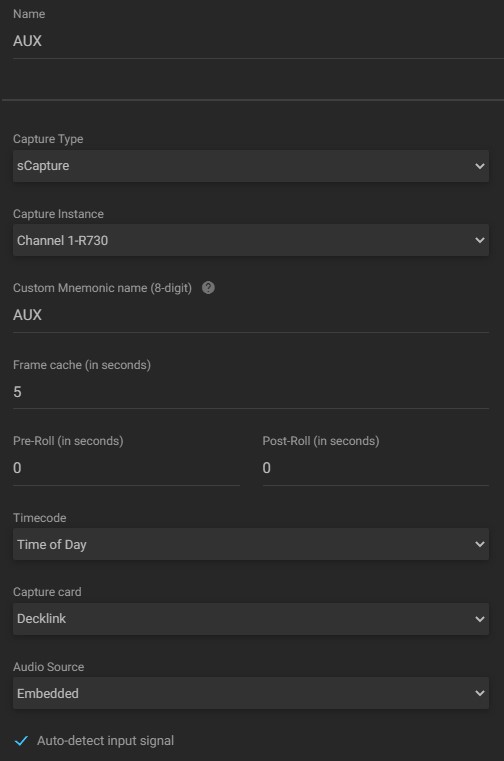 |
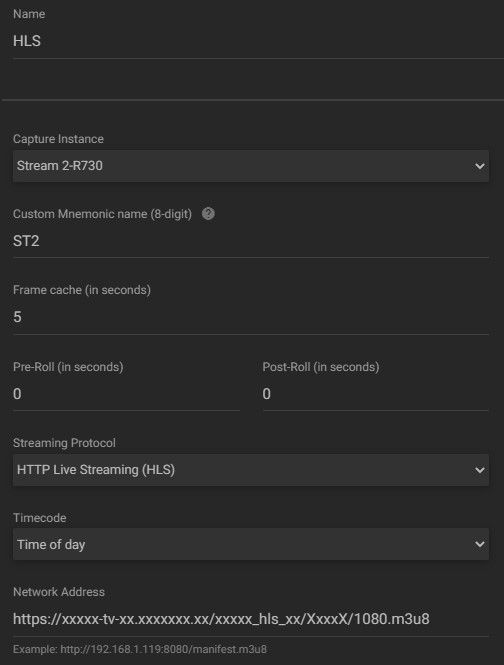 |
After that, configure the recording workflow referencing where the output will be saved:
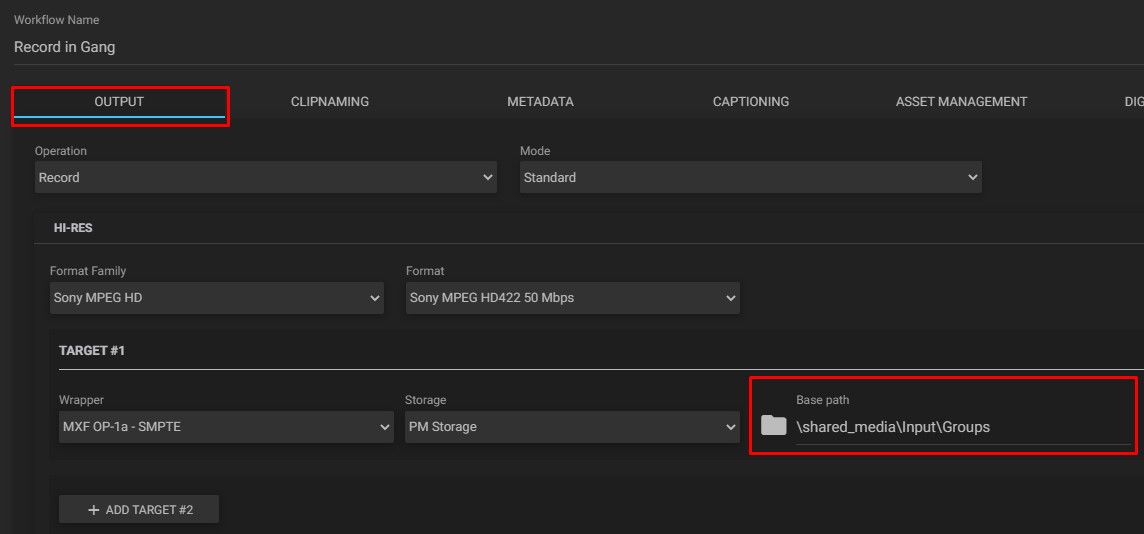
On the Asset Management tab, make sure that an XML file will be generated and stored in the same location where the asset will be sent:
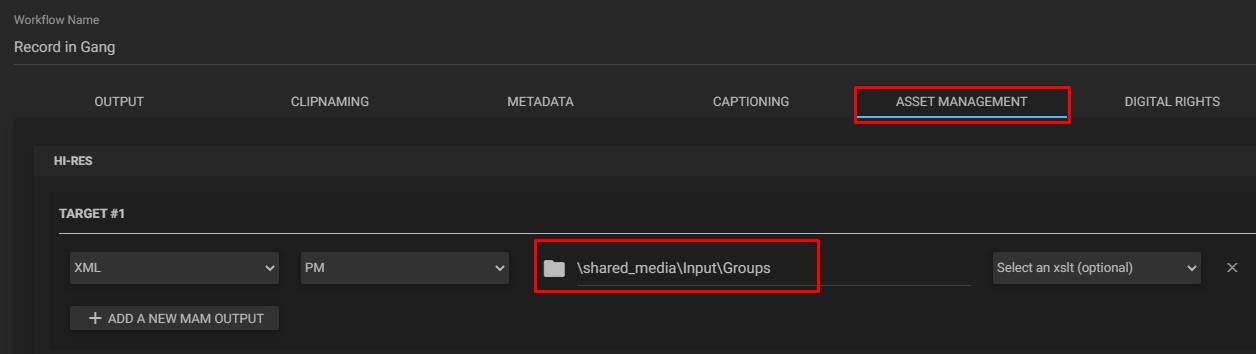
From here it is already possible to start recording in a group. To do this, go to the Dashboard and configure a player for each input channel previously configured.
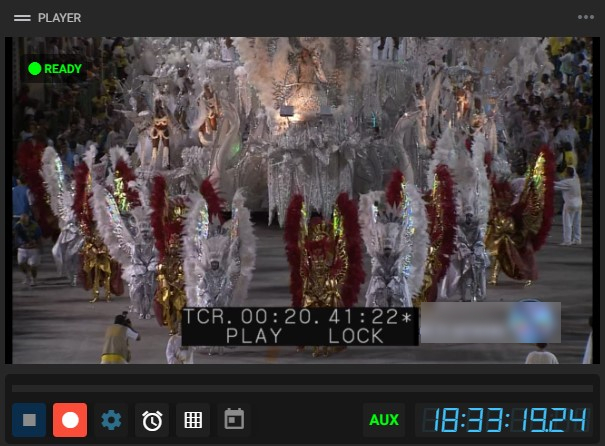 |
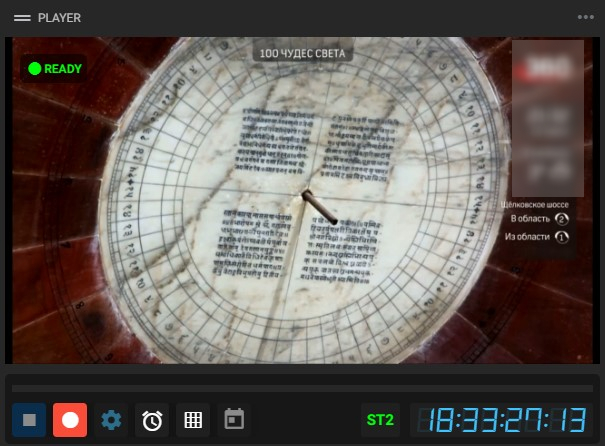 |
Add to your dashboard the widgets “Locators”, “Metadata” and “Gang Capture” and select in the widget “Gang Capture” which channels will be recorded in a gang.
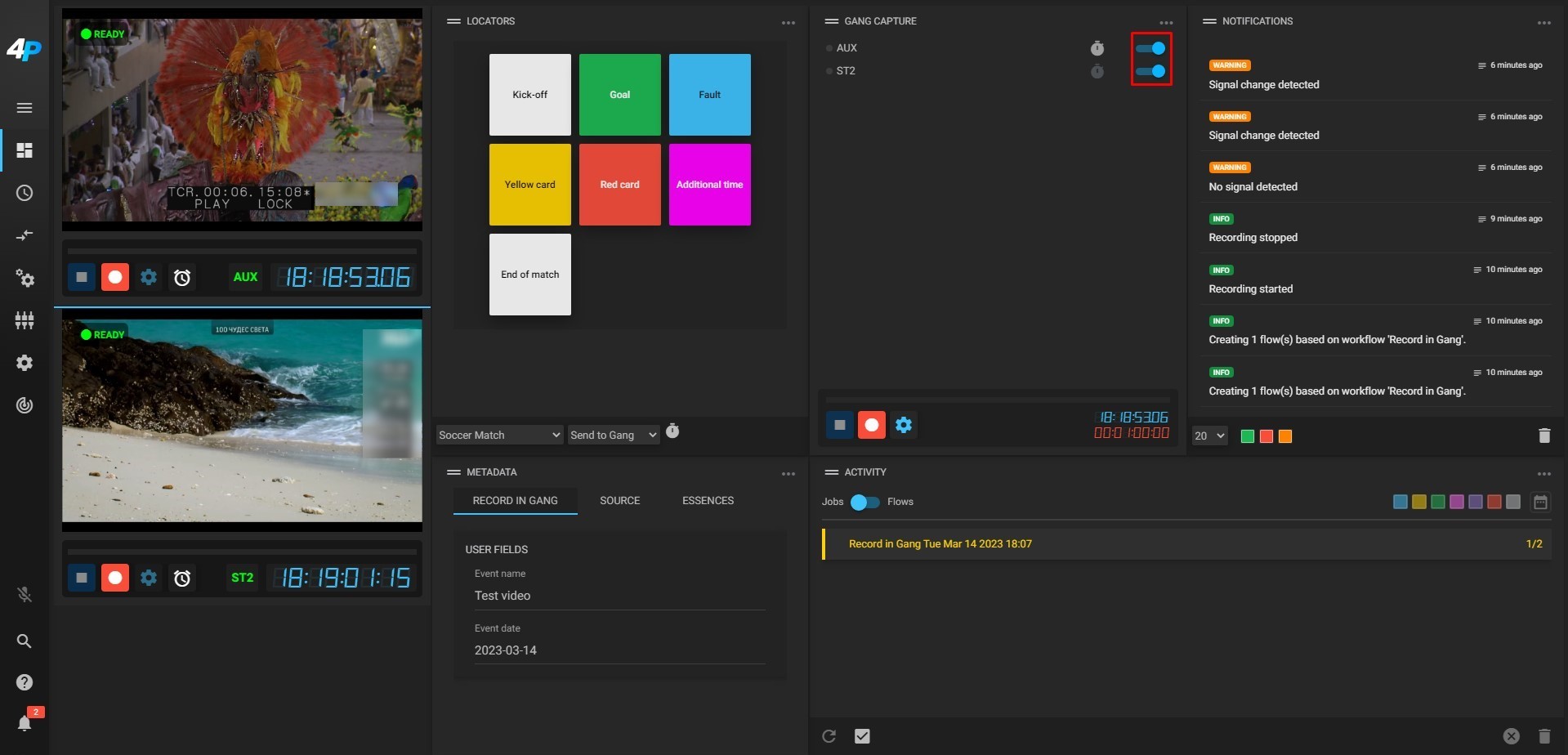
Also in the widget “Gang capture” select among the channels, which will be the timecode reference. To do this, just click on the timer icon of the chosen channel.
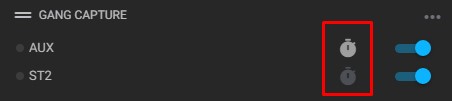
In the same widget, click the workflow button  to select the workflow configured above.
to select the workflow configured above.
Note that the “Metadata” widget will show the fields to be filled in for recording. The inserted metadata will be added to all assets resulting from the gang capture.
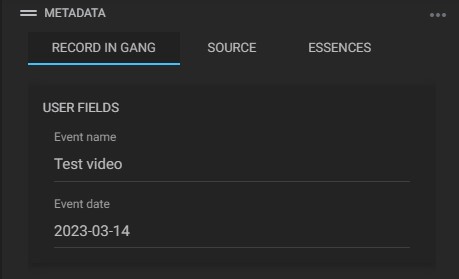
In the “Locators” widget select in the lower-left corner which locator preset you will use during recording and on the right choose the player that will receive the locator tag. In the case of recording in a gang, choose the option “Send to Gang” so that the locator is added simultaneously in all assets, or select the player so that the locator is added in only one of them.
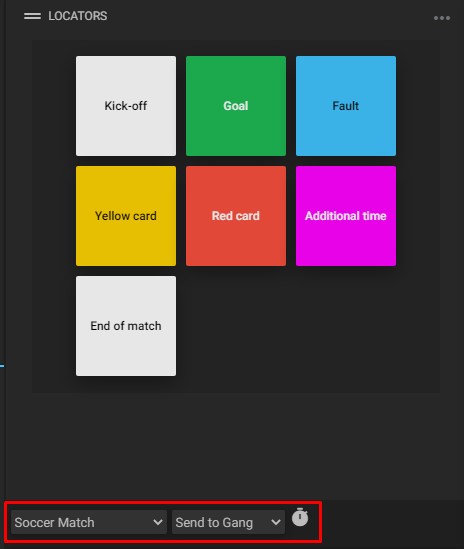
After that, in the widget “Gang Capture”, click on the Record button to start recording the channels simultaneously and insert the locators just by clicking on them.