¶ Integrating with Elgato Stream Deck
Revision date: 25/feb/2022
MAM4PRO version: 2022.02.00
To facilitate playout, capture, and feed switching operations, the MAM4PRO is prepared to integrate with Elgato’s stream deck, a peripheral device that has programmable buttons with an OLED display below each one and whose options vary according to the operation to be performed.

Follow the steps below to configure this.
First, download the stream deck software and install it on the client machine that will access the MAM4PRO interface.
Once installed, it’s time to configure your profiles. To do this, in the deck application, click on “Default Profile” and “New Profile”:

The window below will be displayed. To add actions to the keys, drag the action from the right pane and drop them on the desired keys on the left.
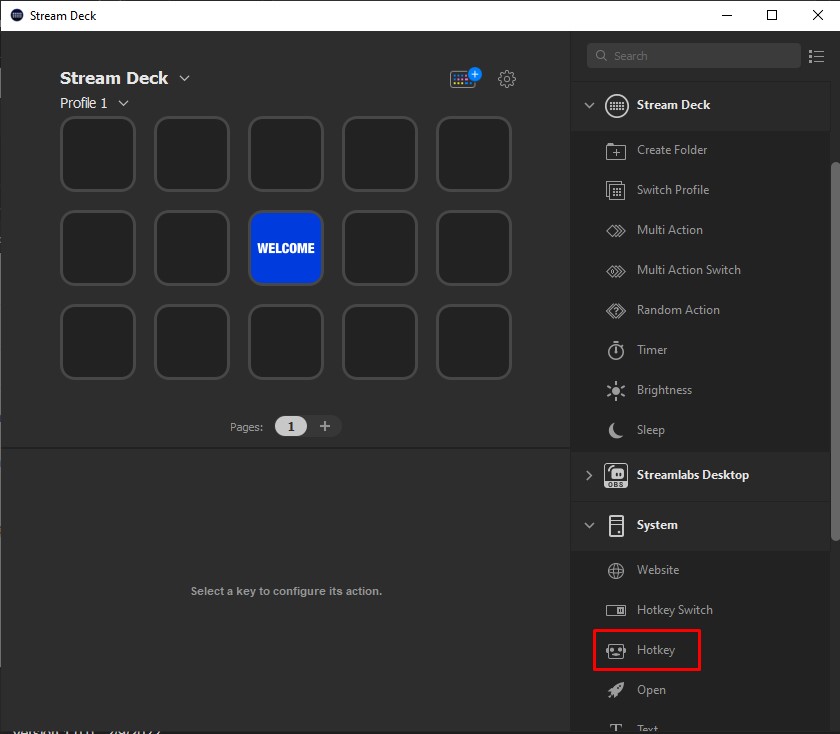
An example is the “Hotkey” action highlighted in the image above. This action will be used to link MAM4PRO shortcuts to stream deck buttons.
When adding an action to a key, the fields for its configuration will be displayed at the end of the window:

To enter the shortcut key combination, click on the “Hotkey” field and press the keys corresponding to the action of MAM4PRO on your keyboard. After that, set a title and an image for the button.
To consult all MAM4PRO shortcuts, just click on “Help” in the lower-left corner of the interface:

Once all the buttons are configured, your profile may look like the image below. In this profile, in addition to MAM4PRO shortcuts, profile change actions were added, thus allowing a quick transition of types of actions according to the types of operations to be performed.
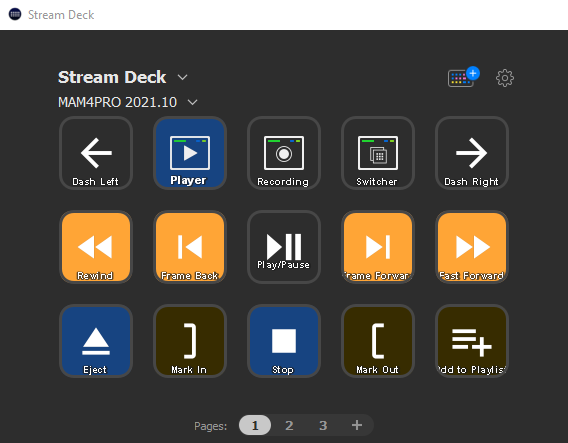
Finally, confirm that the desired profile is selected and open the MAM4PRO interface to start working through the Elgato stream deck.
If you want to know more about how to customize your key icons and other stream deck settings, check out this guide provided by Elgato.