¶ Safe Area
Revision date: 15/nov/2023
Software version: 2023.10.00
When creating professional video content, it is crucial to prioritize the visibility of text, important actions, and other critical information, ensuring they are not unintentionally cropped. Reflecting on this necessity, since the era of CRT (Cathode Ray Tube) televisions, the SMTPE (Society of Motion Picture & Television Engineers) has diligently worked to address this issue by establishing the concept of title safe and action-safe areas. These designated areas on the screen ensure that all text and crucial actions remain within specific bounds, preventing the risk of being cut off by viewers’ displays.
Considering the multitude of aspect ratios present in today’s multimedia landscape, accommodating every display format is impractical. However, MAM4PRO now integrates the Safe Area feature, allowing you to guarantee optimal visibility of your text and graphics for most viewers. This feature adds a grid demonstrating the two areas where text and actions should be kept, ensuring that your content maintains its impact across various screen sizes and resolutions.
Below, let’s take a look at how to take advantage of it.
To configure the Safe Area, go to the Dashboard, then on the Player widget, click on the “Options” menu and select the “Settings” option. You’ll see a section for Safe Area that is initially disabled. Please turn it on by toggling the button on the right side of this section:
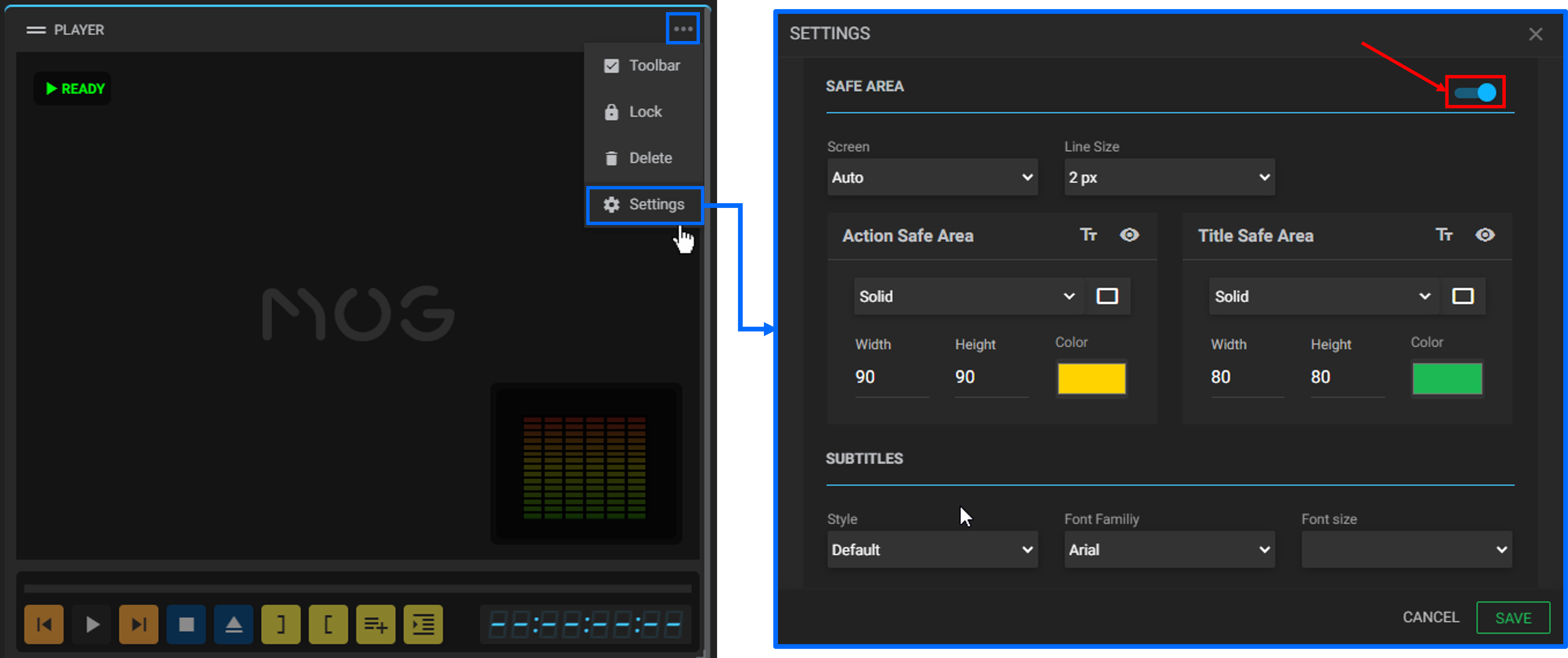
You can now configure the area markers for both action and title by adjusting the following settings:
-
Screen: click to select the desired screen resolution from the available options:
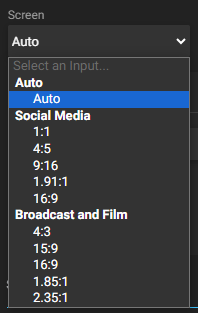
The default ‘Auto’ option automatically detects the stream resolution and applies appropriate safe areas for both action and title;
-
Line size: choose the thickness of the grid line by clicking on the corresponding option;
-
 Show/Hide text: use this button to toggle the visibility of text within the action and title grids;
Show/Hide text: use this button to toggle the visibility of text within the action and title grids; -
 Show/Hide grid: use this button to display or hide the action and title grids;
Show/Hide grid: use this button to display or hide the action and title grids; -
Change grid type: click to modify the appearance of the grid. It can be displayed as shown below:
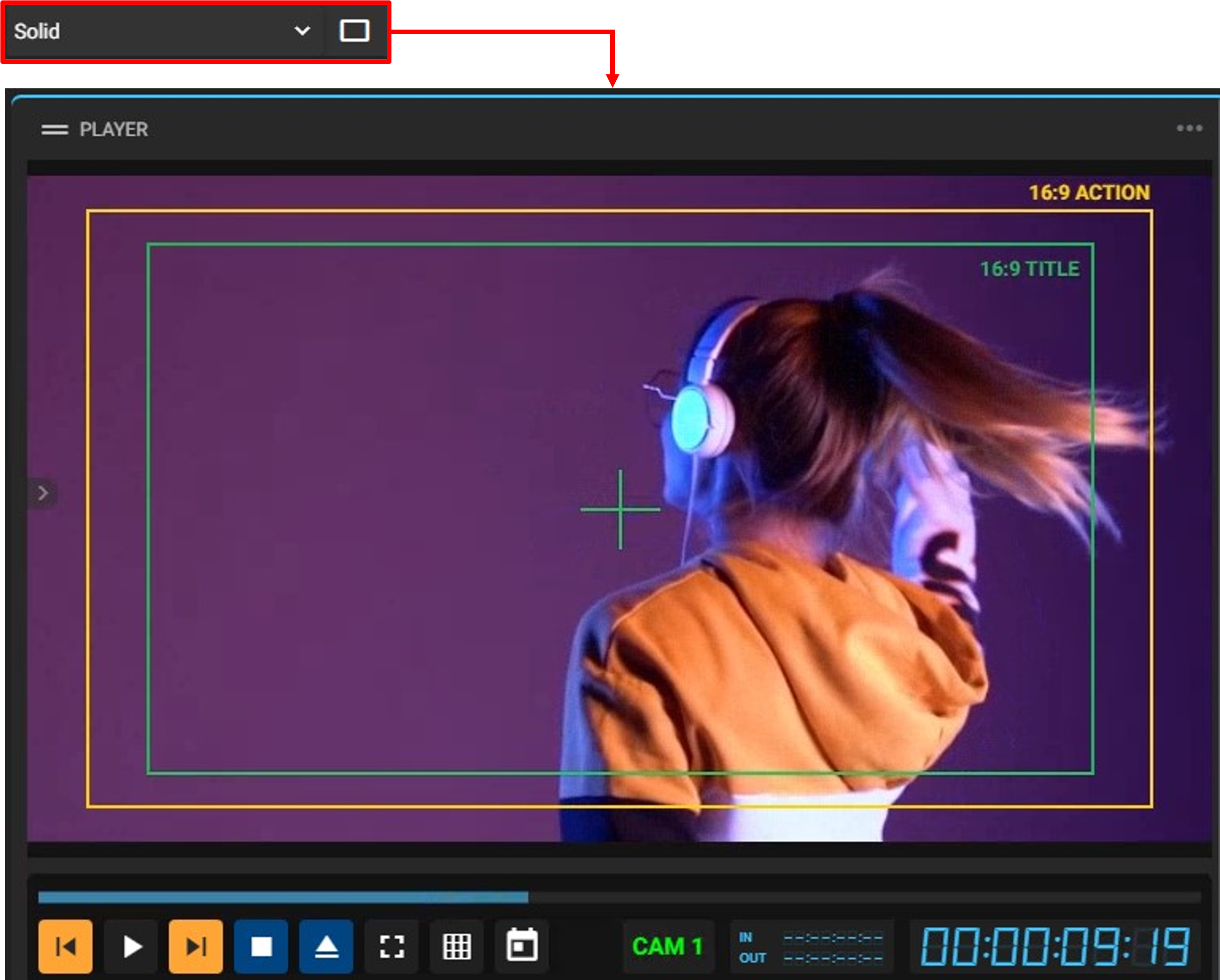
|
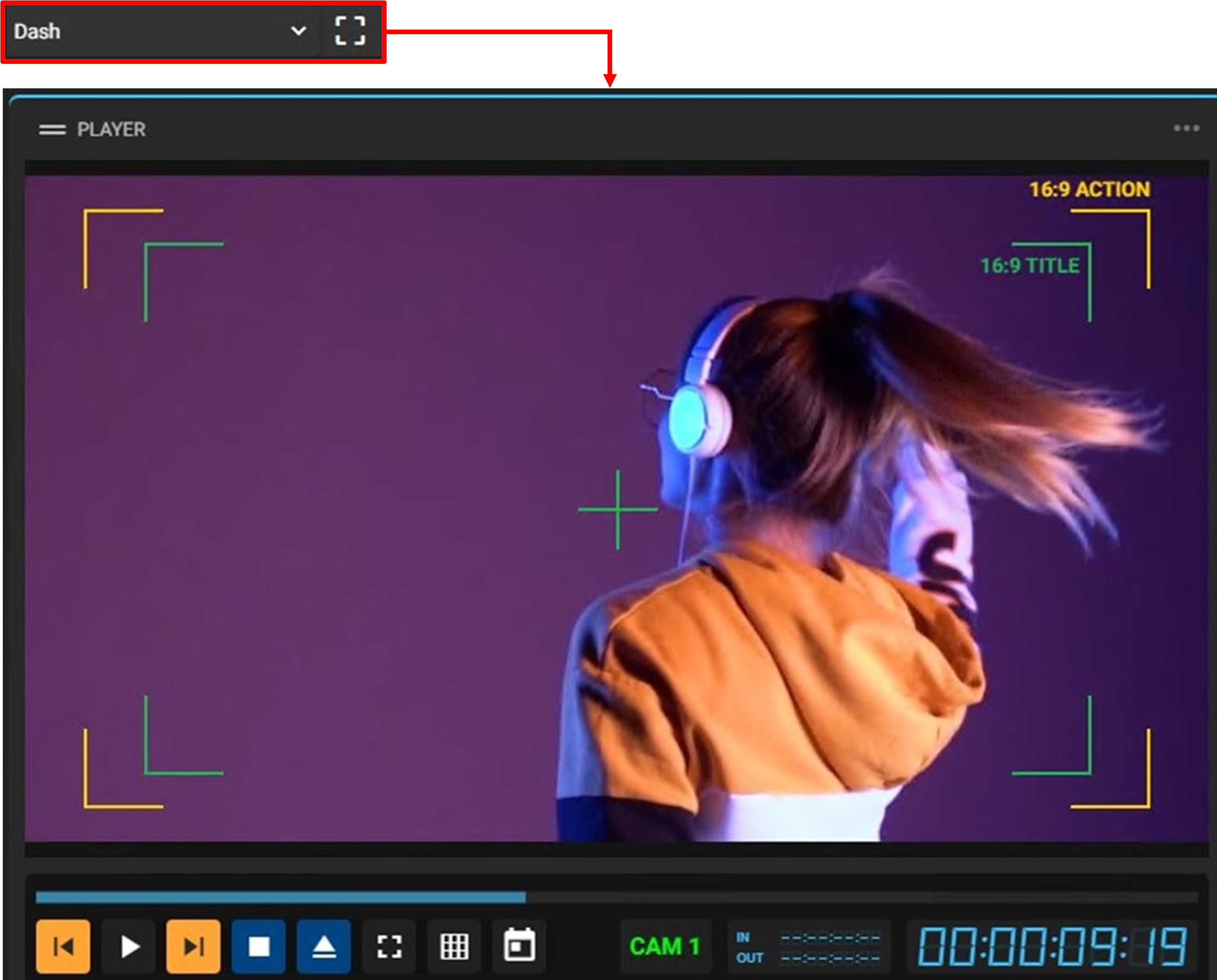
|
|
|
|
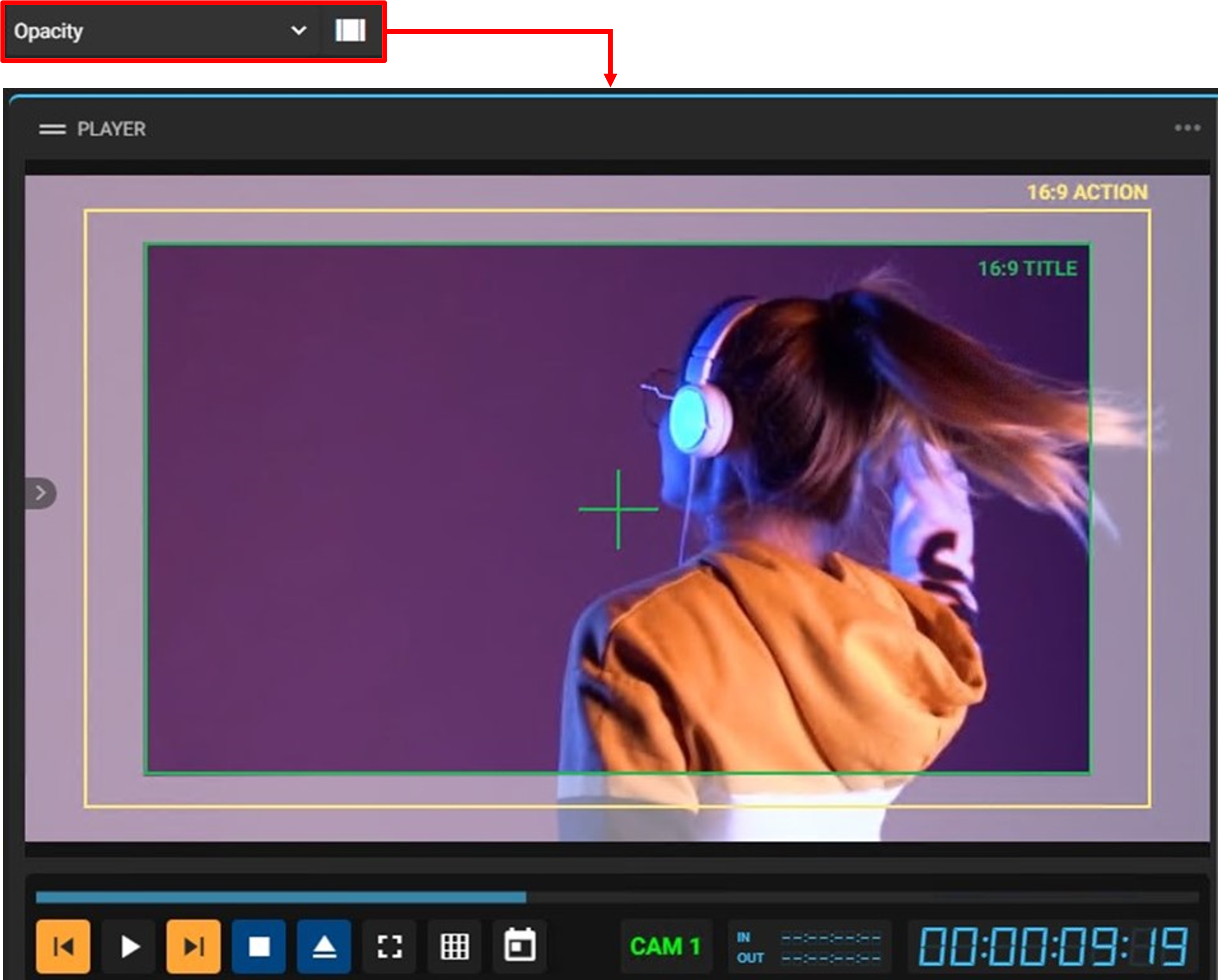
|
||
|
|
-
Width: enter the desired percentage value for the area width;
-
Height: enter the desired percentage value for the area height;
-
Color: click to select the preferred grid color.
Take advantage of the tools that MAM4PRO can offer to make your media day-to-day tasks easier.