¶ Avid Unity Isis Type
Revision date: 25/oct/2024
Software version: 2024.08.00
- In the Navigation menu on the left side of the screen, click the “SETUP” module, then select “Storage”:

- In the Options List area in the lower-left corner, click the “Add” button
 to configure the device, and fill out the form with the following information:
to configure the device, and fill out the form with the following information:
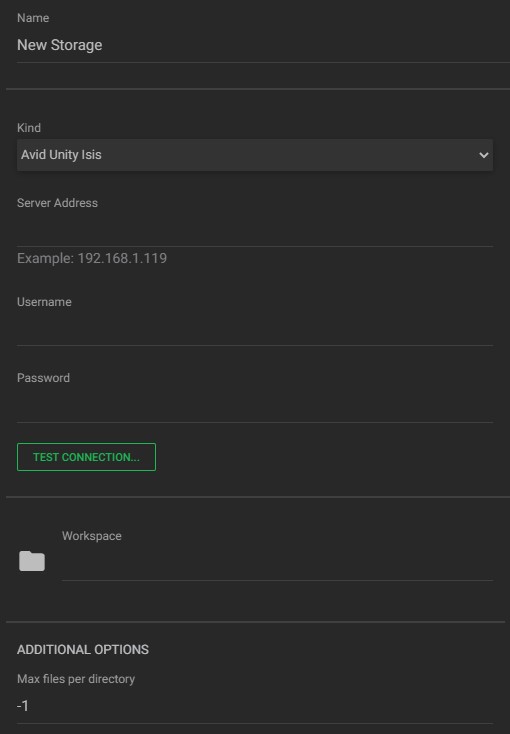
a. Name: enter the device name;
b. Kind: select the type of storage from the available options (e.g., Avid Unity ISIS);
c. Server address: enter the IP address of the server;
d. Username/Password: if necessary, enter the user credentials for accessing the network location;
e. Connect: to verify the device credentials. If correct and the connection is established, the “CONNECTED”/“REMOVE CONNECTION” button will appear;
f. Workspace: insert the path to the AVID ISIS workspace;
g. Max files per directory: specify the maximum number of files allowed in the target directory. When writing to the folder, a value of “-1” indicates that the limit defaults to the maximum of 5,000 files allowed in an Avid Unity ISIS folder. - In the Action Toolbar (bottom right corner), click “SAVE” button to save the settings.