¶ Microsoft Azure Storage Type
Revision date: 18/sep/2023
MAM4PRO version: 2023.08.00
- In the Navigation menu (left of the screen) click the “SETUP” module and then on “Storage”;

- In the options list area (lower-left corner) click the “Add”
 button to configure the device and fill in the form with the information below:
button to configure the device and fill in the form with the information below:
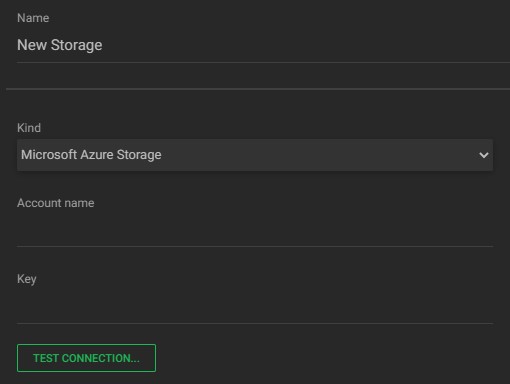
a. Name: enter the device name;
b. Kind: click to select the storage kind, among the available options (e.g. Microsoft Azure Storage);
c. Account Name: enter the Microsoft Azure account name;
d. Key: enter the user key;
e. Test connection: click to verify the credentials of the device. If the credentials are correct and the connection is correctly established, the “CONNECTION ESTABLISHED” and “REMOVE CONNECTION” buttons will be shown. - After establishing the connection, the fields below will be presented for selecting the bucket:
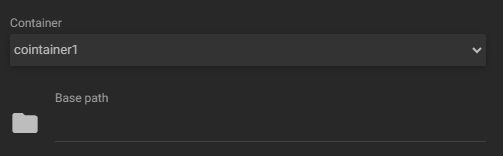
a. Container: select the container to connect to;
b. Base path: enter the base path of the destination folder or leave it blank to access the entire container. - In the action toolbar (bottom right corner) click the “SAVE” button to save the settings.