¶ Black Magic Type
-
In the Navigation menu (left of the screen) click the “SETUP” module and then on “Video Routers”;

-
In the options list area (lower-left corner) click the “Add”
 button to configure a video router and fill in the form with the information below:
button to configure a video router and fill in the form with the information below:
¶ Configuration tab
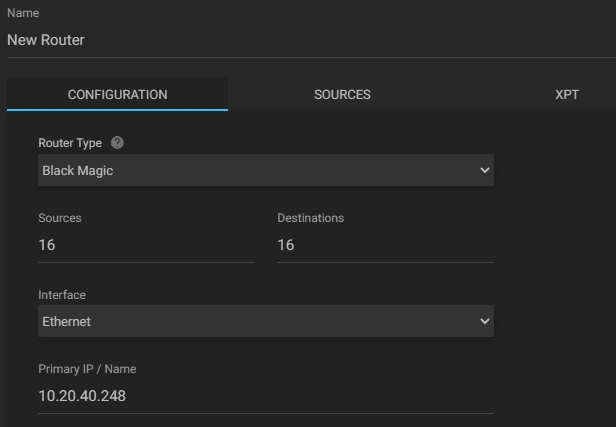
- Router type: click to select the kind of router to be connected, among the available options (e.g. Black Magic)
- Sources: enter the number of sources to be used on the video router;
- Destinations: enter the number of destinations to be used on the video router;
- Interface: select the kind of interface for the video router;
- Primary IP/Name: enter the IP or network name of the video router.
In the action toolbar (bottom right corner) click the “SAVE” button to connect to the router and enable the source and destination configuration.
¶ Sources tab
Sources should be set up for later use with the cross points (XPT for short).
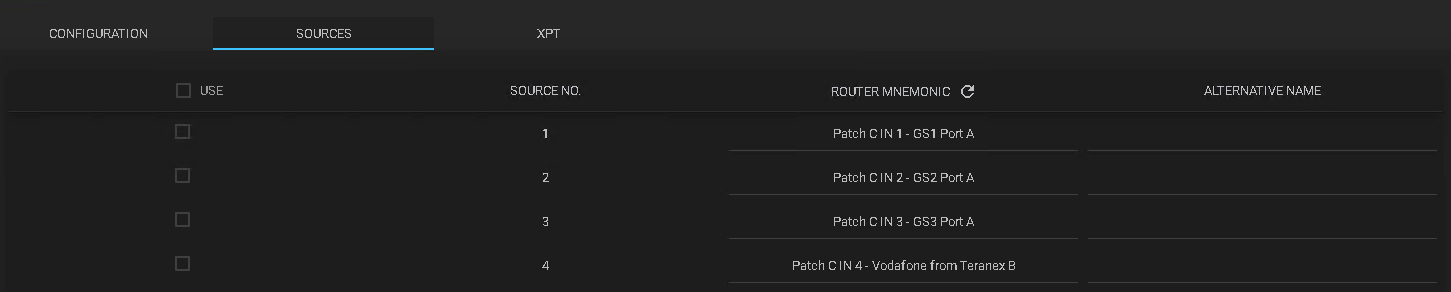
- Use: check the desired box to enable the selected source;
- Source No.: shows the video router source number;
- Router mnemonic: shows the router source unique name. To edit it, just click on the current name;
a. Refresh: click to update the mnemonics. - Alternative name: enter an alternative name for each video source.
Note: the refresh button allows you to refresh the destination list.
¶ XPT tab
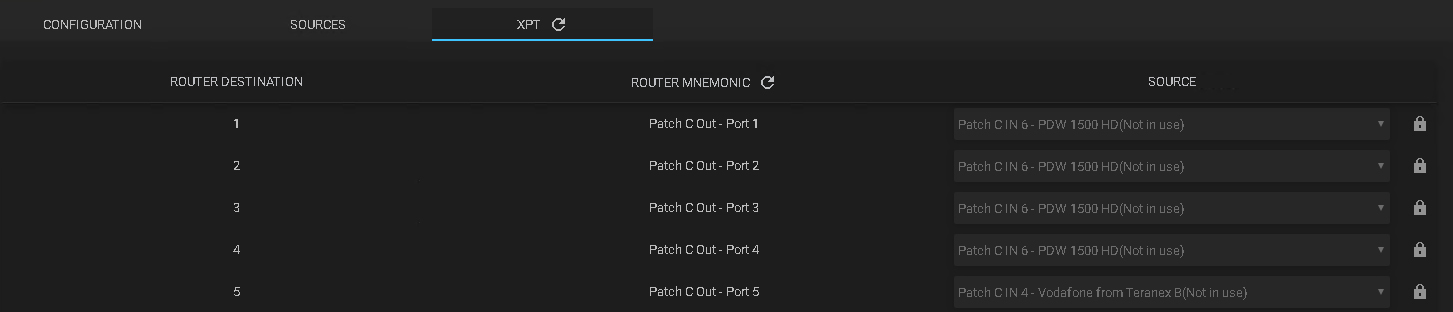
- Router destination: shows the router destination numbers;
- Router mnemonic: shows the router destination unique name;
a. Refresh: click to update the mnemonics. - Source: if applicable, click to choose the video source;
a. Padlock: click to enable/disable the source selection.
Note: to edit each source for each destination, unlock each line independently by clicking the padlock button and make sure to lock again to save the desired configuration.