¶ Creating Campaigns
Revision date: 24/jun/2022
Vizzi version: 1.12.0
In Campaigns, you can set up the advertisements that can be displayed when playing a video. You’ll be able to set up ad serving, target audience, and select which products will show certain ads.
¶ How to Create Campaigns
First, go to the “Campaigns” menu and click the “CREATE” button at the top right of the screen. In the “GENERAL” tab, enter a campaign name and configure the day and time of the start and end of the campaign:
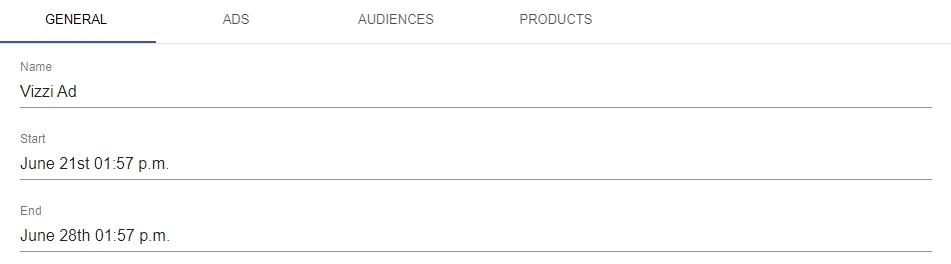
Note: leave the “Start” and “End” fields blank if you want the campaign to always be available for exhibition on the frontend.
In the “ADS” tab, click the “ADD” button and enter the advertising that will appear in the campaign:
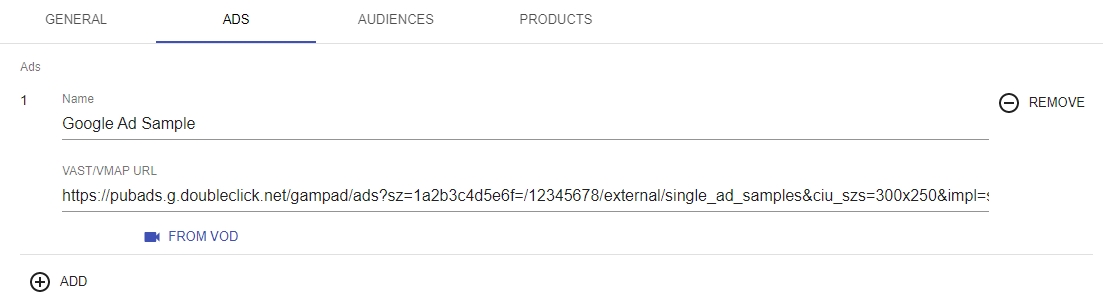
In the “VAST/VMAP URL” field, enter the URL for an advertisement from a third-party app (eg Google Ads) or, if you’d like to add a call to a VOD as an advertisement, click the “FROM VOD” button and the screen below will be displayed:
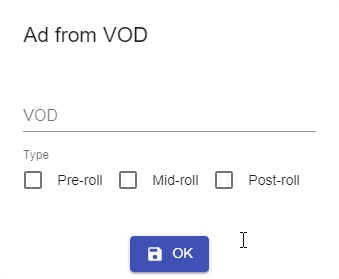
Click on the “VOD” field to select a previously created VOD and select one of the display types as described below:
- Pre-roll: the advertising VOD will be displayed before the video starts;
- Mid-roll: the advertising VOD will be displayed while the video is playing. By selecting this option, the “Time (seconds)” field will be displayed to inform at what time (in seconds) the advertisement will be displayed. The time you enter must be less than the duration of the video being displayed, otherwise, the advertisement will not be displayed and at the end of the video an error message will appear;
- Post-roll: the advertising VOD will be displayed after the video ends.
In the “AUDIENCES” tab you can define to which audience the campaign will be displayed (“Target Audiences” field) or, by exclusion, you can configure audiences for which the advertisements will not be displayed (“Forbidden Audiences” field):
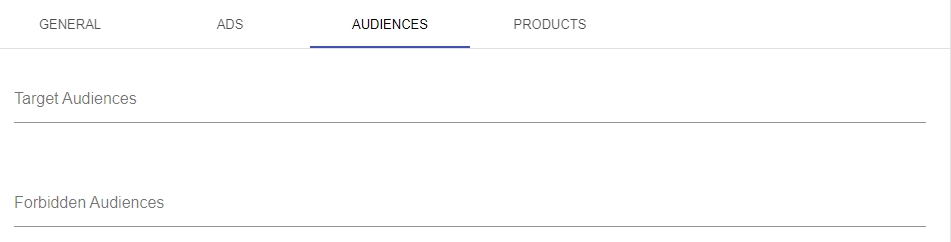
To set up any of these two fields above, simply click on them and a list of previously configured audiences will be displayed for selection.
In the “PRODUCTS” tab select in which products the campaign will be displayed:

Once this is done, click the “SAVE AND SHOW” button and you are good to go.
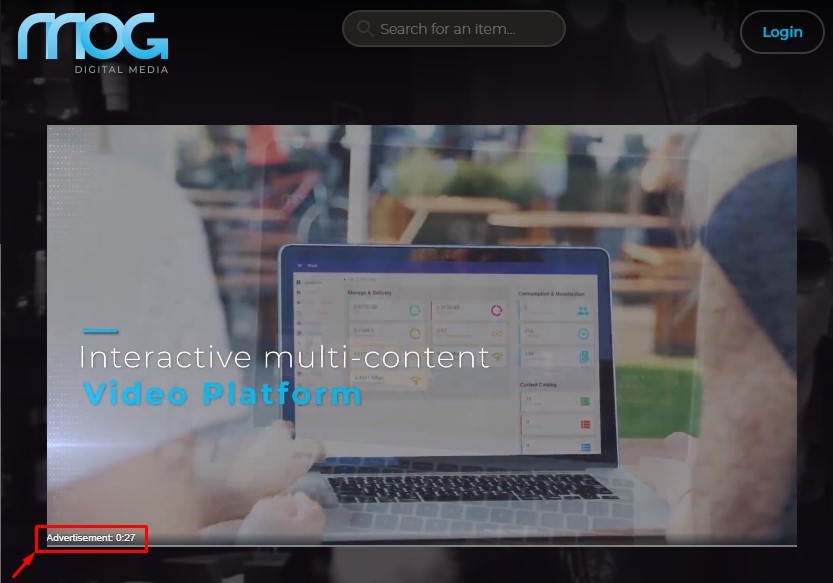
Note that on the frontend, while the ad is running, a message is displayed in the lower-left corner with the remaining time of the advertisement.
For more details on how to configure a campaign, please refer to chapter Campaigns.