¶ Creating Products
Revision date: 27/may/2022
Vizzi version: 1.12.0
It is through the products that the contents are made available to end-users. This consists of a set of content collections that shall be made available to customers under specified conditions and business rules.
¶ How to Create Products
First, go to the “Products” menu and click the “CREATE” button at the top right of the screen. In the “GENERAL” tab, fill in the name and type fields:
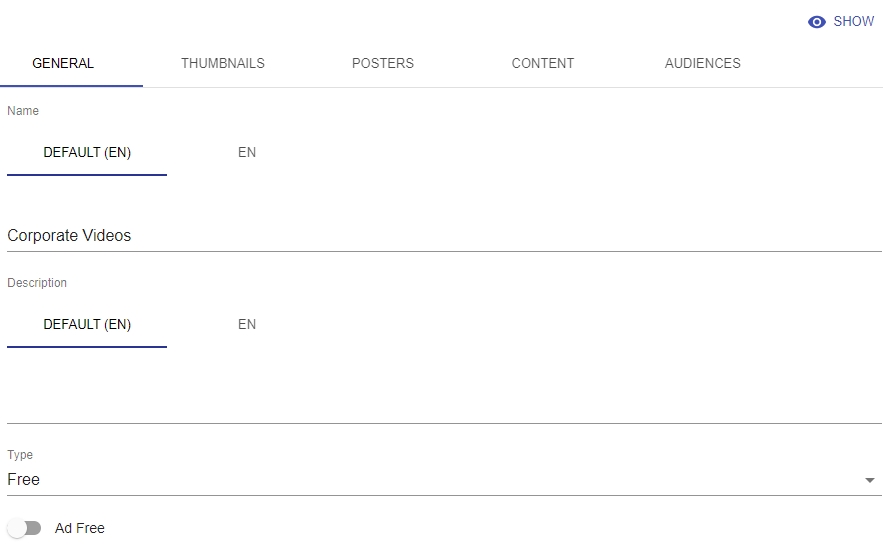
In the “Type” field you can configure how a Product will be made available. They can be:
- Subscription: content is made available on a subscription basis and will be available only to subscribing customers. Usually associated with a recurring payment plan;
- Transaction: content is made available on a pay-per-view basis and will be available only to customers that purchased it. Usually associated with a single payment;
- Free: content is made available freely to users that have access to it.
For our example, we will select the type “Free”.
If you don’t want to allow the product to display advertising, enable the “Ad-Free” option.
In the “CONTENT” tab, select the collections that will be part of the product being created.
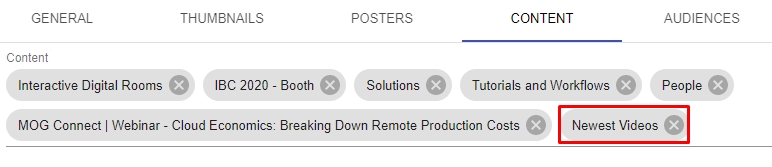
These two were the mandatory tabs for setting up a product on Vizzi and the ones presented below are completely optional.
Thumbnails and posters can be associated with products. These images can be used on the frontend to visually complement the product presentation. For that, go to the corresponding tabs, click the “ADD” button and enter the URL of the image in the “URL” field:
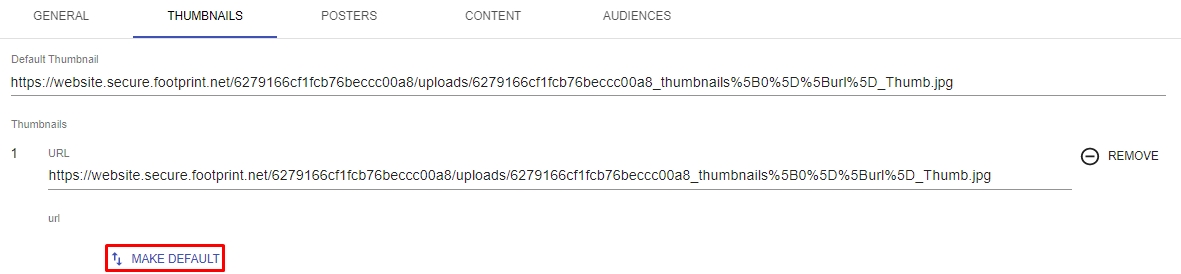
After the images are added, click the “MAKE DEFAULT” button to set the default image.
In the “AUDIENCES” tab, you can select the previously created audiences that will be able to access the content in the product:

Note: it is through the selection of audiences that some business conditions and rules are configured.
Once this is done, click the “SAVE AND SHOW” button and you are good to go to the frontend to check the content:
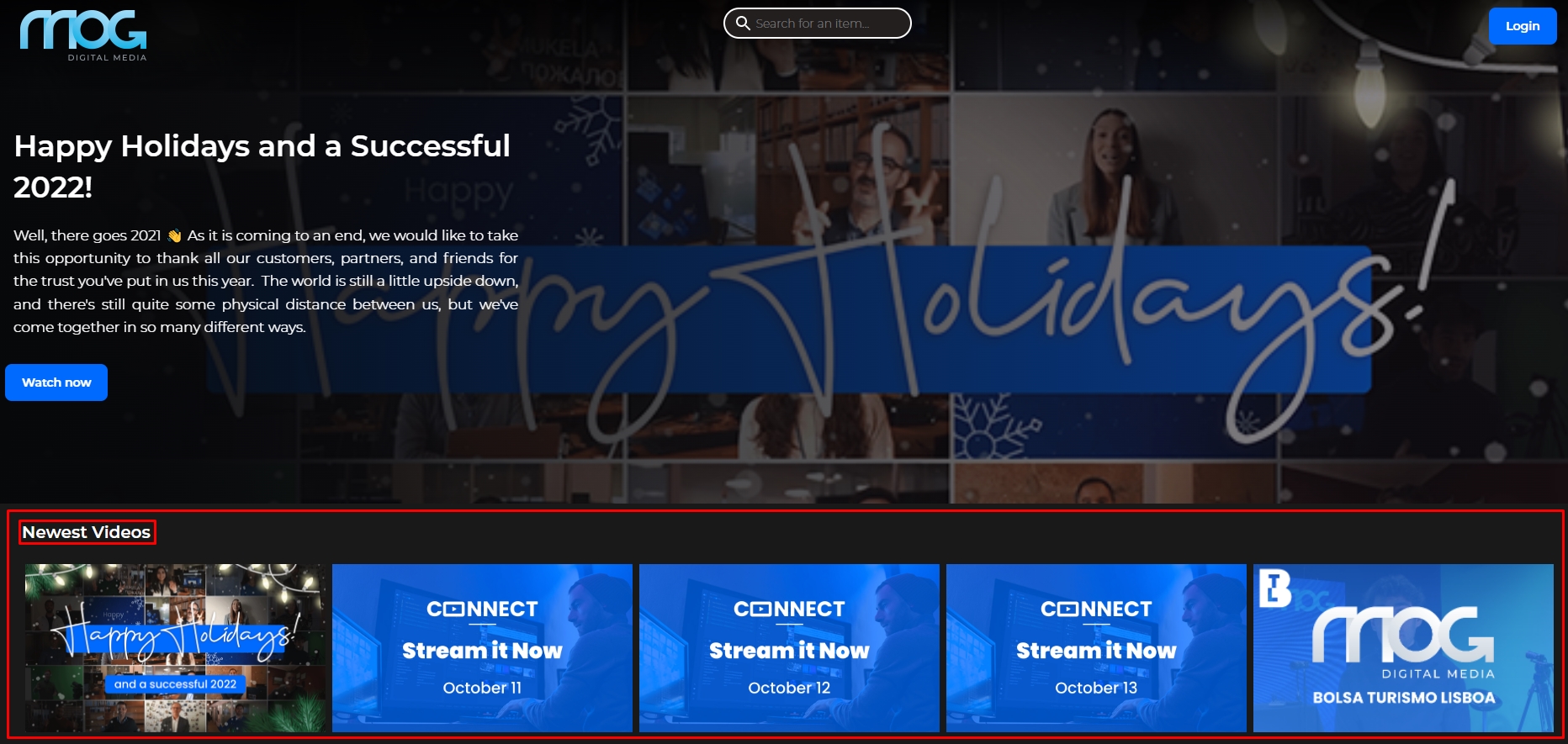
For more details on how to configure a product, please refer to chapter Products.