¶ Making Content Available on the Frontend
Revision date: 29/apr/2022
Vizzi version: 1.12.0
After creating VODs and Live Streams, you need to make the content available online on the frontend. To do so, simply associate the content with a collection and a product that can be made available for free, by subscription or by pay-per-view.
As an example, let’s make free content available on the frontend.
¶ Linking to a Collection
First, go to the “Collections” menu and click the “CREATE” button at the top right of the screen. In the “GENERAL” tab, fill in the title, description and activate the “Online” option:
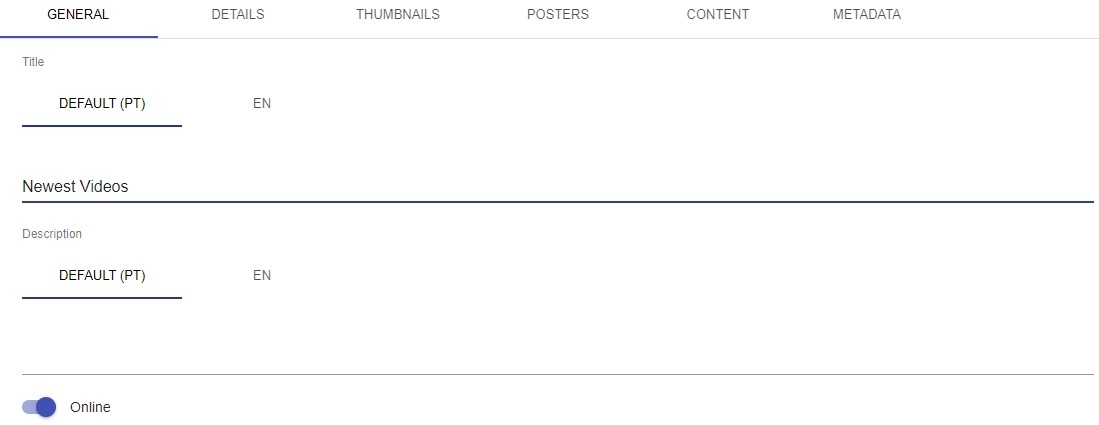
In the “CONTENT” tab, “Items” field, select the contents (VODs or Live Streams) that will be part of the collection being created. In the field “Collections” select collections created previously and that will be nested in the collection being created.
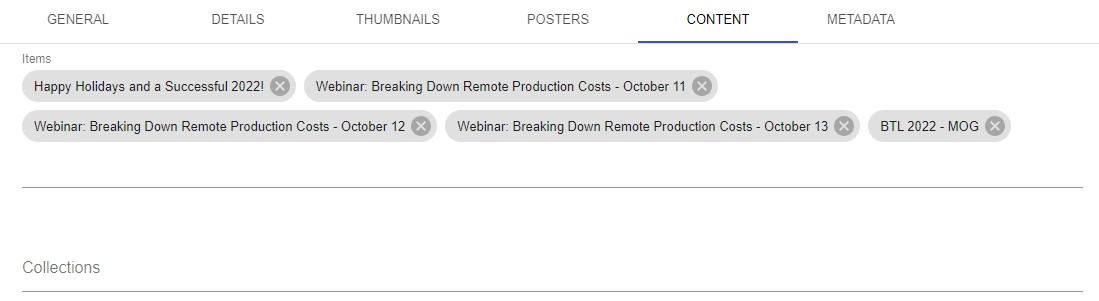
The “DETAILS”, “THUMBNAILS”, “POSTERS”, and “METADATA” tabs are optional and the fillings are as shown in the “Collections” chapter.
Once this is done, click the “SAVE AND SHOW” button.
¶ Linking to a Product
After creating the collection, it is necessary to link it to a product. So let’s check how to configure a product below.
First, go to the “Products” menu and click the “CREATE” button at the top right of the screen. In the “GENERAL” tab, fill in the name and type fields:
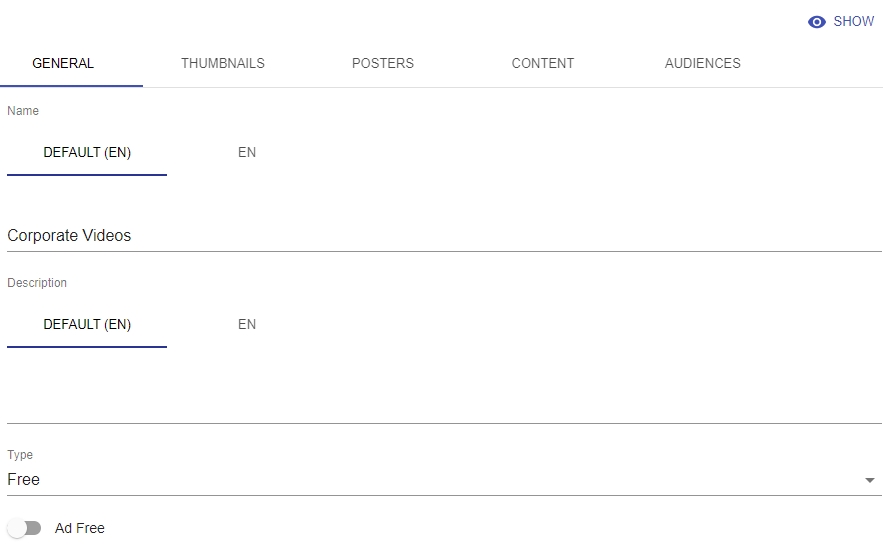
In the “Type” field you can configure how a Product will be made available. They can be:
- Subscription: content is made available on a subscription basis and will be available only to subscribing customers. Usually associated with a recurring payment plan;
- Transaction: content is made available on a pay-per-view basis and will be available only to customers that purchased it. Usually associated with a single payment;
- Free: content is made available freely to users that have access to it.
For our example, we are going to select the “Free” type.
If you don’t want to allow the product to display advertising, enable the “Ad Free” option.
In the “CONTENT” tab, select the collections that will be part of the product being created.
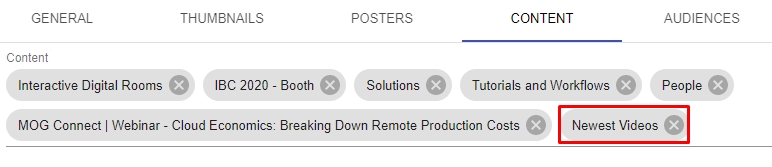
The “THUMBNAILS” and “POSTERS” tabs are optional and the fillings are as shown in the “Products” chapter.
The “AUDIENCES” tab is also optional. There you can select the previously created audiences that will be able to access the content in the product:

¶ Checking Contents
After configuring the product, access the frontend and check that the contents will be available for viewing:
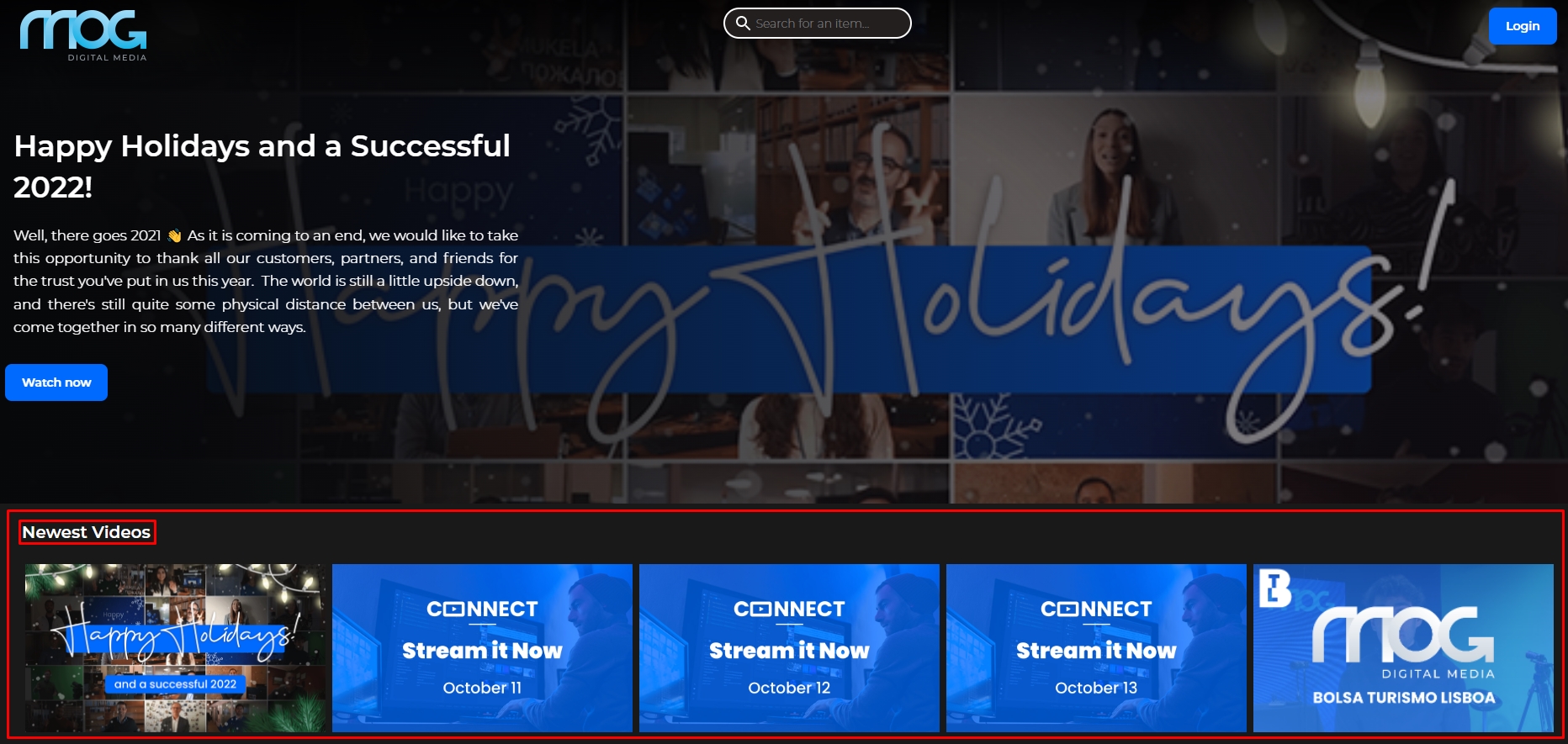
Note that the contents are presented by collections.