¶ Thumbnails and Posters Update
Revision date: 22/sep/2023
Vizzi version: 1.14.0
It is part of the management routine of a content platform to update the images that serve as thumbnails and posters for videos. In Vizzi, this task is as simple as uploading the new image. However, there are some particularities that you will need to be aware of and which we will cover below.
¶ Let’s see how to perform this
The procedure for editing thumbnails and posters is the same, so for demonstration purposes, we will focus on the first, but if you prefer, you can follow the instructions for posters as well.
To start editing VODs, Lives, Collections, and Products, click the Edit button of the desired content, then go to the Thumbnails tab, and click the Add button:
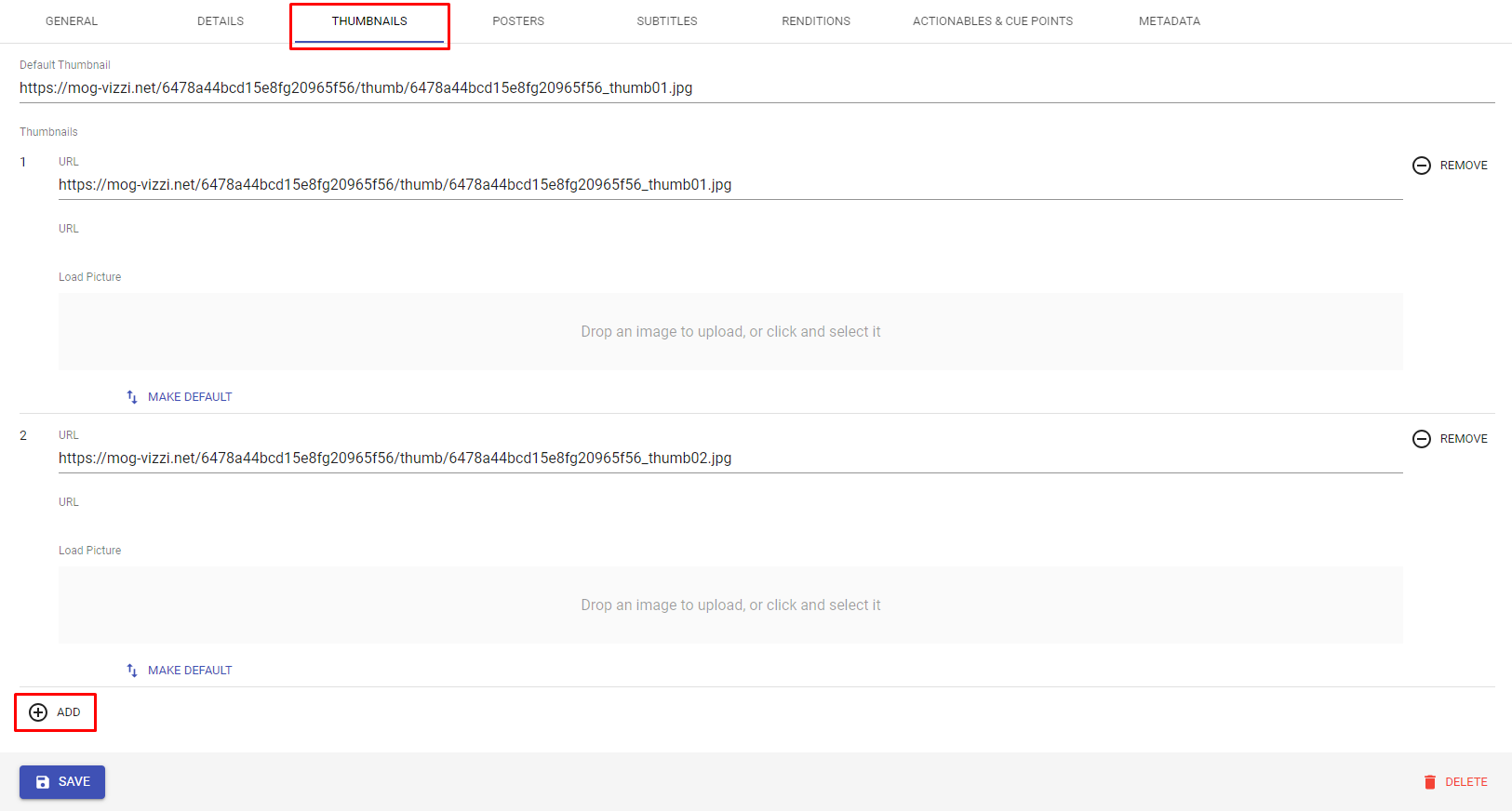
After that, drag and drop an image into the gray box below “Load Picture” or click the upload area and select the desired file:
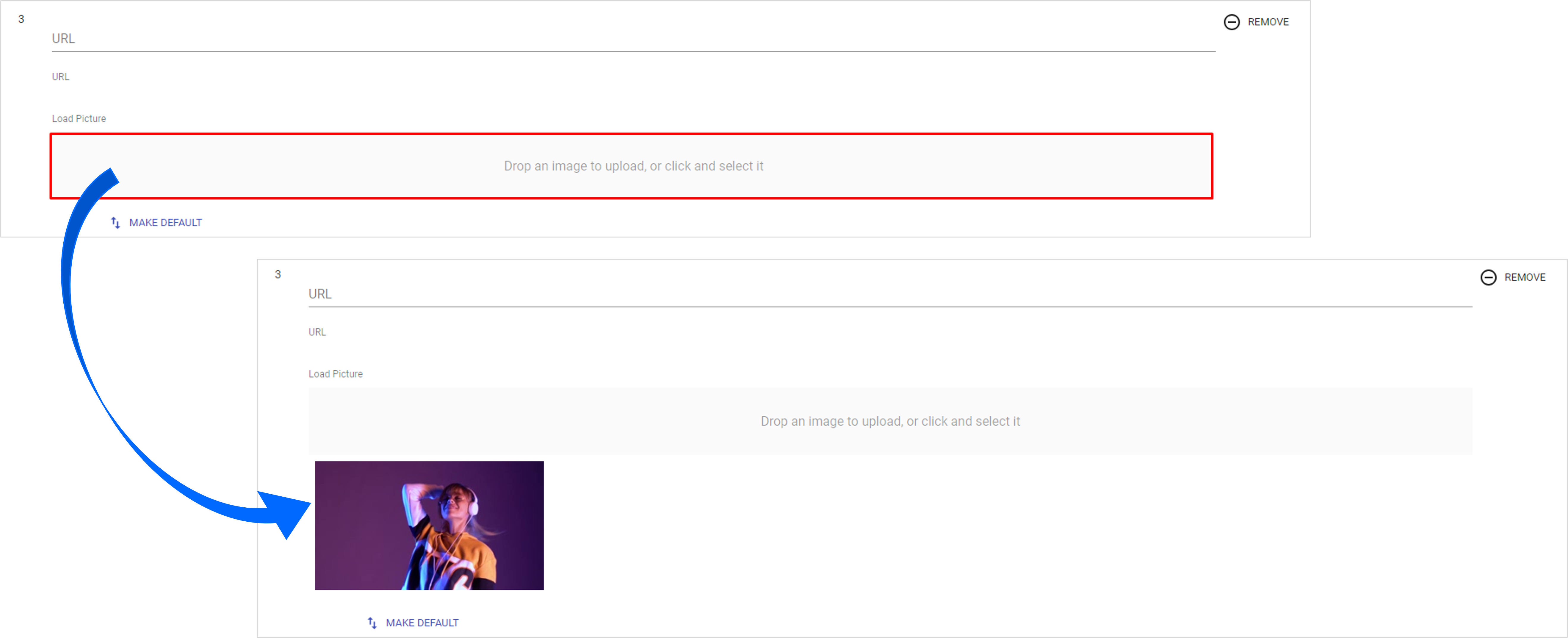
Then click the Save button and notice that at the end of the screen a message will be shown informing you that the content has been updated:

If you want to cancel the update, click the Undo link or wait around 5 seconds until the Refresh  button in the right corner at the top of the page rotates, indicating that the image has been uploaded.
button in the right corner at the top of the page rotates, indicating that the image has been uploaded.
To find out if the image was adequately loaded, click the Show button of the content, go to the Thumbnail tab, and check if it appears as well as its URL. If it hasn’t loaded, refresh the page by clicking the Refresh button before proceeding to the next step.
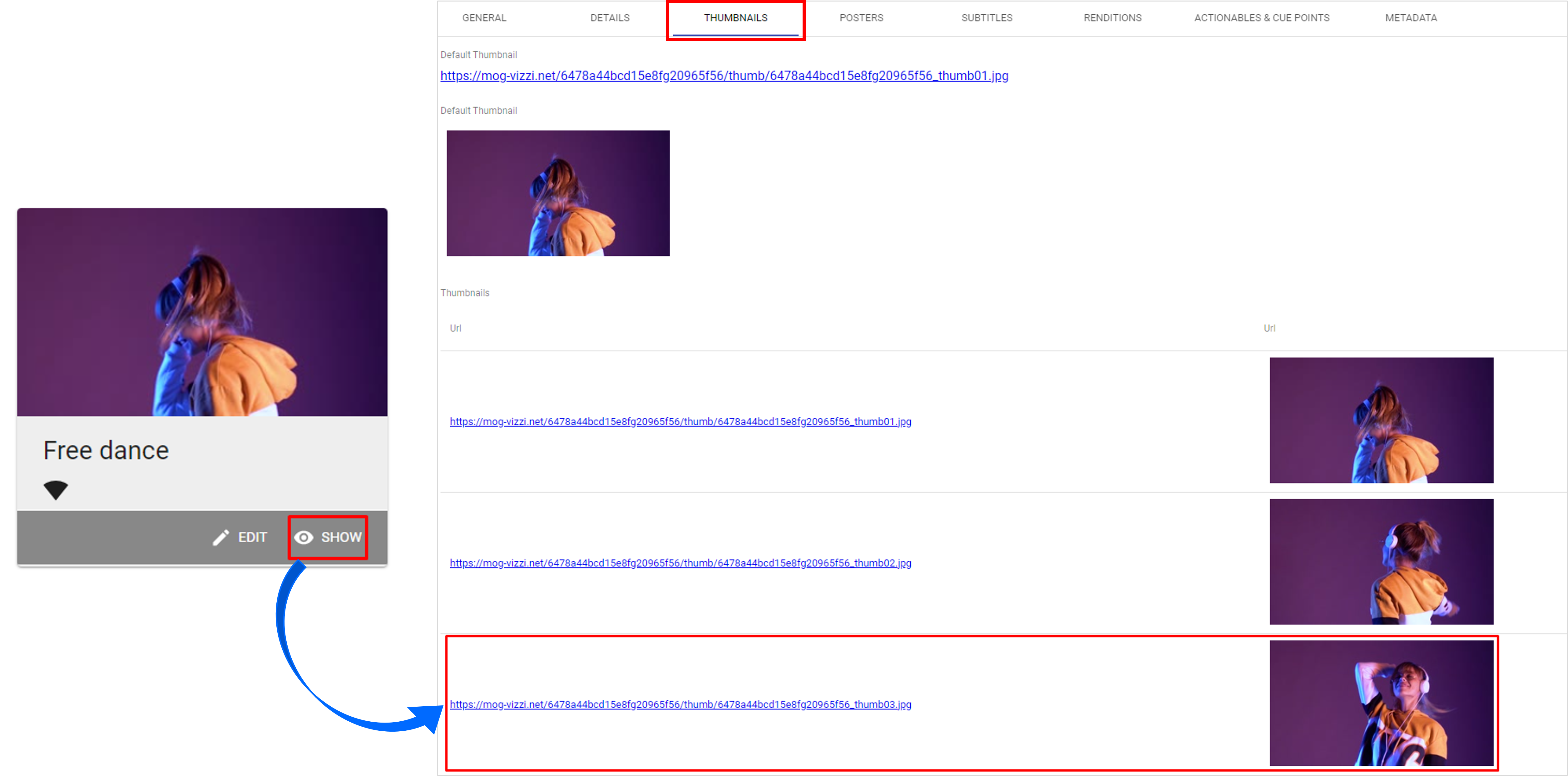
With the image loaded, click the Edit button, navigate to the Thumbnails tab once more, click the Make Default button under the gray box, and save it.
With this, you will see that the default thumbnail has been successfully changed:
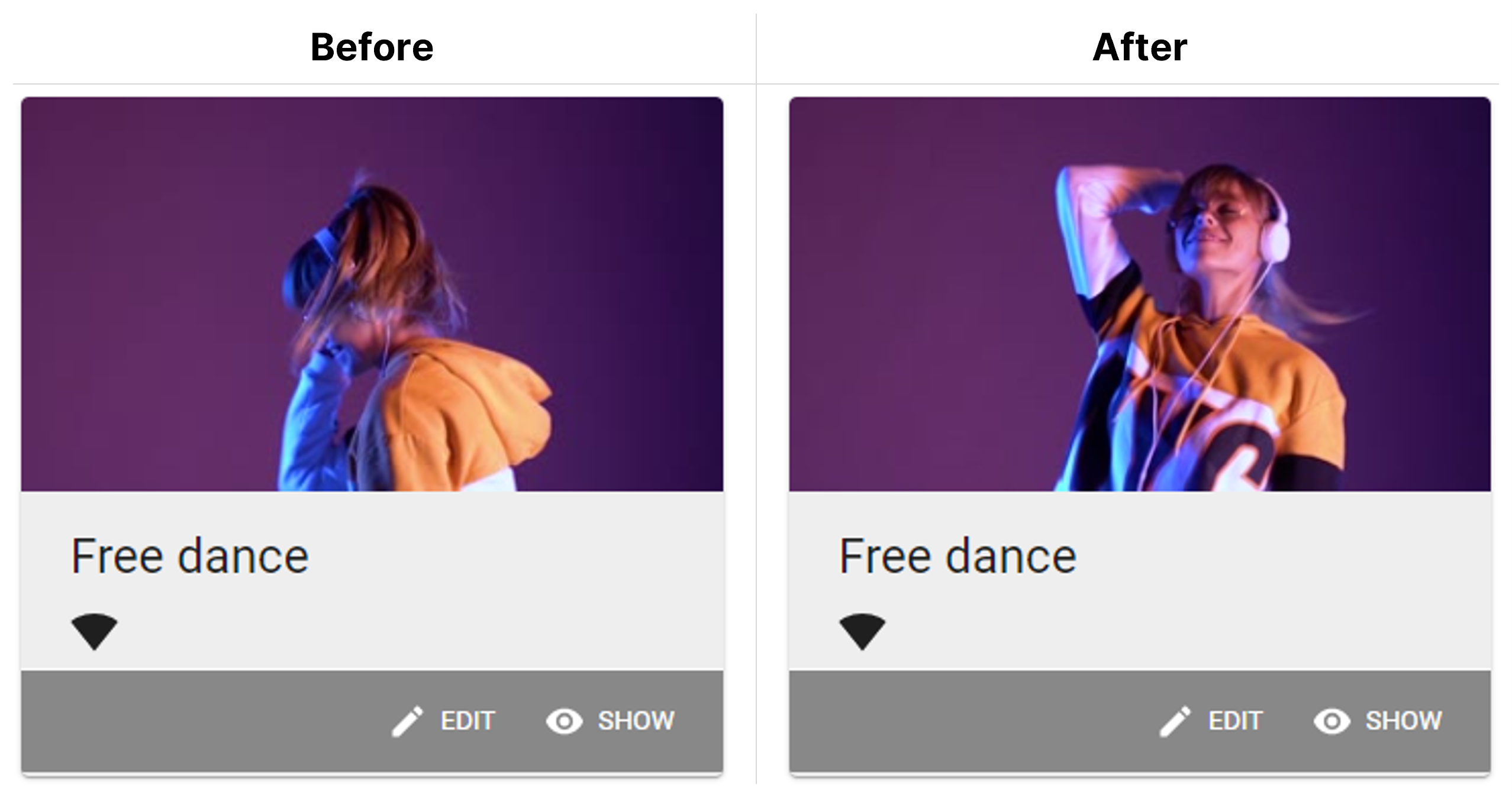
Take advantage of the facilities that Vizzi offers so you can focus on your content and your brand.