¶ Configuring Actionables
Tip: a valid URL starts with http:// or https://
- Click the “Actionables” tab in the navigation menu (left of the screen)
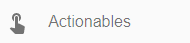
- In the content toolbar click the “Create” button (top right corner of the screen) to create a new actionable;


- Name: this name is for used only in the backoffice and is not visible by the client;
- Type: please see section Types of Actionable for configuration details;
- Overlay: shows the specified content at the defined time within the video player;
- Generic event: triggers events that can be listened to by 3rd party applications (e.g. custom frontend) as callback functions;
- Go to: used to display actionable buttons in the customer frontend that will navigate to the configured URL when clicked;
- Webhook: triggers a webhook call (e.g to 3rd party endpoint) at a specified time during content playback.
- [OPTIONAL] Audiences: assign one or more Audiences to whom this actionable will be displayed;
- [OPTIONAL] Products: assign one or more Products to whom this actionable will be displayed;
- Click "SAVE AND SHOW" to save and go to the preview of the created item, or "SAVE AND ADD" to save and continue adding more items.
¶ Types of Actionable
Below, you can find more details about individual configuration fields for each type of actionable.
- Overlay: all fields of this type are required;

- Start time: actionable playback start time (in seconds);
- End time: actionable playback end time (in seconds);
- Align: position in which the actionable will be displayed in the video, it can be “Top left”, “Top”, “Top right”, “Left”, “Center”, “Right”, “Bottom left”, “Bottom”, “Bottom right” or “Custom”;
- When choosing the "Custom" option you will need to enter the exact position as XY coordinates in pixels. Coordinate string takes the form of x-y where the top left corner of the video player is considered the 0-0 origin point.
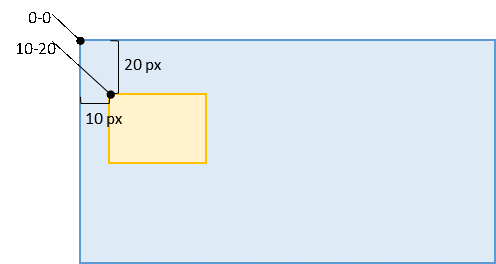
- When choosing the "Custom" option you will need to enter the exact position as XY coordinates in pixels. Coordinate string takes the form of x-y where the top left corner of the video player is considered the 0-0 origin point.
- Rich text editor: when this option is checked you can format the text from the Content field;
- Content: enter the content that will be overlaid on the video here. You can include simple text or HTML content (e.g. an image, third-party video player, etc). Bear in mind that HTML content is intended for simple widgets and must be carefully tested and validated.
- Generic event: all fields of this type are required;
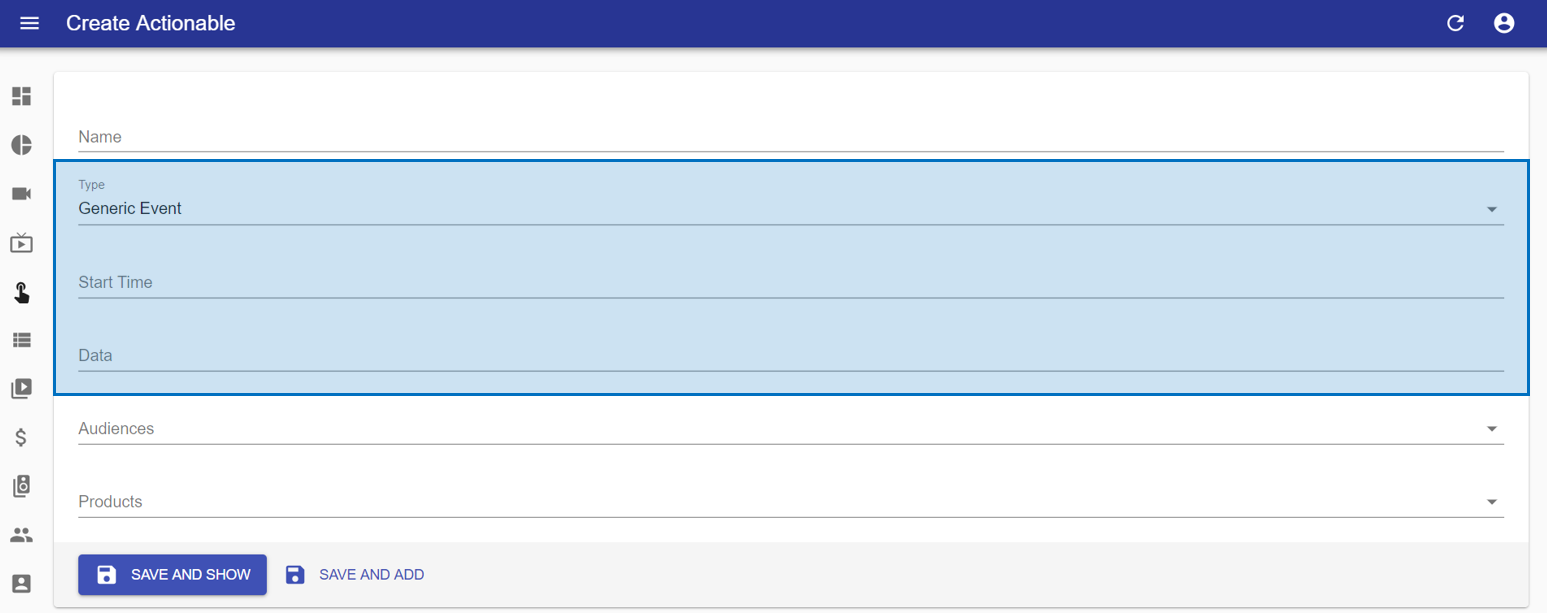
- Start time: actionable playback start time (in seconds);
- Data: configuration for triggering an external event.
- Go to: all fields of this type are required;
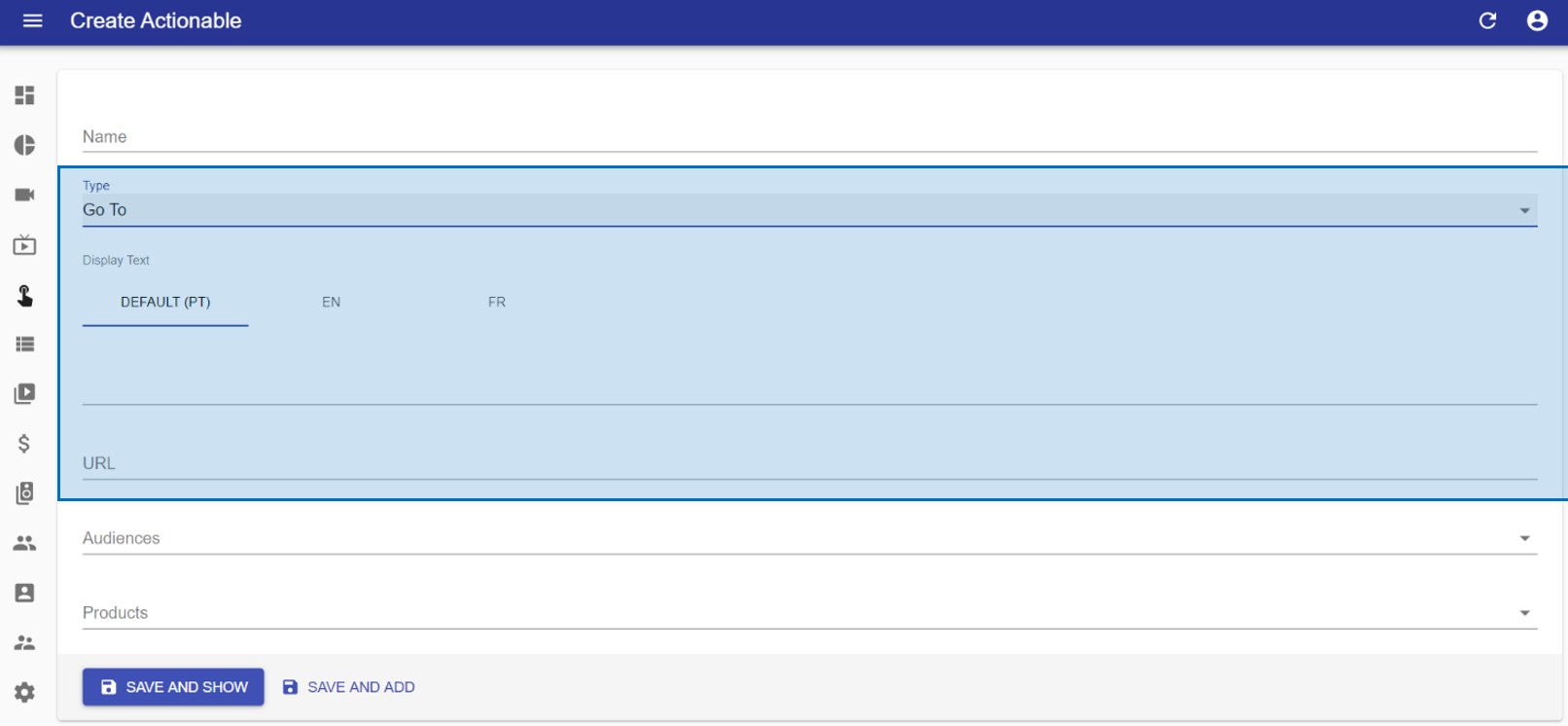
- Display text: for each configured language, enter the text that will appear as a label in the button displayed to the customer on the frontend;
- URL: enter the address to which the client will be redirected.
- Webhook: all fields of this type are required.
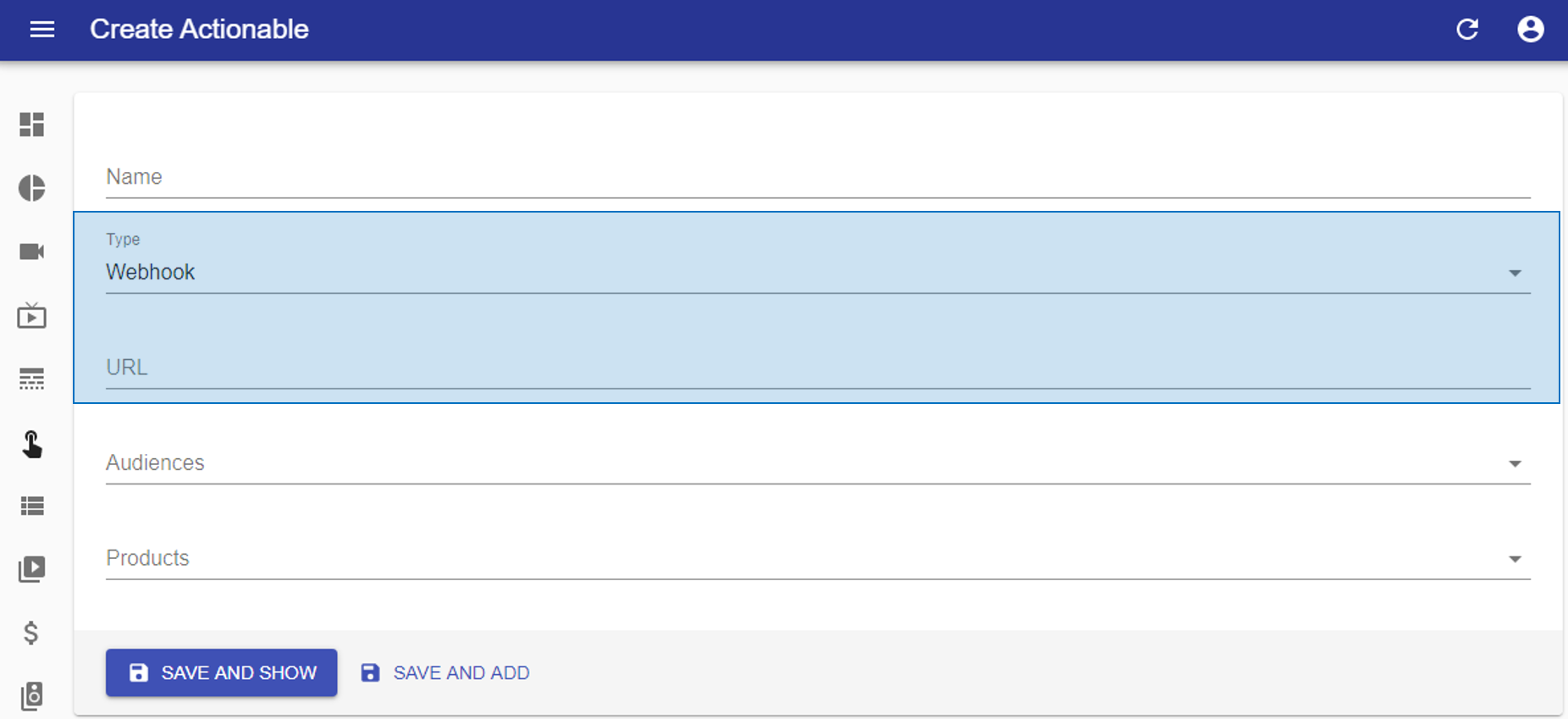
- URL: enter the webhook endpoint URL to be called.