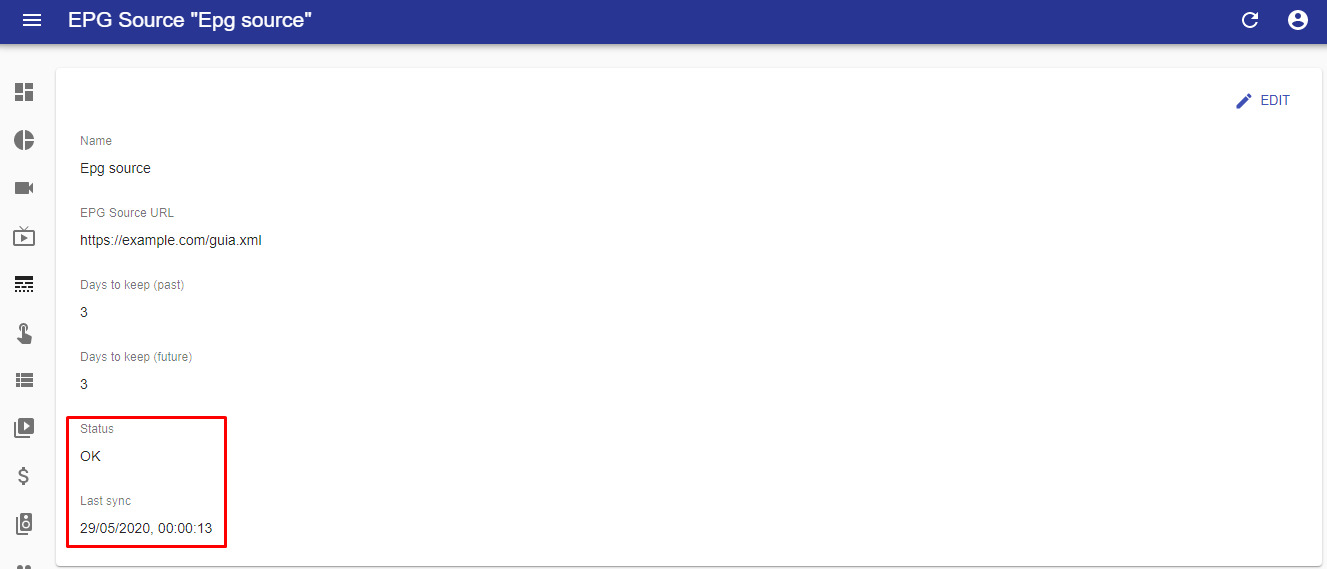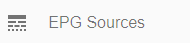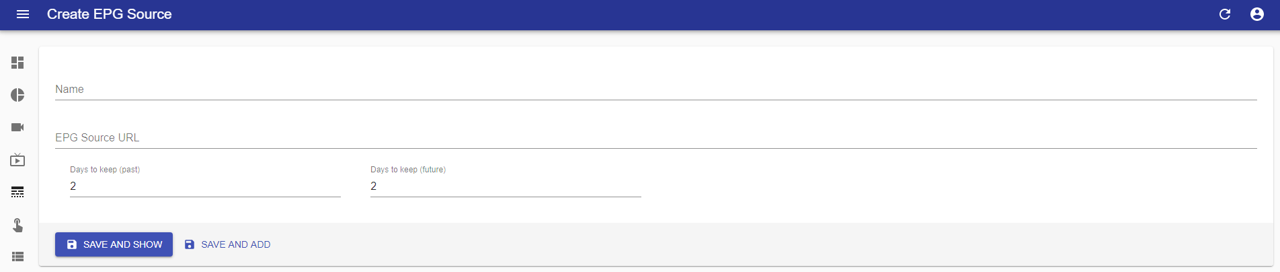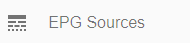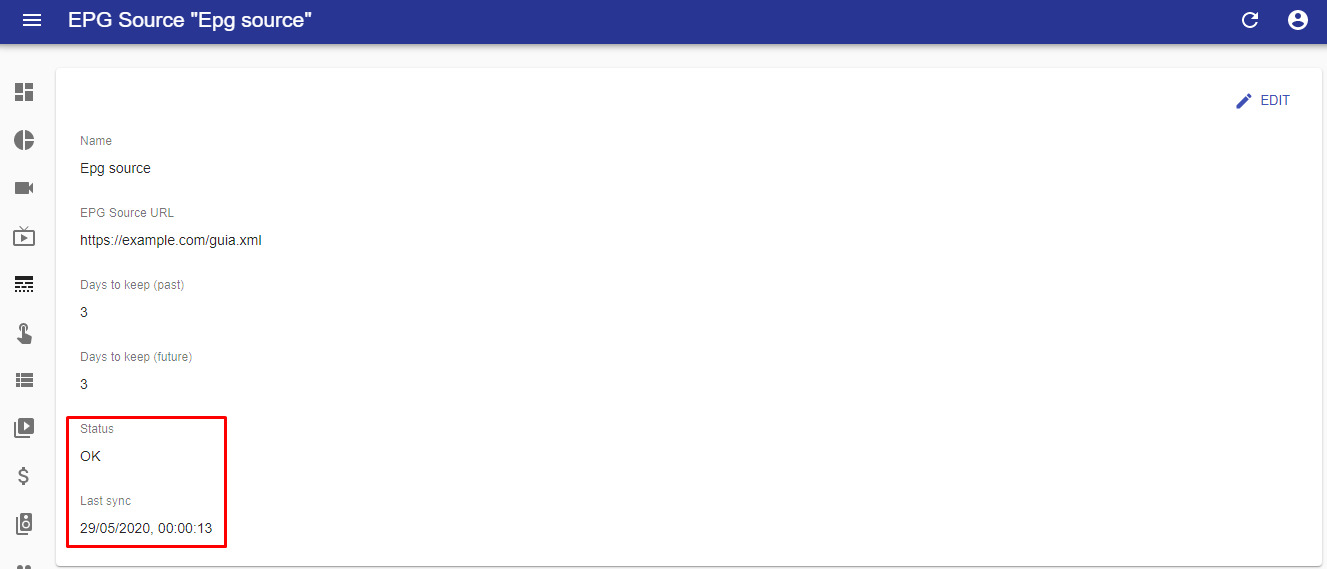- Click the “EPG Sources” tab in the navigation menu (left of the screen);
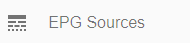
- In the content toolbar click the “Create” button (top right corner of the screen) to configure a new EPG Source;

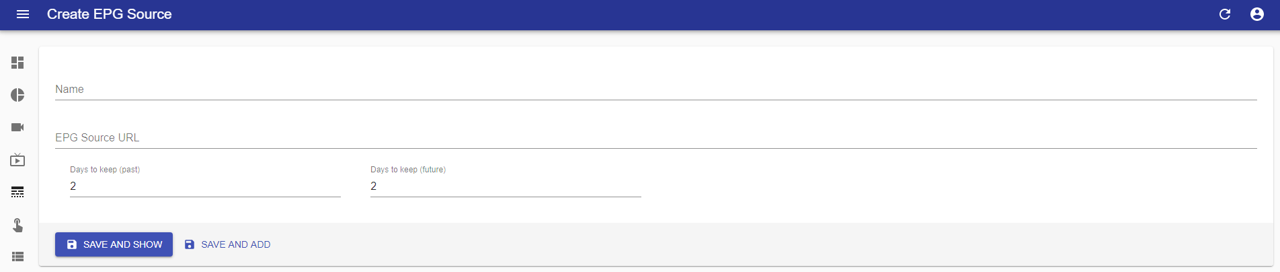
- Name: enter the channel name. Must be exactly the name of a channel contained in the EPG source;
- EPG Source URL: enter the EPG source URL. Supported ULRs are:
- http:// and https:// that points to an XML file;
- ftp:// that points to zip files with an XML file inside.
- Days to keep (past): specify for how long in the past data will be imported and kept;
- Days to keep (future): specify for how long in the future data will be imported and kept.
- Click "SAVE AND SHOW" to save and go to the preview of the created item, or "SAVE AND ADD" to save and continue adding more items.
- It is possible to check the synchronization status of the EPG source, as well as the date and time of the last update. To do this follow these steps:
- Click the "EPG Sources" tab in the navigation menu (left of the screen);
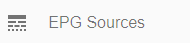
- Click the "EDIT" button (top right corner of the screen) of the item you want to consult;

- Click the "SHOW" button (top right corner of the screen).