¶ Powerful Media Management with Adobe’s Editing Tools
Revision date: 21/nov/2024
Software version: 2024.11.00_d992f09f_dev
The compatible products with this feature are mPORT, MAM4PRO, and mDECK.
Revolutionize your Adobe Premiere workflows with MOG’s seamless, all-in-one solutions with no third-party integrations required.
MOG empowers editors to boost productivity, cut costs, and streamline production by combining a versatile live ingest system with Adobe’s editing tools. Our intuitive interfaces and innovative workflows ensure faster turnarounds, smoother collaboration, and unmatched efficiency, delivering a complete production ecosystem tailored to modern editing demands.
Let’s dive in below to explore how seamless workflow integration can transform your production pipeline:
¶ Setup and Configuration
Start by sharing a drive or folder on your system through Windows Explorer. Ensure the shared location has full permissions:
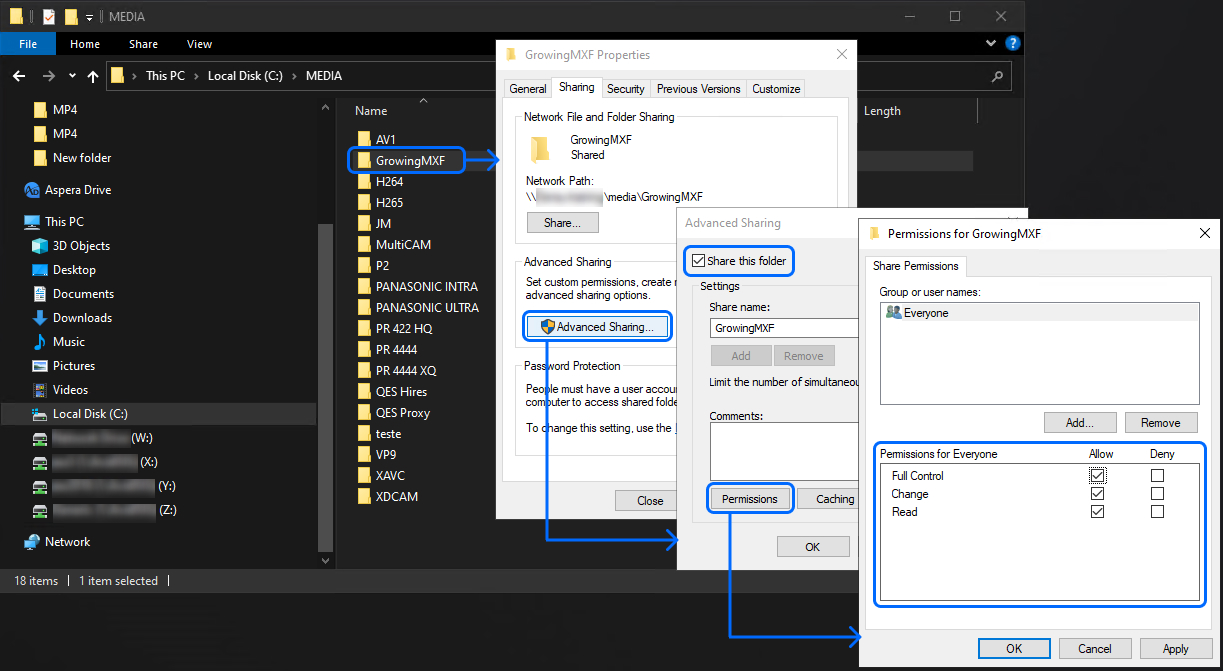
On the Adobe Premiere Pro machine, map this shared folder as a network drive so it’s easily accessible within Premiere Pro:
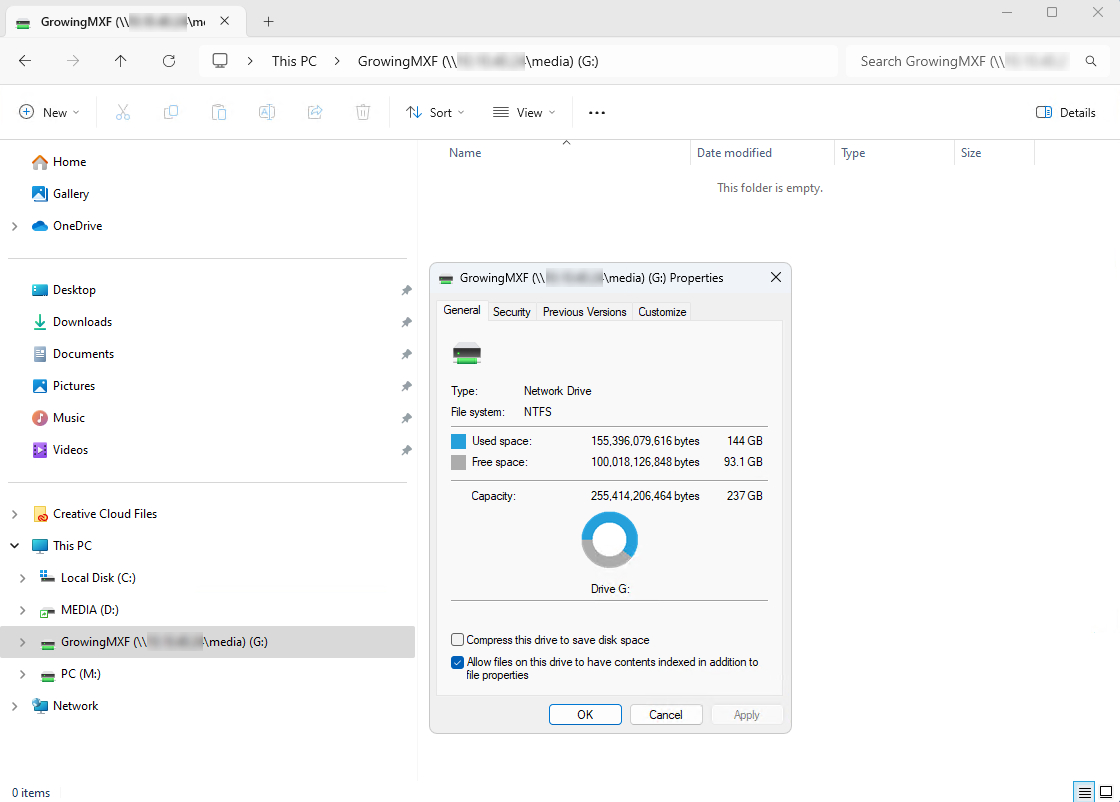
On mPORT, navigate to SETUP -> Storage and configure access to the mapped network drive. This step allows mPORT to communicate directly with the shared storage location:
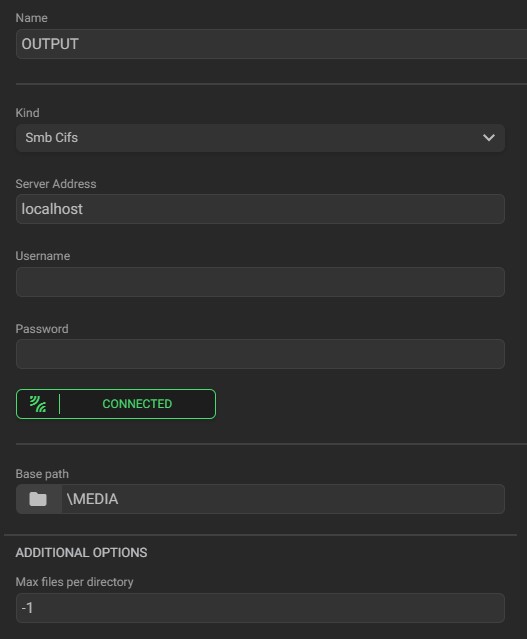
In the WORKFLOWS -> Workflow Profiles menu, create and configure a recording workflow. Assign a supported format and set the Output to the pre-configured storage:

For audio compatibility with Adobe Premiere Pro, go to ADVANCED -> AUDIO, and change the Bit Depth setting to 24-bit Audio, as Premiere Pro does not support 32-bit audio:

Open Adobe Premiere Pro and either create a new project or open an existing one. This will serve as the workspace for importing and editing the growing files recorded through the mPORT workflow:

After that, check the mapped network drive in the Media Browser panel to confirm access:
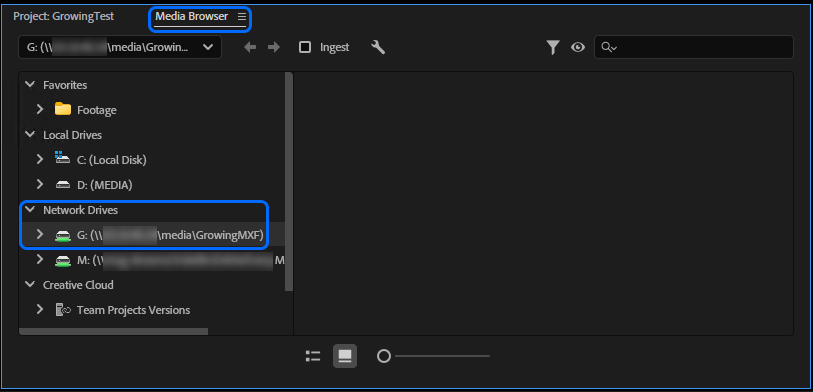
Then, go to Edit -> Preferences -> Media and set the Refresh Growing Files Every option to your desired interval in seconds. This ensures Premiere Pro keeps updating as files grow during recording:

¶ Operations
Begin a crash recording in mPORT using the configured workflow:

As the recording progresses, a new file will appear in the shared target location:

On the client machine, open the Media Browser in Premiere Pro and locate the growing file on the mapped network drive. Import the file into your project to begin working with it immediately:

Once imported, you can edit the file as it grows. Premiere Pro will automatically update the file content based on the refresh interval set earlier:

By following these steps, you can harness the power of mPORT to streamline your Adobe Premiere Pro workflows, enabling real-time editing and enhanced productivity without interruptions.

