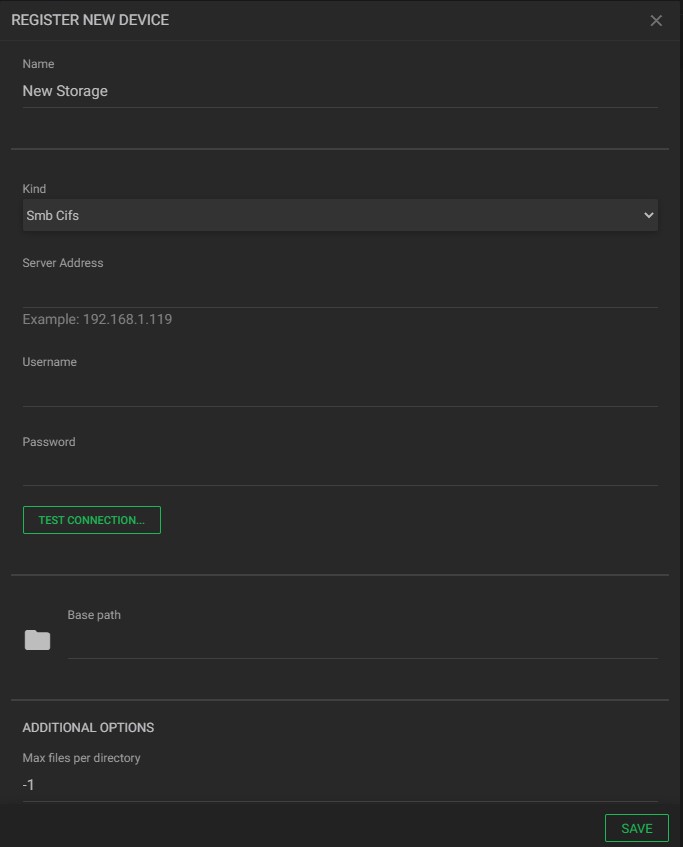¶ Adding Device Types
All physical and emulated devices need to be registered before they are ready for use either as an input location or to be configured as an output in workflows.
¶ Navigation
The device types panel is useful for registering new devices connected to the host, as well as for checking their current state after being added.
On the left panel, there is a list of all the available device types. After selecting a device type that has no registered items, a blank page will appear with the message “No Device Registered” and a “Register New Device” button:
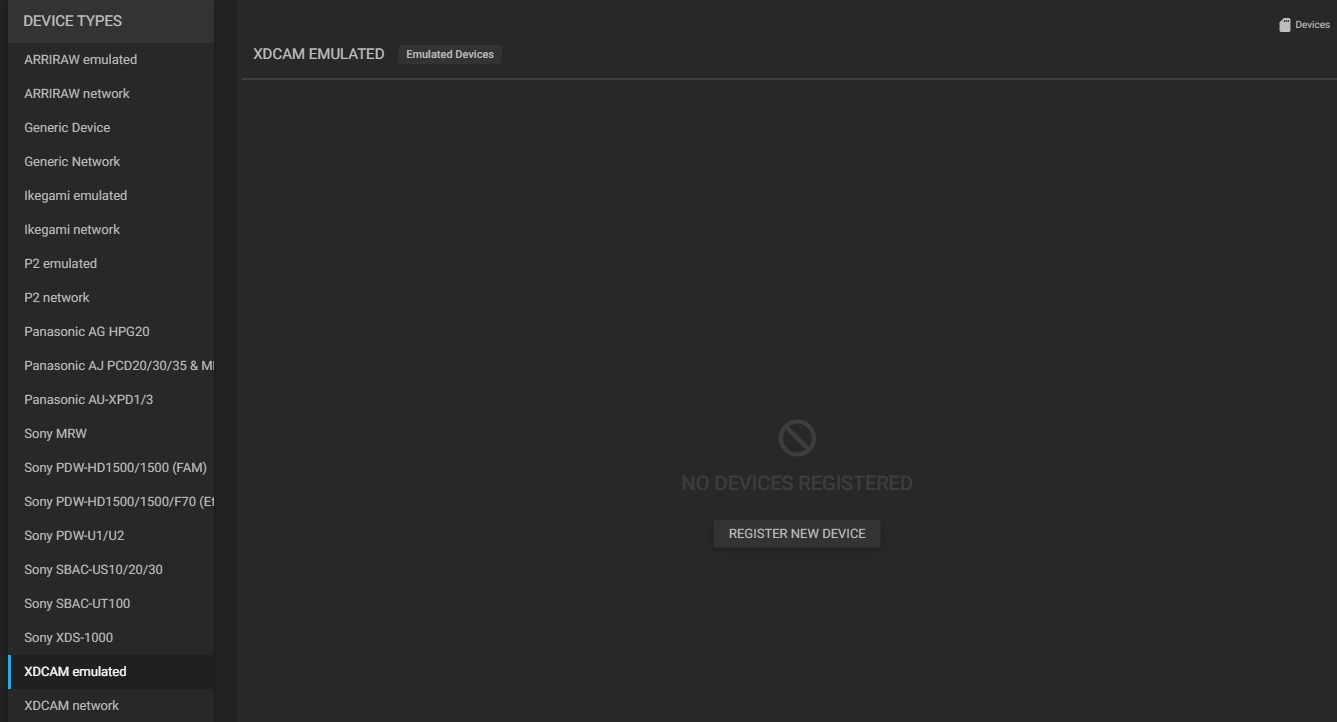
Otherwise, a list of devices will be displayed:

In this list, you can easily consult the following data:
- Name: registered device name. Click to edit it;
- ID: registered device unique ID;
- Backup: click this button to enable backup for this device. A new pop-up window will appear:
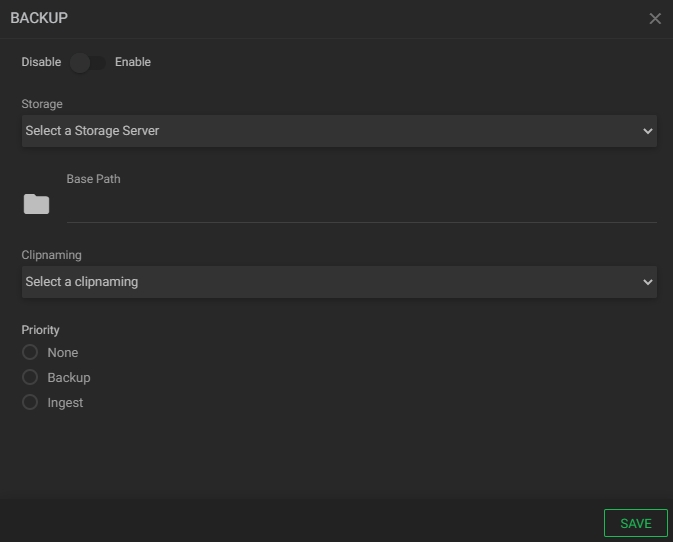
Fill in the information below:
- Disable/Enable: click to enable or disable the backup of the selected device;
- Storage: select a storage server from the pre-configured storage locations (Chapter "Adding Storage");
- Base Path: enter the base path of the target folder, inside the network drive or leave it blank to select the root of the drive;
- Clip naming: select a clip naming template from the pre-configured naming templates (Chapter "Creating a Naming Template");
- Priority: select a backup priority;
- None: forces no priority to none of the operations;
- Backup: gives priority to the backup operation;
- Ingest: gives priority to the ingest operation.
- Editor: opens the device form to be edited;
- State: informs about the device state. They can be:
- Grey: unmounted;
- Red: disconnected;
- Green: idle;
- Orange: busy;
- Yellow: unreachable.
- Copy: click to duplicate selected device;
- Remove: click to delete the selected device. By clicking this button, the following prompt will be presented to confirm the deletion:
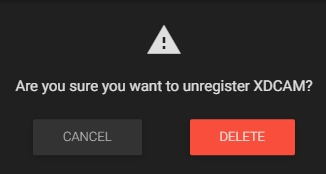
¶ Adding Device Types
- In the Navigation menu (left of the screen) click the “SETUP” module and then on “Device Types”;

- Click the “Register new device” button to configure the device type. The options presented may vary according to the type of device chosen:
- Name: enter the device name;
- Kind: click to select the storage kind, among the available options (e.g. Smb Cifs);
- Server address: enter the server's IP address;
- Username/Password: if necessary, enter the user credentials for the network location;
- Test connection: click to verify the credentials of the device. If the credentials are correct and the connection is correctly established, the "CONNECTION ESTABLISHED" and "REMOVE CONNECTION" buttons will be shown;
- Base path: enter the base path of the target folder, inside the network drive. Leave it blank to have access to the entire drive;
- Max files per directory: value for the maximum number of files in the target directory. This setting is only applicable when writing to the target folder. A “-1” value means there is no limit on the number of files.
Notes: before clicking the "Register new device" button, ensure that the device is connected to the host, otherwise it will not be possible to proceed with the registration.