¶ Adding Video Switcher
This is a tool that takes multiple input channels and delivers one output channel. The output can be one of the input channels or a selection/mix/transition of audio and video from the input channels. Follow the next steps to configure a video switcher.
- In the Navigation menu (left of the screen) click the “INPUT/OUTPUT” module and then on “SWITCHER";

- In the options list area (lower-left corner) click the “Add”
 button to configure the input channel and fill in the form with the information below:
button to configure the input channel and fill in the form with the information below:
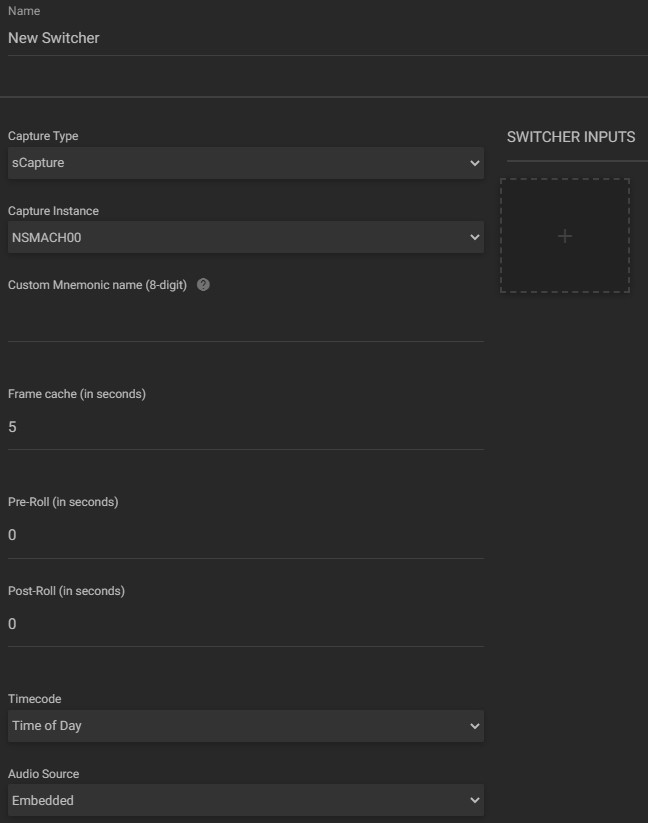
- Name: enter the switcher name;
- Capture type: click to choose the type of capture from the available options;
- Switcher inputs: by clicking this button, the popup below will appear to configure the switcher inputs:
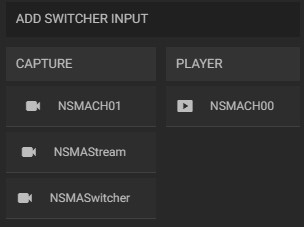
In the capture column, select your SDI/HDMI and streams input channels, and in the Player column, select your playout channels.
- Capture instance: select from the available options the capture instance for each input. The capture instances available here are those configured in the sCapture service in the control panel;
- Custom mnemonic name: assign a custom mnemonic name to be selected in the "Player" widget when performing a recording;
- Frame cache (in seconds): configure how many seconds does a frame stay in cache:
- Pre/Post-Roll (in seconds): set the number of seconds that will elapse, before and after pressing the start and stop recording buttons, when a video is being recorded. Both values cannot be more than the number of frame cache seconds;
- Timecode: click to select the timecode source, among the available options (e.g. Time of Day);
- Audio source: click to choose if the audio source of the input video is embedded on the video, or if it uses another separate source;
- Input signal section: as shown in the image below, this section presents options that allow manual determination of channel characteristics:
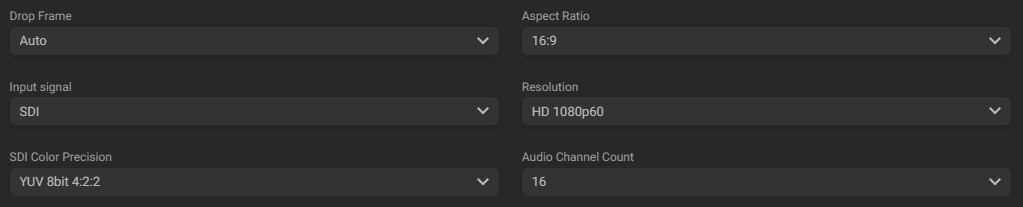
- Drop frame: click to select if drop frame is enabled or disabled for this video source. Auto-detect option is also available;
- Aspect ratio: click to select the video input aspect ratio;
- Input signal: click to select the source for the signal, among the available options;
- Resolution1: click to select the resolution, frame rate, and scanning of the input video, among the available options;
- SDI color precision1: click to select the color precision of the input video, among the available options;
- Audio channel count: click to select the number of audio channels on the input video, among the available options.
1 Options will vary depending on the capture card used.
- In the action toolbar (bottom right corner) click the “SAVE” button to save the settings.