¶ Real Time Messaging Protocol (RTMP)
Revision date: 03/oct/2023
Software version: 2023.08.00
- In the Navigation menu (left of the screen) click the “INPUT/OUTPUT” module and then on “Streams Input";

- In the options list area (lower-left corner) click the “Add”
 button to configure the stream input channel and fill in the form with the information below:
button to configure the stream input channel and fill in the form with the information below:
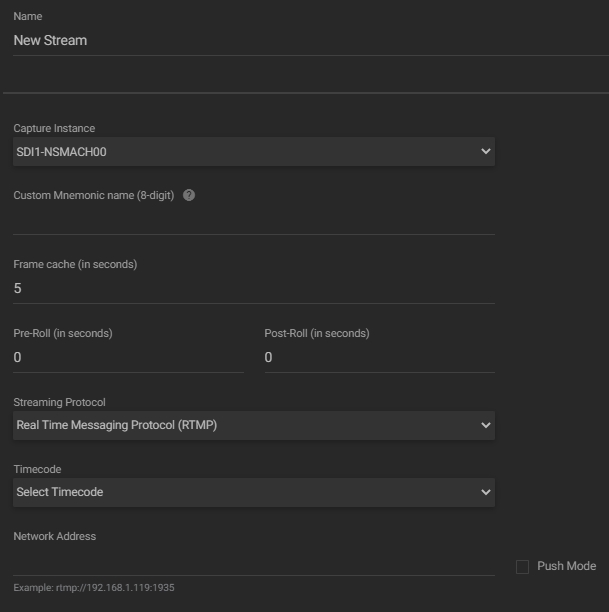
a. Name: enter the stream name;
b. Capture instance: select from the available options the capture instance for each input. The capture instances available here are those configured in the sCapture service in the control panel. If one of them is unavailable, an offline message will be displayed on the right and will not be available for selection;
c. Custom mnemonic name: assign a custom mnemonic name to be selected in the Player widget when performing a recording;
d. Frame cache (in seconds): configure how many seconds does a frame stay in cache;
e. Pre/Post-Roll (in seconds): set the number of seconds that will elapse, before and after pressing the start and stop recording buttons, when a video is being recorded. Both values cannot be more than the number of frame cache seconds;
f. Streaming protocol: select the Real Time Messaging Protocol (RTMP) streaming protocol;
g. Timecode: click to select the timecode source, among the available options (e.g. Time of Day);
h. Network address: enter a network address for the input video stream. In listener mode, the argument “listen=1” must be added to the end of the address, where “1” refers to the sCapture Base URL channel used. For example,rtmp://127.0.0.1/stream?listen=1is a valid value;
i. Push mode: if selected, creates an internal RTMP server, adding a stream name to the server address where the original feed should be published. - In the action toolbar (bottom right corner) click the “SAVE” button to save the settings.