¶ Secure Reliable Transport (SRT)
Revision date: 22/sep/2023
Software version: 2023.08.00
- In the Navigation menu (left of the screen) click the “INPUT/OUTPUT” module and then on “Streams Input";

- In the options list area (lower-left corner) click the “Add”
 button to configure the stream input channel and fill in the form with the information below:
button to configure the stream input channel and fill in the form with the information below:
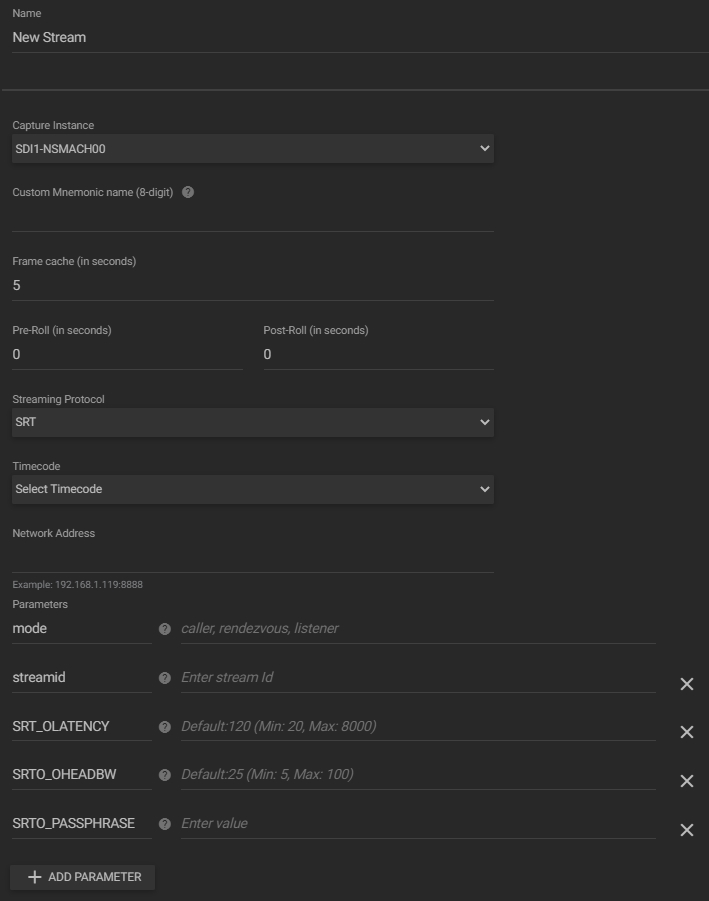
- Name: enter the stream name;
- Capture instance: select from the available options the capture instance for each input. The capture instances available here are those configured in the sCapture service in the control panel. If one of them is unavailable, an offline message will be displayed on the right and will not be available for selection;
- Custom mnemonic name: assign a custom mnemonic name to be selected in the "Player" widget when performing a recording;
- Frame cache (in seconds): configure how many seconds does a frame stay in cache;
- Pre/Post-Roll (in seconds): set the number of seconds that will elapse, before and after pressing the start and stop recording buttons, when a video is being recorded. Both values cannot be more than the number of frame cache seconds;
- Streaming protocol: select the SRT streaming protocol;
- Timecode: click to select the timecode source, among the available options (e.g. Time of Day):
- Network address: enter a network address for the input video stream;
- Parameters: set some advanced parameters for SRT stream. To add more parameters, click the "Add Parameter" button. Options can be;
- Mode: mandatory field for entering the SRT type. They can be "caller", "listener", or "rendezvous";
- Streamid: enter the stream ID;
- SRT_OLATENCY: enter the latency value of the sender and receiver. The default value is 120, but values between 20 and 8000 are accepted;
- SRTO_OHEADBW: enter the maximum effective bandwidth. The default value is 25, but values between 5 and 100 are accepted;
- SRTO_PASSPHRASE: enter a passphrase for the stream.
To delete some of these parameters, click on the "Clear"
 button to the left of the desired field. The "Mode" parameter does not have the option to be excluded, as its completion is mandatory.
button to the left of the desired field. The "Mode" parameter does not have the option to be excluded, as its completion is mandatory. - In the action toolbar (bottom right corner) click the “SAVE” button to save the settings.