¶ Creating a Quality Control Workflow
- In the Navigation menu (left of the screen) click the “WORKFLOWS” module and then on “Workflow Profiles”;

- In the options list area (lower-left corner) click the “Add”
 button to configure the workflow;
button to configure the workflow;
¶ Output Tab
In this tab fill in the form with the information below:
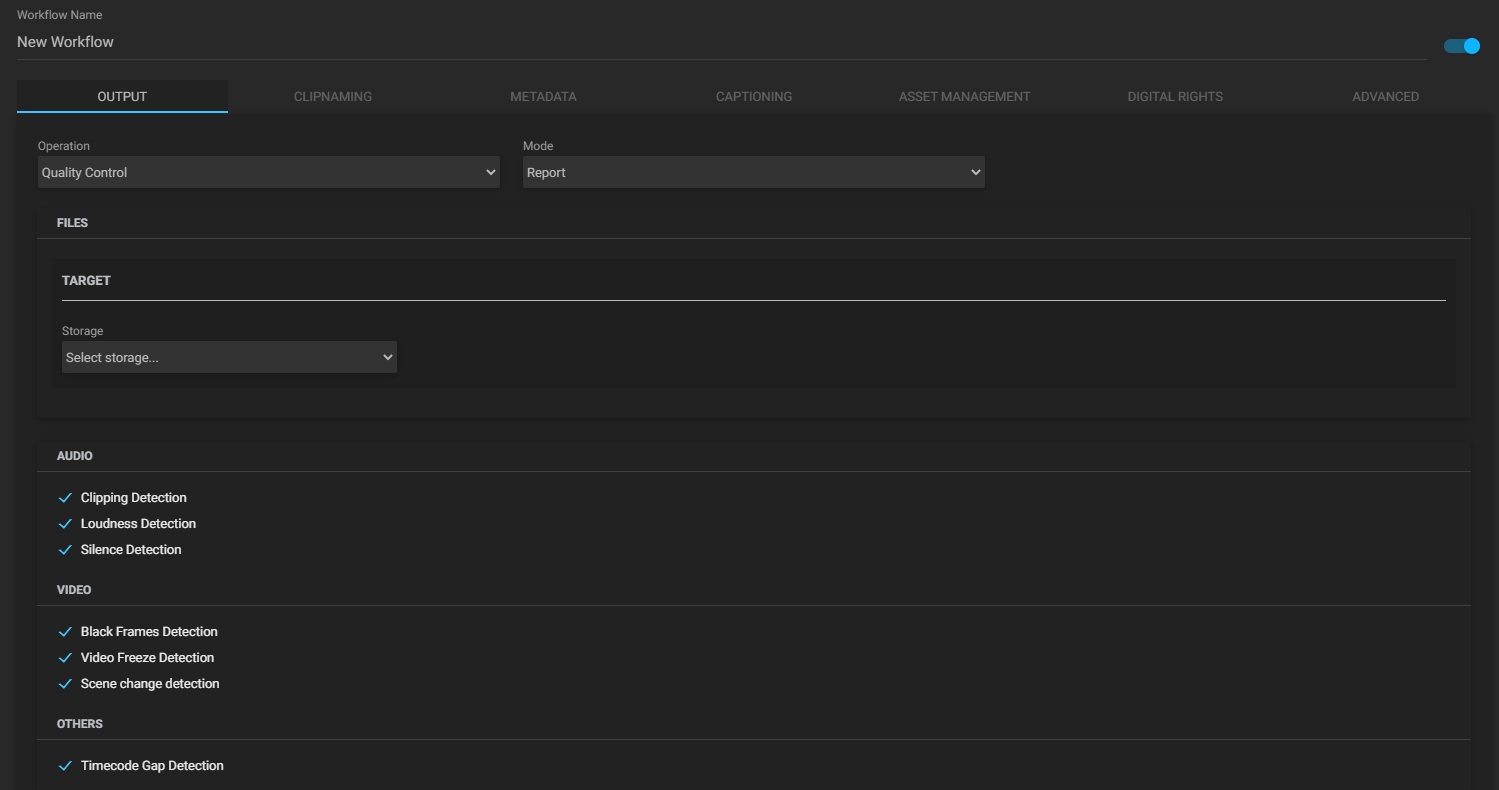
If the “Quality Control” operation is selected the available output options are:
- Workflow name: enter the name of the new workflow profile;
- Disable workflow checkbox: this option is enabled by default, but if it is disabled the workflow will be unavailable for use anywhere in the system;
Note: the “Workflow name” field and the “Disable workflow” checkbox are always visible, regardless of which tab you are working on.
- Mode: click to select the “Report” operation mode.
Files
- Storage: select, among the existing options, the location of the output file. The options presented here are the storages that were previously configured. See chapter “Adding Storage” for more information.
a. Base path: enter the base path for the output file to be written into.
Audio
- Clipping detection: adds one or two markers to the XML file. If it is just a peak point in the audio signal, then only one marker will appear, but if it is a stretch with the audio signal at the peak, then two markers will appear indicating the beginning and end of the detected stretch;
- Loudness detections: adds two locators to the XML file indicating the beginning and end of the peak volume stretch;
- Silence detection: adds two locators to the XML file indicating the beginning and end of silence excerpts.
Notes:
- Input multi-channel audio is considered mono when the audio in all channels is the same;
- Silence segments are excluded from the analysis. If the channels are all silent at a given point, that interval will not be considered mono.
Video
- Black frames detection: adds two locators to the XML file indicating the beginning and end of black frames;
- Video freeze detection: detects and marks the start and end points of the video freeze;
- Scene change detection: adds scene change information to the XML file.
Others
- Timecode gap detection: detects and marks the timecode gap found in assets that support timecode breaks.
Notes:
- These workflows will run successfully if the Windows version is 1903 (build 18362 also know as May 2019 update) or higher;
- The result of the workflow can be consulted in the "Markers" widget.