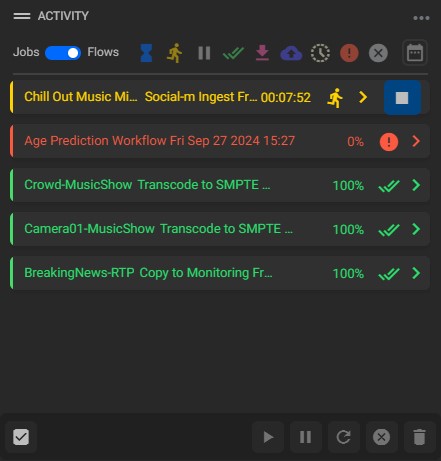¶ Activity
Revision date: 27/jan/2025
Software version: 2024.11.00
The Activity widget provides detailed information about all current and past operations. A toggle button located at the top-left corner allows users to switch between the “Jobs” and “Flows” views for better activity tracking.
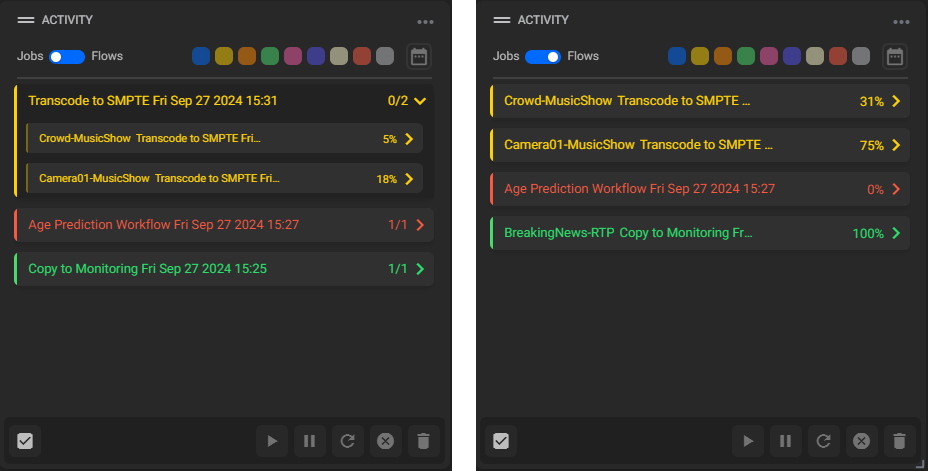
At the top-right corner, under the Options menu, there are filters for refining the displayed jobs or flows. The available filters are:
- Enqueued: displays operations that have been scheduled to start but are not yet running;
- Running: shows all operations currently in progress;
- Paused: displays operations that have been temporarily halted;
- Completed: all operations that have finished successfully;
- Downloading: lists operations where a download is in progress;
- Uploading: shows operations where the output file is being uploaded;
- Waiting: displays operations that are pending due to dependencies or resources;
- Failed: lists operations that encountered errors and could not complete;
- Aborted: displays operations that were manually terminated by the user;
- Filter by date: allows filtering of activities within a specified date range.
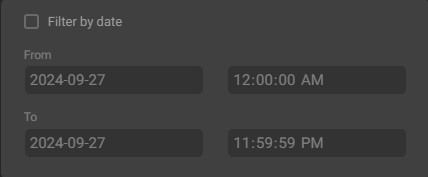
At the bottom of the widget, the following options are available:
- Select all: click to select all flows or workflows;
- Resume: resume any paused flows or jobs;
- Pause: temporarily halt selected flows or jobs;
Notes:
- The Pause option is currently available only for ingest operations and can be applied to multiple operations simultaneously;
- To successfully pause a flow, it must be in the Running state. If the flow is not running, the pause action will be ignored
- Pausing an operation will not release any licenses, processing slots, or slots in an hOperation instance that are currently in use;
- A Paused operation will bypass timeouts, meaning it will not fail due to inactivity while paused.
- Retry: attempt to rerun any failed or incomplete flows;
- Cancel: stop running jobs;
- Delete all: remove all selected flows or jobs from the widget.
By clicking on any activity, you can access comprehensive information about the operation. The details include:
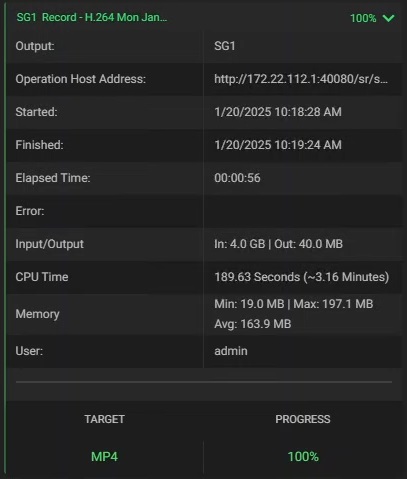
- Output: the name of the generated output file;
- Operation host address: the IP address of the system instance that initiated the operation;
- Started: the date and time the task began;
- Finished: the date and time the task was completed;
- Elapsed time: the total time taken for the task from start to finish. If the task is still in progress, this field shows the elapsed time so far;
- Error: any errors encountered during the operation;
- Input/Output: the amount of data read and written, measured in bytes;
- CPU time: the total CPU time consumed by the operation;
- Memory: displays the minimum, maximum, and average memory consumption during the task;
- User: the username of the individual who initiated the operation;
- Target: the format of the target file;
- Progress: the percentage of task completion.
When executing a live stream ingest workflow, a Stop button will be available in either the Jobs or Flows view, allowing the user to manually stop the ingest operation.
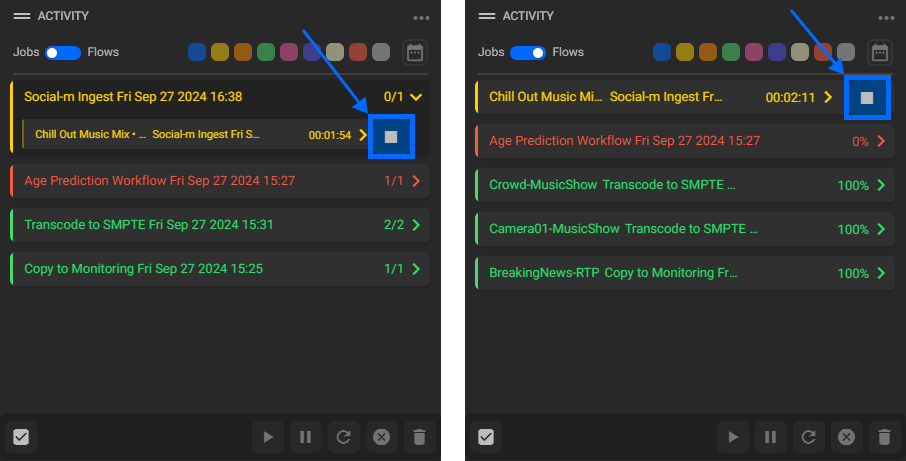
Tip: enabling the “Improve Accessibility” option under “Settings > Users” (see page “Adding Users”) will transform the operation filters into more explicit icons, enhancing the usability for accessibility purposes.