¶ Adding Users
Revision date: 08/aug/2024
System version: 2024.06.00
Manage MAM4PRO users’ credentials, permissions, and other useful settings.
- In the Navigation menu (left of the screen) click the “SETTINGS” module and then on “Users”;

- In the options list area (lower-left corner) click the “Add”
 button to configure the user and fill in the form with the information below:
button to configure the user and fill in the form with the information below:
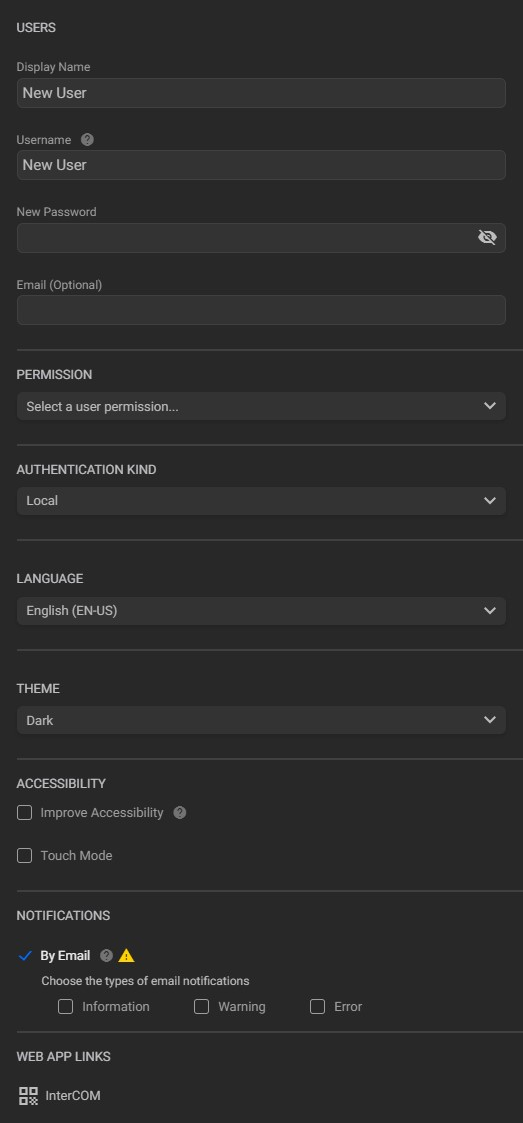
- Display name: enter the username to be viewed in MAM4PRO after login. This name can be the same as or different from the Username that is used for login;
- Username: define the name that will be used to log in. The username must start with a letter or number. Allowed characters are (a-z), (A-Z), (0-9), (-), (_), (.);
- New password: enter the user’s password;
- Email (Optional): enter the user's email. This field is only required if the current user is configured to receive system notifications;
Note: to enhance security, our system includes an email verification option, which becomes available once SMTP is configured. Once set up, a verification icon
 will appear next to the email field when you enter an email address. Click this icon to initiate the verification process. You will receive an email containing a verification link.
will appear next to the email field when you enter an email address. Click this icon to initiate the verification process. You will receive an email containing a verification link.Clicking this link will open a new system page as shown in the image below.
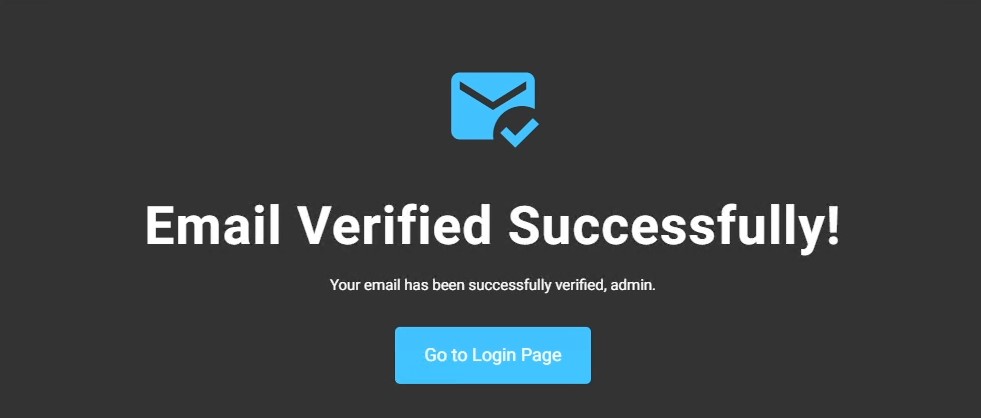
From there, click the "Go to Login Page" button and log in to the system. After that, you will see a new icon
 next to the email field, confirming that your email has been successfully verified.
next to the email field, confirming that your email has been successfully verified. - Enable two-factor authentication: this option will only be presented to the logged in user and will enable two-factor authentication for the user. Authentication will be performed through the Google Authenticator or Microsoft Authenticator applications.
When activating this option, the window below will be presented to introduce the code generated by the authentication application of your choice:
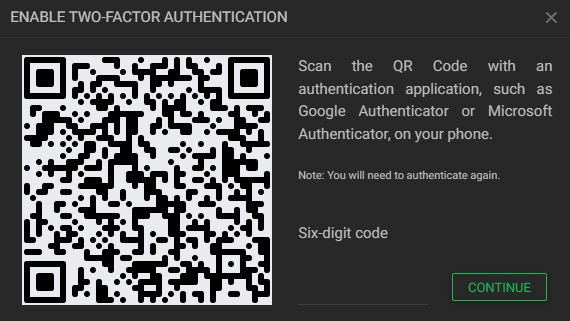
On the screen above, point your application’s QR code reader to generate the code and enter it in the field to the left of the “Continue” button. Click “Continue” and save your changes.
From the next login the authentication code will be required.
Note: to disable two-factor authentication, uncheck the option and enter the code generated by the configured authentication application.
- Permission: click to select the permissions profile for the user. Check the "Adding Permissions Profile" page to learn how to add new permissions profiles;
- Authentication kind: click to set whether the authentication type for the current user will be "Local" or "LDAP";
- Language: click to set MAM4PRO’s display language for the current user;
- Theme: click to set whether the interface theme will be "Light", "Dark", "Midnight", or "Carbon";
- Improve accessibility: check this option to add icons for each state of the "Activity" widget;
- Touch mode: check this option to enable the touch screen mode for current user;
- By email: check this option to allow the current user to receive system notifications. In this case, the email field must be filled in and the system's SMTP configured.
You can set notification levels by checking the "Information", "Warning", and "Error" check boxes.
- InterCOM: by clicking this option, the popup below will appear to allow users to access the interCOM web app.
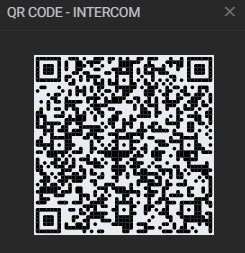
When scanning the QR Code, the Chrome browser will open, and the login will be performed automatically for the current user.
- In the action toolbar (bottom right corner) click the “SAVE” button to save the settings.
Tip: after creating a user, you may want to ensure that the rules and permissions are as intended. Our User Impersonation guide can help you achieve this and enable you to provide the best possible experience for your users.