¶ Playlist Builder
Revision date: 25/jun/2024
Software version: 2024.05.00
The “Playlist Builder” widget allows the creation and management of playlists.
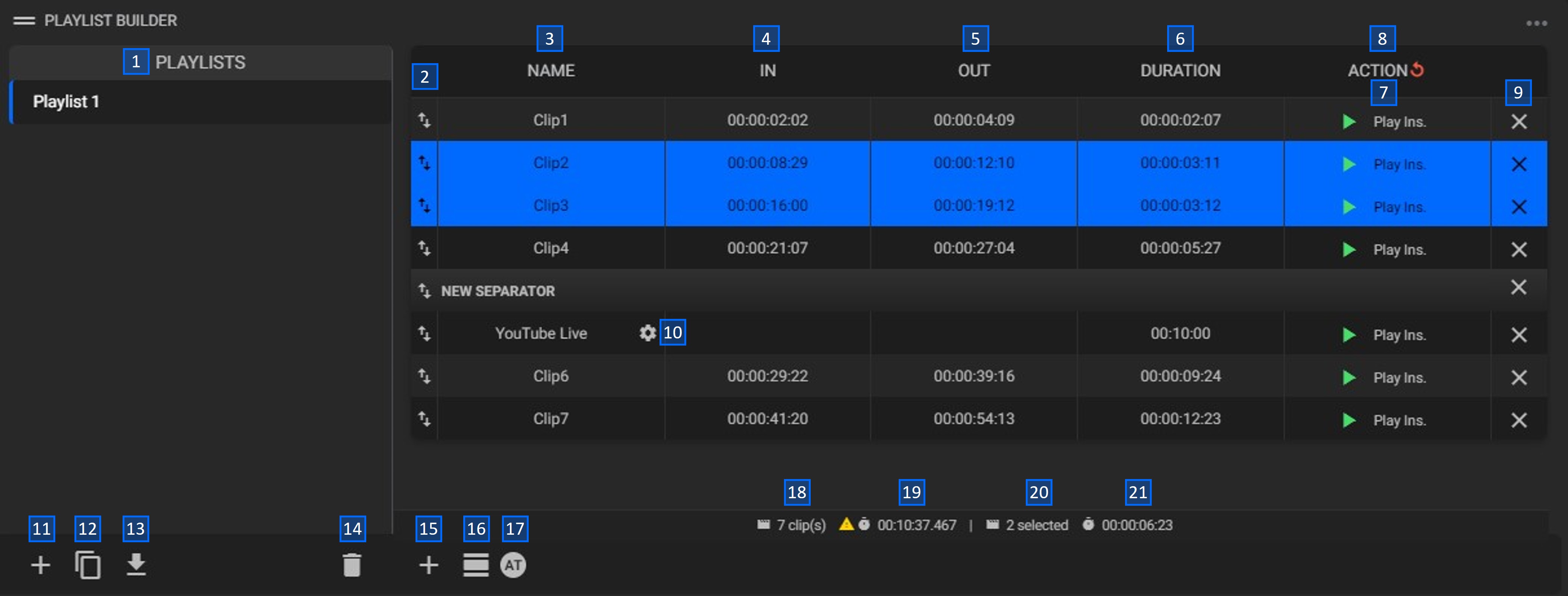
- Playlists: displays the available playlists. Double-click to edit the playlist name;
- (Arrows): click and drag a clip to switch its position in the playlist;
- Name: show the clip name. Click to edit this field;
- In: shows the start timecode;
- Out: shows the end timecode;
- Duration: shows the clip duration;
Notes:
- Click the In, Out, and Duration fields to edit their values manually using or not colons. For example, 10:00:05:12 and 10000512 are valid values;
- When editing the Duration field, the Out one will automatically change to match the chosen length.
-
Action: click to switch between “Play instantly”, “Stop on first frame” and “Stop on last frame” actions. When choosing the “Stop on first/last frame” options, the status will remain as “Paused” until the “Play” button is clicked;
-
Reset all actions: click to reset all configured actions to “Play instantly”;
-
(X): click to delete an asset from the playlist;
-
Settings: opens the live clip edit form. It is the same form presented in the “Add clip” field, “Live” option;
-
Add clip list: click to create a new empty playlist;
-
Duplicate clip list: click to create a copy of the selected playlist;
-
Export clip list: click to create a “.ply” file of the playlist;
-
Delete clip list: click to delete the selected playlist;
-
Add clip: click to add a new clip to a playlist. By clicking on this button, two options will be presented, “Clip” and “Live”. By selecting the live option, a form will be presented to configure the entry:

a. Name: enter a name for the clip;
b. Duration: set the clip duration. If there is no duration, it will play until there is some user action;
c. Capture channel: enter the capture channel number where the stream is configured. This number can be found in the “Channel” column of the input list below. -
Add separator: adds a separator to split the playlist. To do this, simply select a clip and click the button. The separator will automatically be created above the selected clip. Click on the name of the separator to edit it;
-
Absolute timecode: click to switch between absolute and relative timecode;
-
Asset number: shows the number of clips in the selected playlist;
-
Total duration: shows the total duration sum of all assets in frames (HH:MM:SS:FF). If the chosen assets have different frame rates, the “Total duration” will be shown in milliseconds (HH:MM:SS.ssss);
-
Selected assets: shows the number of selected clips;
-
Total duration: shows the total duration sum of all selected assets in frames (HH:MM:SS:FF). If the chosen assets have different frame rates, the “Total duration” will be shown in milliseconds (HH:MM:SS.ssss);
To select more than one clip, simply select the assets using the mouse and the CTRL or SHIFT keys pressed.
Tip: it is possible to add an asset to the “Playlist Builder” widget by dragging and dropping it from the “Asset Selection” widget.
Adding live as a clip will only work for mDECK models.