¶ Switcher
The “Switcher” widget is responsible for controlling which signal will be transmitted.
For this widget to work correctly, it is necessary to select which previously configured switcher will be used. To do this, go to the widget configuration and select one of them (chapter “Widget Settings”).
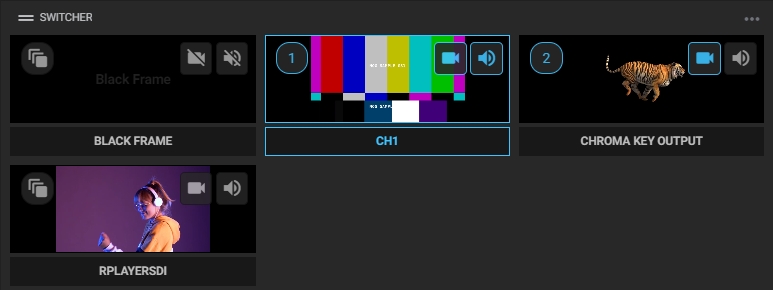
The first input presented will always be a black image with silent audio.
Active video and audio are highlighted in blue. To switch between inputs with their respective audios and videos, just click on a video preview. If you only need to change the audio or video, click the respective icon in the video preview.
Click the overlay button ![]() to combine two video sources, for example, to add a different background to a video and make a chroma key effect or place a TV network logo on top of the live stream. Input 1 will be the background and 2 the overlay object. In this way, the combination of the image above will be as follows:
to combine two video sources, for example, to add a different background to a video and make a chroma key effect or place a TV network logo on top of the live stream. Input 1 will be the background and 2 the overlay object. In this way, the combination of the image above will be as follows:
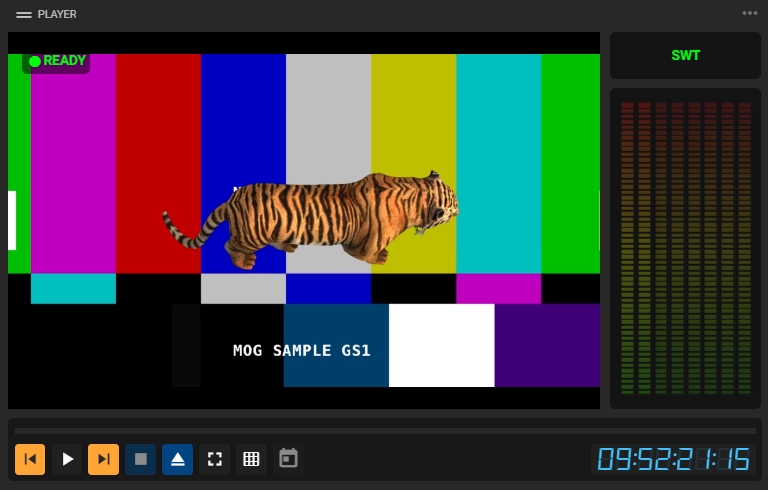
¶ Widget Settings
There is also an extra “Settings” window. To access it, in the top right corner of the widget, click on the “Options” menu and then on “Settings”.
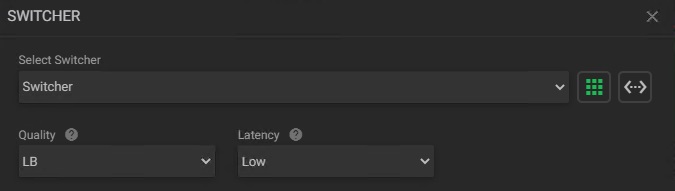
- Select switcher: select from the previously configured switcher (page “Adding Video Switcher”) which will be used;
- Grid view: click to switch assets view to grid;
- Slide view: click to switch assets view to side by side;
- Quality: click to choose stream quality from available options;
- Latency: click to choose whether stream latency will be high or low.
For playback, quality and latency options are applied when the asset is loaded, so it is not enough to change the options in the settings, you need to play the asset again.