¶ Categories
Categories will allow you to catalog your content. This will organize your content and ease content discoverability.
¶ Navigation and Actions
The sections content window, content toolbar, table header, table body, bulk actions, and toolbar pagination provide functionality common to other modules.
¶ Configuring Categories
- Click the “Categories” tab in the navigation menu (left of the screen);
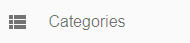
- In the content toolbar click the “Create” button (top right corner of the screen) to create a new category;

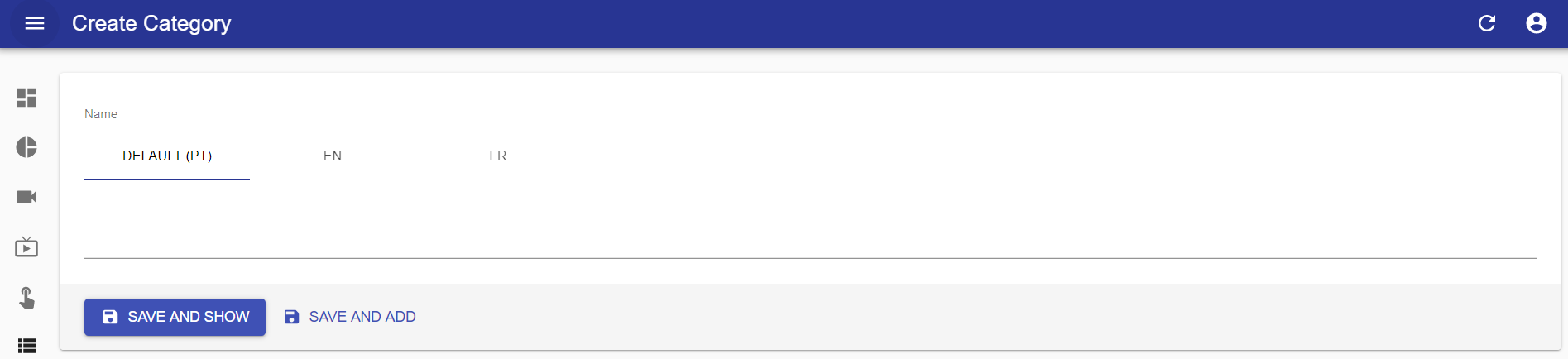
- Name: for each configured language, enter the name for the category.
- Click "SAVE AND SHOW" to save and go to the preview of the created item, or "SAVE AND ADD" to save and continue adding more items.