¶ Navigation and Actions
The sections content window, table header, table body, bulk actions, and toolbar pagination provide functionality common to other modules.
In the Table body note that the Content column displays the Collections assigned to each Virtual Screen, one can easily navigate to the Collections by clicking the items within the Content cells. The same occurs with the Audiences column, which means, clicking on an item in the Audiences column allows you to quickly navigate to the audience item.
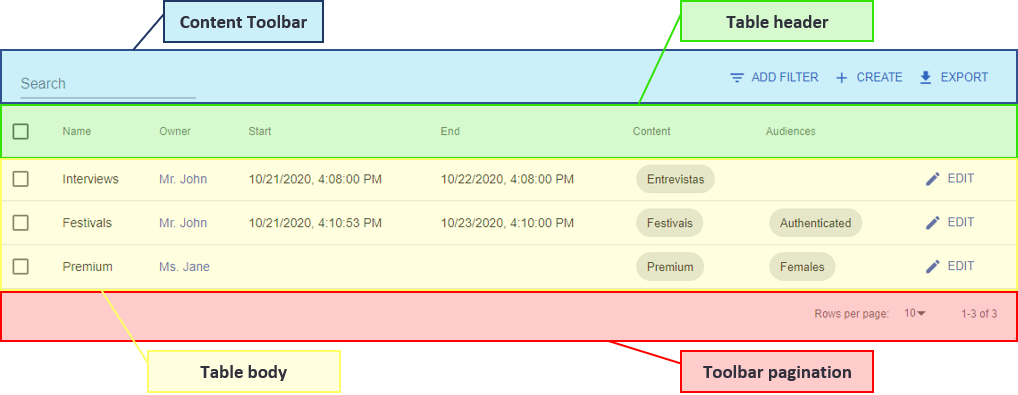
¶ Content toolbar

- “Search”**, **“CREATE”** and **“EXPORT”: these options are described in chapter "Basic Navigation > Content Toolbar";
- ADD FILTER: allows you to filter existing items by common features;
- Owner: when selecting this option, the field "Owner" will appear and one will choose which customer will be used in the filter. To do this click on "Owner" and select the desired option to set the filter;

- Start: enter the start date and time for the filter;

Clicking "Start" will display a calendar for start date selection. After selecting the date, the calendar will be changed to choose the start time. After the selections click the "OK" button in the calendar (pictures below).
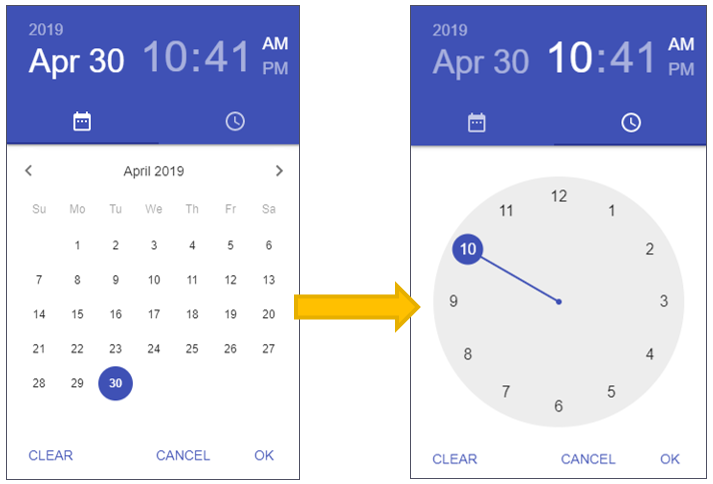
- End: enter filter end date and time;

- Follow the same steps as Start (above) to select the end date and time for the filter.
- Audiences: when selecting this option, the field "Audiences" will appear and one will choose which audience will be used in the filter. To do this click on "Audiences" and select the desired option to set the filter;

Note: the filter only ceases to take effect when you click the button
 .
.
- Owner: when selecting this option, the field "Owner" will appear and one will choose which customer will be used in the filter. To do this click on "Owner" and select the desired option to set the filter;