¶ Installation
If you do not understand a procedure in this guide, or if the system does not perform as expected, please contact us.
¶ Rack Mounting
For information on installing and securing the system in the rack, please check the official document for the following server models:
- Grand - Dell R750;
- Solid - Dell XR12;
- Densu: install the server itself in the rack and use the rack mount screws to fix the server on to the Rack.

If necessary, please see your installation documentation for instructions on installing the system in a rack.
¶ Base Connections
-
For the installation or local access, please connect the USB mouse and the keyboard to the front or rear USB sockets;
-
Connect the monitor cable. You can use a HDMI, VGA, mini Display, or Display port;
Note: on Grand models, when powering a server that is connected to a display using an external GPU, the image might take a few minutes to appear on the display. This is due to the time that it takes Windows to recognize the external GPU board.
- Connect the network cable;
- Connect both of the power cables to the system and plug the other end of the cable into a grounded electrical outlet or a separate power source such as an Uninterrupted Power Supply (UPS) or a Power Distribution Unit (PDU).
WARNING: do not remove the power plugs from the server while the server is still on,as there is the risk of causing serious damage to the system.
¶ SDI Video Input
For SDI video capture, connect the SDI cable to the SDI input.
For the location of the connectors, please refer to the Back Panel Features page according to the products below:
- mediaFARM: Grand io, Grand av, Densu s2.io, and Densu r2.io
- mDECK: Grand io, Grand av, Grand rp, Grand dn, Solid io, Densu io, and Densu tl
- mREC: Grand io, Grand av, Solid io, and Densu io
- mLIVE Grand io and Solid io
Note: this section does not apply to mCODER and mPLAY models.
¶ SDI Video Output
For SDI video playback, connect the SDI cable to the SDI Output.
For the location of the connectors, please refer to the Back Panel Features page according to the products below:
- mediaFARM: Grand io, Grand av, Densu s2.io, and Densu r2.io
- mDECK: Grand io, Grand av, Grand rp, Grand dn, Solid io, Densu io, and Densu tl
- mPLAY: Solid io and Densu io
- mLIVE Grand io and Solid io
Note: this section does not apply to mCODER and mREC models.
¶ Timecode Input
If the system will receive LTC, please connect the LTC cable to the LTC connector. For this, use a 75 Ohm coaxial cable with a BNC connector.
Otherwise, if the system is going to receive the time code from the VTR serial port or another serial port source, please connect the RS422 cable to the RS422 connector.
¶ External Devices
You can use different Interfaces to connect your devices:
- DisplayPort
- USB 2.0 or USB 3.0
- Serial port
¶ RS-422 Controls
The server can control and get timecode from VTRs by BVW protocol.
¶ RS-422 plug Pinout and details
RS-422 Port configuration:
Baud Rate: 38,400 bps; Odd Parity; 8-bit data; 1 Stop bit; no hardware flow control.
- when the server will control a VTR, you need a Male / Male and pin to pin (1:1) cable;
- when the server will be controlled by DNF, you need a Male / Male and crossed cable.
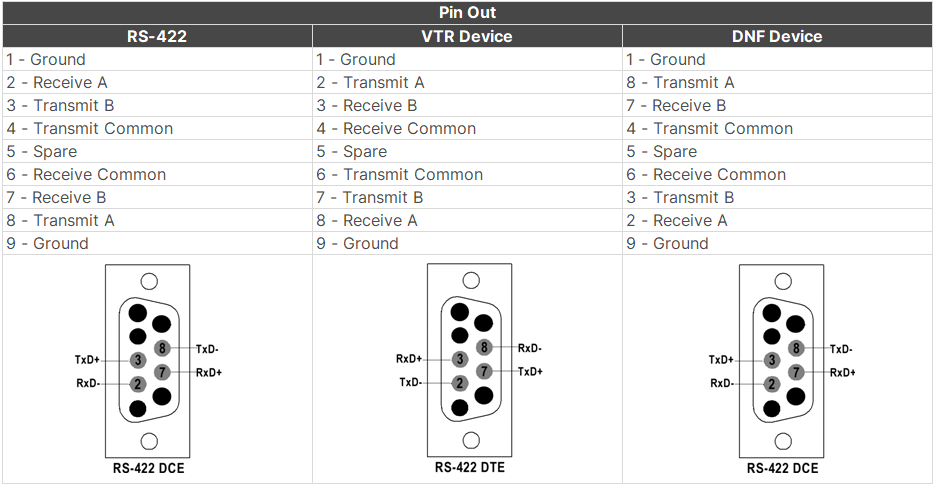
¶ Supported commands when the system is controlling a VTR by BVW
- Rewind;
- Previous frame;
- Stop;
- Play;
- Next frame;
- Fast forward;
- JOG (emulated);
- Shuttle (emulated);
- Go to timecode.
¶ Power On
Press the Power Button on the system and the monitor.

¶ Installing and Removing Drives
For information on how to install and remove drives from Dell servers, please refer to the “Dell EMC PowerEdge Installation and Service Manual” at: