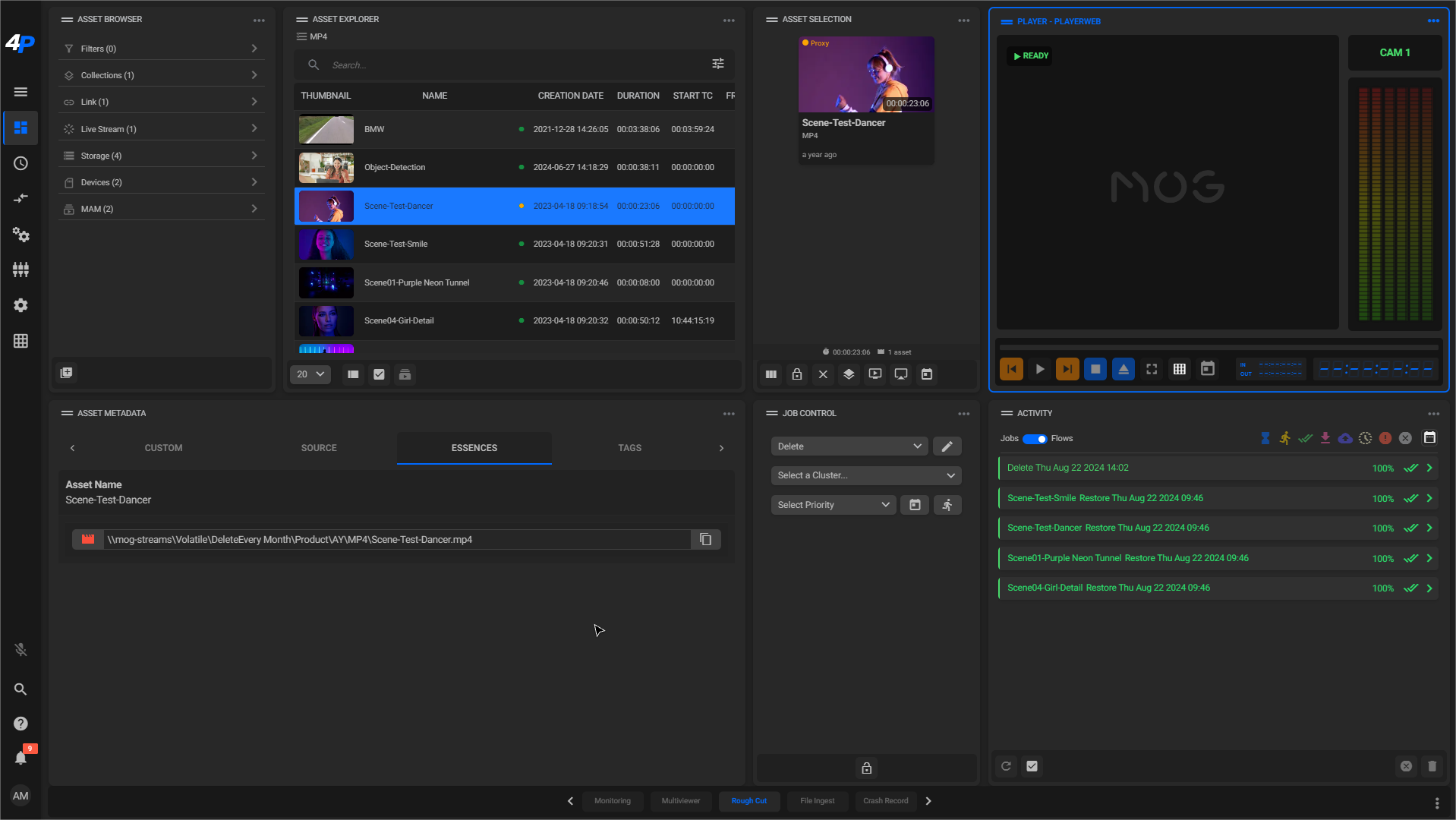¶ Asset Management
Revision date: 22/aug2024
Software version: 2024.08.00_ed07c3a1_dev
The compatible products with this feature are MAM4PRO and mDECK.
In our ongoing commitment to enhancing the MAM4PRO user experience, we are excited to introduce two powerful tools designed to elevate your work by improving storage management scenarios. These innovative additions are designed to simplify tasks and contribute to a more seamless and efficient workflow.
¶ Automating Actions Based on Age (since 2023.06.00)
This feature allows the system to actively monitor specified locations, triggering predefined actions when assets reach a designated age threshold. For example, when an asset reaches a one-month age, a triggered workflow effortlessly orchestrates its automatic copy, move, or archival.
What sets this functionality apart is its adaptability to any date-based metadata field as the reference point. You have the freedom to define age criteria in days, weeks, months, or years, ensuring a customized and intuitive asset management experience. This powerful configuration streamlines asset organization and enhances efficiency by automating routine tasks based on your specific temporal preferences.
To set it up, simply add a new Dynamic Automatic Job, select a date-based metadata field, and click on the “Age” button to set the age limit:
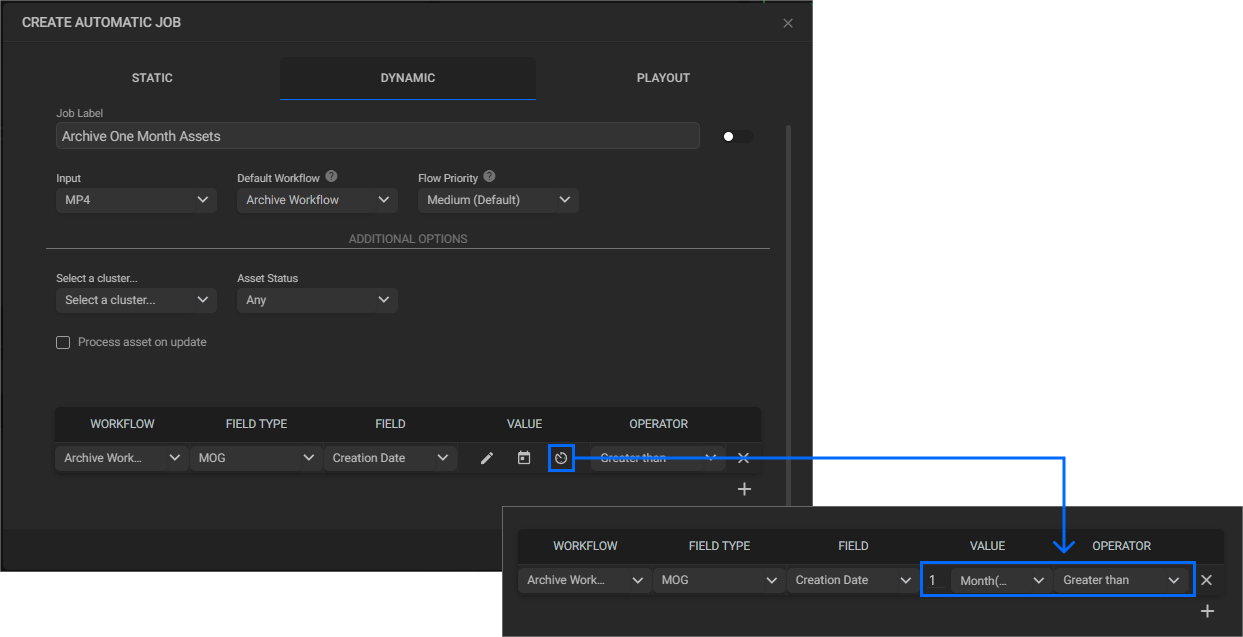
This way, the chosen workflow will automatically run for all assets that are one month old or older, and also trigger every time other assets reach the established age.
¶ Delete Workflow (since 2023.08.00)
In our pursuit of enhancing asset management in MAM4PRO, we now support deleting workflows. These workflows efficiently remove all media essences while retaining video proxies, streamlining the deletion process, and preserving essential video proxy assets.
To take advantage of this, create a Delete Workflow:
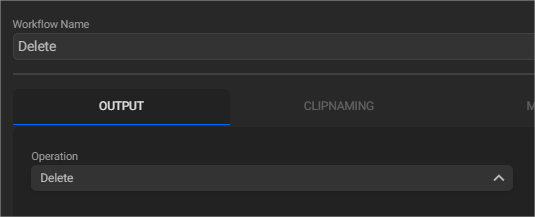
Then, go to the Dashboard. Make sure you have an “Asset Metadata” widget to view the essence of your assets! Then, select the items you want to delete, and in the Job Control widget, run the newly created workflow:
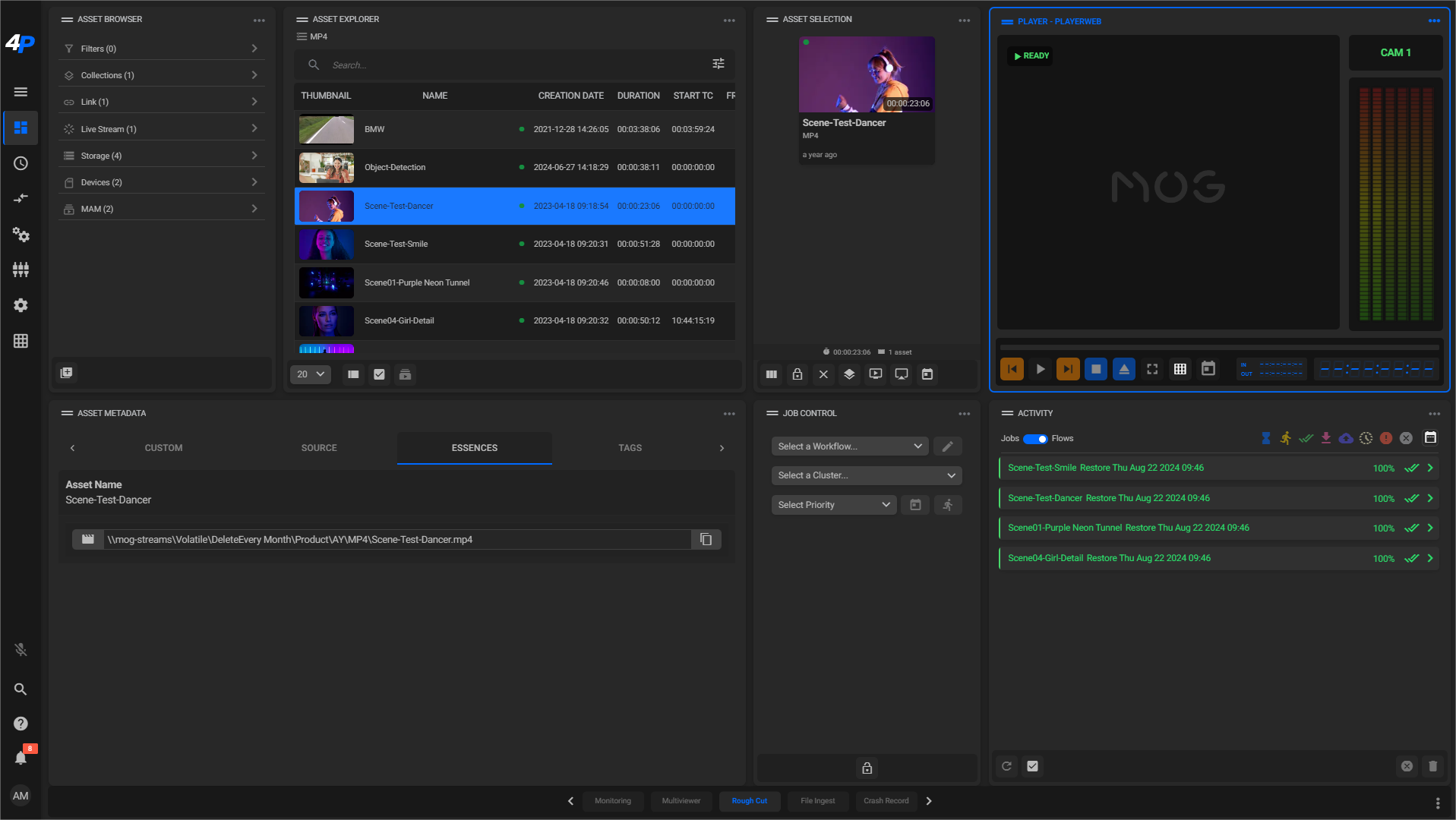
To further organize your work environment, you can also assign a Priority Level to this and other operations.
After running the workflow, verify that only the original hi-res file was deleted: