¶ Integrating with Shuttle Device
Revision date: 07/jul/2022
MAM4PRO version: 2022.06.00
To facilitate the MAM4PRO operation, you can integrate a shuttle device. The model validated by MOG was the Shuttle ProV2.
Before starting the integration process, be sure you have installed the Shuttle driver. The version that MOG recommends is 2.13.3, which can be found at https://www.contourdesign.com/shuttle-drivers/.
Note: if you are a Windows user, after installing the Shuttle driver, please make sure the Shuttle icon is visible in the system tray (area near the clock) and not located in the hidden icons. This will allow you to tell which program is in focus for the Shuttle to communicate with.
For information on how to change a pre-existing setting on the Shuttle, as well as adding a new setting, whether based on an existing one or from scratch, or on how to import and export settings, please refer to the Shuttle manual, made available by the manufacturer in https://www.contourdesign.com/wp-content/uploads/2019/02/shuttle-product-manual.zip.
¶ MAM4PRO Shortcuts
To consult the MAM4PRO shortcuts, press “F1” on the keyboard or click on the “HELP”  menu located on the lower left side of the screen.
menu located on the lower left side of the screen.
The shortcuts will work from the moment the corresponding widget is added to the current dashboard, except for the player shortcuts, as there are situations in which there is more than one player instance on the same dashboard. In this case, it is necessary to first select the instance that will be worked on.
The shortcuts displayed will vary depending on the page the user is on. For the Dashboard, the shortcuts are shown like in the image below.
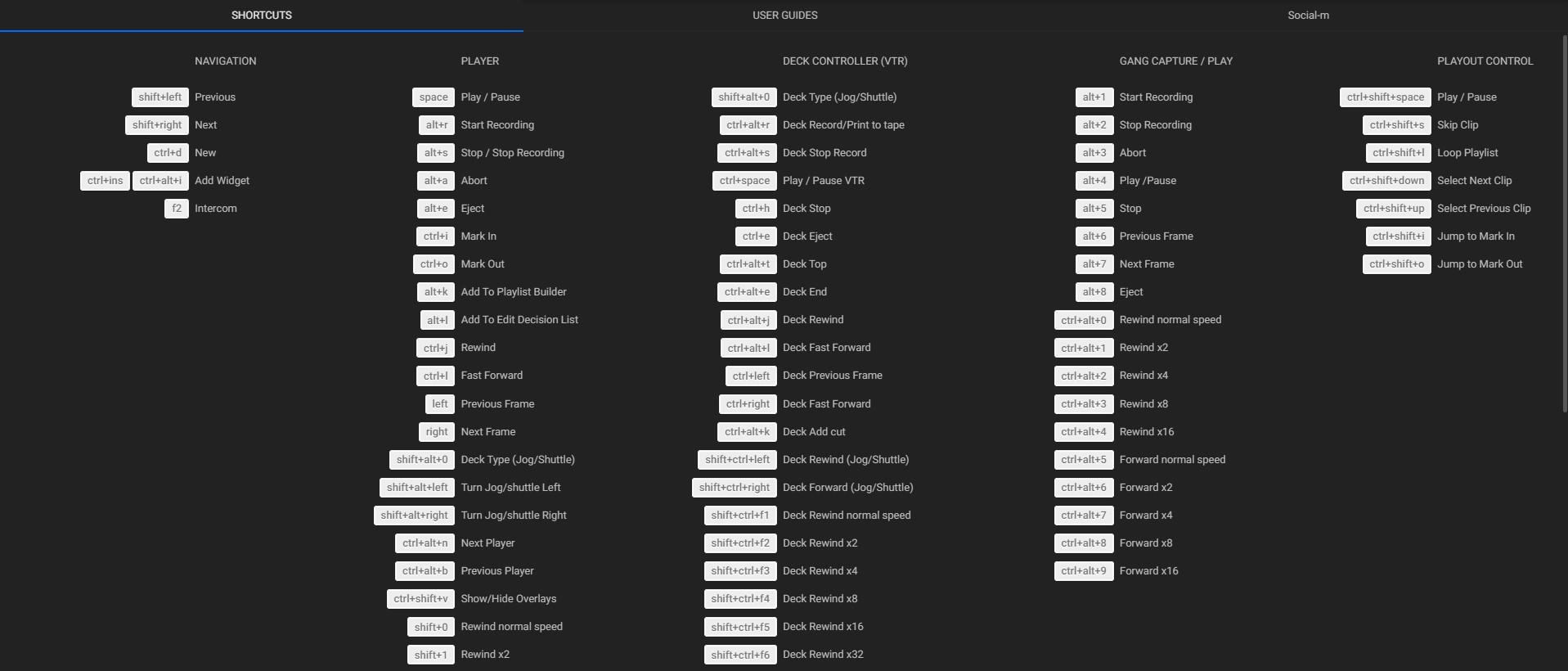
These shortcuts are based on the following configuration files:
C:\Program Files\MOG\MAM4PRO\mCore\www_mSRv3\WebSite\app\config\shortcuts\shortcut.json;
C:\Program Files\MOG\MAM4PRO\mCore\www_mSRv3\WebSite\app\config\shortcuts\steps.json.
Note: in case there is a need to change the shortcuts configured by default, we recommend that you back up the original configuration.
The shortcuts are divided into groups that are shown below:
¶ Navigation
Shortcuts common to all menus that allow you to add new items.
- New:
ctrl+insorctrl+alt+i(add a new item to the current menu). - Save:
ctrl+s(saves the item being edited); - Cancel:
ctrl+z(cancels changes to an item being edited); - Duplicate:
ctrl+d(duplicates the selected item); - Delete:
ctrl+del(deletes the selected item);
Shortcuts common to all dashboards (Dashboards only). - Previous:
shift+left(go to the previous dashboard); - Next:
shift+right(go to the next dashboard); - New:
ctrl+d(add a new dashboard); - Add widget:
ctrl+insorctrl+alt+i(add a new widget to the current dashboard).
¶ Player
Shortcuts for players with the command bars “SDI-OUT Viewer”, “SDI-OUT Editor”, “Web Viewer”, “Web Editor”, “SDI”, and “SDI + Abort”.
- Play / Pause:
space(starts or pauses video playback on the selected player); - Start recording:
alt+r(start signal capture); - Stop / Stop recording:
alt+s(stops the recording and keeps the assets);
Note: pressing the button twice (or pressing the button while a capture is already being stopped) will force-stop the capture, which means the final recording will not present any timecode or timestamp.
- Abort:
alt+a(stops recording and deletes the assets); - Eject:
alt+e(ejects the asset); - Mark in:
ctrl+i(marks the start of a video trim); - Mark out:
ctrl+o(marks the end of a video trim); - Add to playlist builder:
alt+k(adds the clip to playlist builder); - Add to edit decision list:
alt+l(adds the clip to the currently selected edit decision list); - Rewind:
ctrl+j(fast rewinds); - Fast forward:
ctrl+l(fast forwards); - Previous frame:
left(rewinds a video frame); - Next frame:
right(advances a video frame); - Turn jog left:
shift+alt+left(each step will rewind a frame); - Turn jog right:
shift+alt+right(each step will advance a frame); - Turn shuttle left:
ctrl+shift+alt+left(fast rewinds in increments); - Turn shuttle right:
ctrl+shift+alt+right(fast forwards in increments); - Next player:
ctrl+alt+n(go to next player); - Previous player:
ctrl+alt+b(go to the previous player); - Show / Hide overlays:
ctrl+shift+i(toggles between showing or hiding player overlays); - Rewind normal speed:
shift+0(rewinds at normal speed); - Rewind x2:
shift+1(fast rewinds with 2 seconds of increment); - Rewind x4:
shift+2(fast rewinds with 4 seconds of increment); - Rewind x8:
shift+3(fast rewinds with 8 seconds of increment); - Rewind x16:
shift+4(fast rewinds with 16 seconds of increment); - Forward normal speed:
shift+5(forwards at normal speed); - Forward x2:
shift+6(fast forwards with 2 seconds of increment); - Forward x4:
shift+7(fast forwards with 4 seconds of increment); - Forward x8:
shift+8(fast forwards with 8 seconds of increment); - Forward x16:
shift+9(fast forwards with 16 seconds of increment).
¶ Deck Controller (VTR)
Shortcuts for players with the command bars “SDI-OUT VTR Editor / Print to Tape”, “SDI VTR”, and “SDI Print to Tape”.
- Deck type (Jog / Shuttle):
shift+alt+0(toggles between jog and shuttle functions); - Deck record / Print to tape:
ctrl+alt+r(start recording or send the “Print to tape” command to the VTR); - Deck stop record:
ctrl+alt+s(sends “Stop” command to VTR); - Play / Pause VTR:
ctrl+space(sends “Play/Pause” command to VTR); - Deck stop:
ctrl+h(sends “Stop” command to VTR); - Deck eject:
ctrl+e(sends “Eject” command to VTR); - Deck top:
ctrl+alt+t(goes to the beginning of the tape); - Deck end:
ctrl+alt+e(goes to the end of the tape); - Deck rewind:
ctrl+alt+j(sends “rewinds at normal speed” command to VTR); - Deck fast forward:
ctrl+alt+l(sends “fast forwards in increments” command to VTR); - Deck previous frame:
ctrl+left(sends “Step Backward 1 Frame” command to VTR); - Deck fast forward:
ctrl+right(fast tape forwards in increments); - Deck add cut:
ctrl+alt+k(sends cut to tape); - Deck rewind (Jog / Shuttle):
shift+ctrl+left(sends fast backward command to VTR using the jog or shuttle function); - Deck forward (Jog / Shuttle):
shift+ctrl+right(sends fast forward command to VTR using the jog or shuttle function); - Deck rewind normal speed:
shift+ctrl+F1(sends “Rewind at normal speed” command to VTR); - Deck rewind x2:
shift+ctrl+F2(sends “fast rewinds with 2 seconds of increment” command to VTR); - Deck rewind x4:
shift+ctrl+F3(sends “fast rewinds with 4 seconds of increment” command to VTR); - Deck rewind x8:
shift+ctrl+F4(sends “fast rewinds with 8 seconds of increment” command to VTR); - Deck rewind x16:
shift+ctrl+F5(sends “fast rewinds with 16 seconds of increment” command to VTR); - Deck rewind x32:
shift+ctrl+F6(sends “fast rewinds with 32 seconds of increment” command to VTR); - Deck forward normal speed:
shift+ctrl+F7(sends “Forward at normal speed” command to VTR); - Deck forward x2:
shift+ctrl+F8(sends “fast forwards with 2 seconds of increment” command to VTR); - Deck forward x4:
shift+ctrl+F9(sends “fast forwards with 4 seconds of increment” command to VTR); - Deck forward x8:
shift+ctrl+F10(sends “fast forwards with 8 seconds of increment” command to VTR); - Deck forward x16:
shift+ctrl+F11(sends “fast forwards with 16 seconds of increment” command to VTR); - Deck forward x32:
shift+ctrl+F12(sends “fast forwards with 32 seconds of increment” command to VTR).
¶ Gang Capture / Play
Shortcuts with the “Gang Capture” and “Gang Play” widgets.
- Start recording:
alt+1(starts the gang recording); - Stop recording:
alt+2(stops the gang recording); - Abort:
alt+3(stops recording and deletes the assets (to activate this option, contact MOG, see chapter “Contacts”); - Play/Pause:
alt+4(plays/pauses all selected channels); - Stop:
alt+5(stops the playout on all playing channels); - Previous frame:
alt+6(rewind to the previous frame); - Next frame:
alt+7(advance to the next frame); - Eject:
alt+8(ejects the asset); - Rewind formal speed:
ctrl+alt+0(rewinds at normal speed); - Rewind x2:
ctrl+alt+1(fast rewinds with 2 seconds of increment); - Rewind x4:
ctrl+alt+2(fast rewinds with 4 seconds of increment); - Rewind x8:
ctrl+alt+3(fast rewinds with 8 seconds of increment); - Rewind x16:
ctrl+alt+4(fast rewinds with 16 seconds of increment); - Forward normal speed:
ctrl+alt+5(forwards at normal speed); - Forward x2:
ctrl+alt+6(fast forwards with 2 seconds of increment); - Forward x4:
ctrl+alt+7(fast forwards with 4 seconds of increment); - Forward x8:
ctrl+alt+8(fast forwards with 8 seconds of increment); - Forward x16:
ctrl+alt+9(fast forwards with 16 seconds of increment).
¶ Switcher
Shortcuts to the “Switcher” widget.
- Previous switcher:
ctrl+alt+left(switches the audio and video signal to the previous channel); - Next switcher:
ctrl+alt+right(switches the audio and video signal to the next channel); - Black frame:
ctrl+alt+0(changes audio signal to silent and video signal to the black frame); - Channel between 0 to 9:
ctrl+alt+[0-9](switches the audio and video signal to the chosen channel. Channels from 0 to 9); - Channel between 10 to n:
ctrl+alt+shift+[10-n](switches the audio and video signal to the chosen channel. Channels from 10).
Note: channels start at 0 from the first top-left frame.