¶ InterCOM
Revision date: 10/aug/2022
MAM4PRO version: 2022.07.00
Communication between those involved during a broadcast is extremely important so that everyone is well informed and aligned. With that in mind, MAM4PRO has InterCOM, a stand-alone system that allows communication between all users associated with the same core without the need for integration with third-party tools.
¶ How to Configure it
Before beginning, you will need to configure Chrome to allow access to your microphone. To do this, follow the instructions below:
- In Chrome, go to the URL “chrome://flags”;
- Search for the “Insecure origins treated as secure” option;
- On that option enter the IP address where MAM4PRO is installed or the URL if you are using an ingress server;
- After inserting the IP / URL click on the “Relaunch” option at the bottom of the page so that the browser can reload and update the flags;
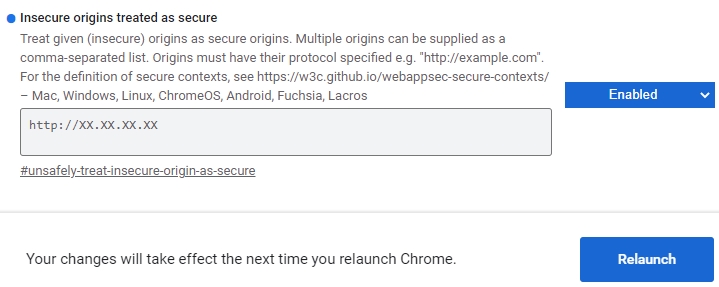
- Once the browser is reloaded, please insert the MAM4PRO IP address or the URL in the browser;
- As soon as you connect to the MAM4PRO server a pop-up will be shown requesting permission to access the microphone. Click on the microphone toggle to grant access;
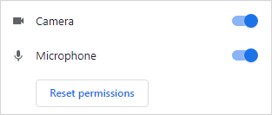
- Once this is done, head over to MAM4PRO and log in. You will notice on the left side menu bar that the InterCOM option is now highlighted:
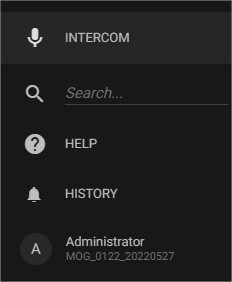
¶ Accessing InterCOM
The access can be done by Chrome web browser on Windows PC or Android devices by entering the URL http://#######/interCOM/index.html (replace “#######” with the hostname or IP of the machine).
To start using the interCOM and start talking between users on the same server or MAM4PRO systems across your farm, just press the microphone icon or the pre-defined “F2” key.
You can create a web app to facilitate access. To do this, follow the procedures for Windows PC or Android device. In these cases, and if the web app was created on an Android device or PC with a touch screen function, the usage is a little different, as you don’t have to keep pressing the button to talk, just tap once.
The different InterCOM statuses can be:
| Icon | State | Description |
|---|---|---|
 |
Listening / muted | the system is ready to speak and is actively listening |
 |
Listening / muted | the system is actively listening |
 |
Speaking | the push to talk is activated and the user is speaking |
 |
Listening | the push to talk is activated and the user is listening |
 |
Connected / mic off | the system is connected but the user has no browser permission to speak |
Note: this is a push-to-talk system, so it is not possible to speak and listen at the same time.
To make access to interCOM even easier, it can be done by scanning the QR Code that is present in the users’ settings, in the “Web app links” section:
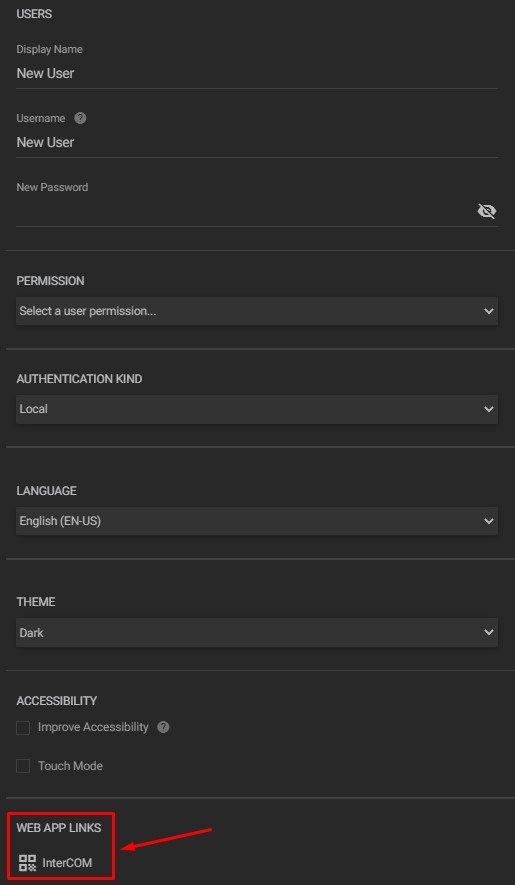
By clicking this option, a pop-up below will appear to allow users to access the InterCOM web app:
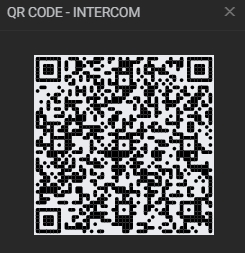
When scanning the QR Code, the Chrome browser will open, and the login will be performed automatically.
For more details, please refer to InterCOM page section.