¶ Configuring Collections
Revision date: 13/jul/2023
Vizzi version: 1.14.0
Tip: a valid URL starts with http:// or https://
- Click the “Collections” tab in the navigation menu (left of the screen);
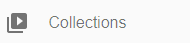
- In the content toolbar click the “Create” button (top right corner of the screen) to create a new collection;

- In the "GENERAL" tab the "Title" is required;
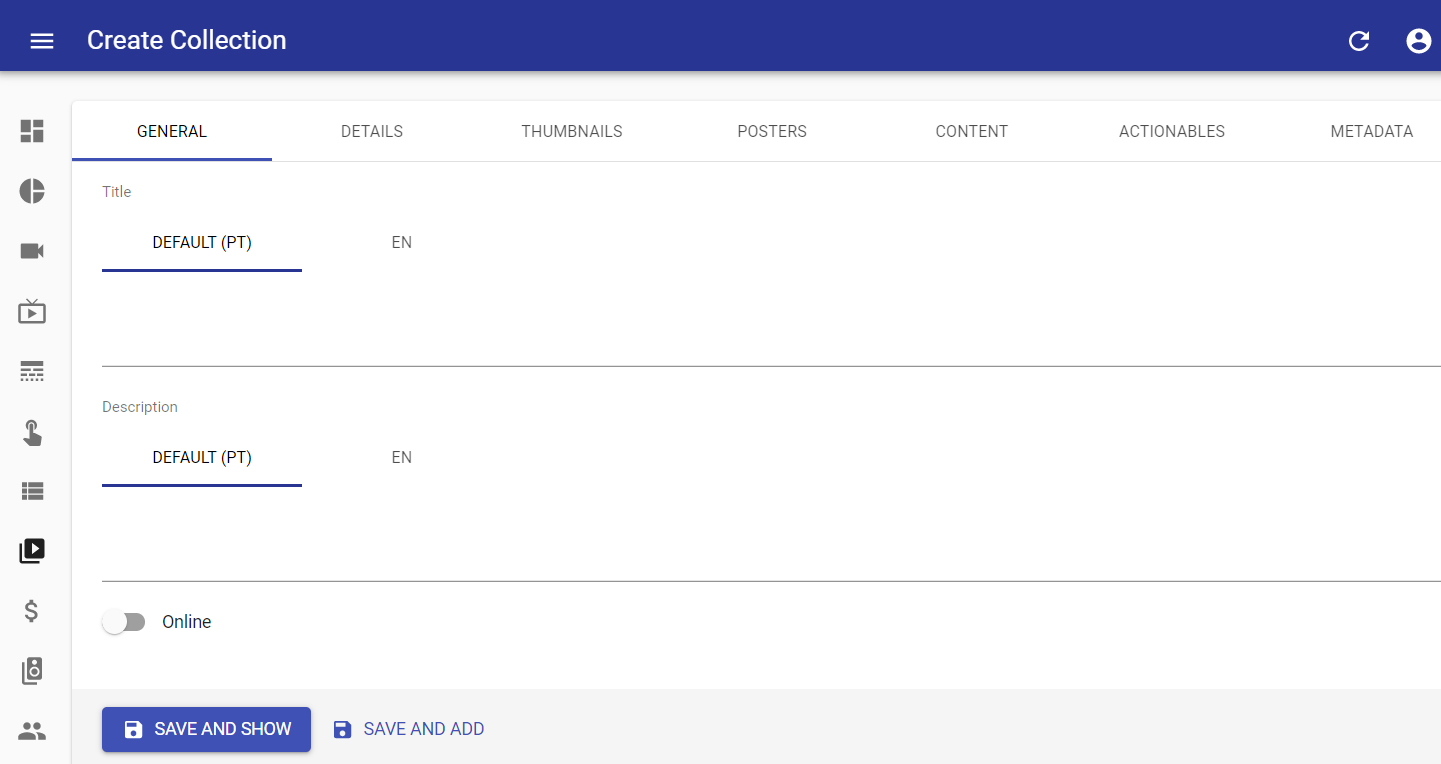
- Title: for each configured language, enter the title of the collection;
- Description: for each configured language, enter the collection description;
- Online: check this option so that content is available to the end user.
- [OPTIONAL] In the “DETAILS” tab set the start and end date and time of the collection.

- Start: enter the start date and time for the collection. Even when online it will only be displayed after the start date and time;
Clicking "Start" will display a calendar for start date selection. After selecting the date, the calendar will be changed to choose the start time. After the selections click the "OK" button in the calendar (pictures below).
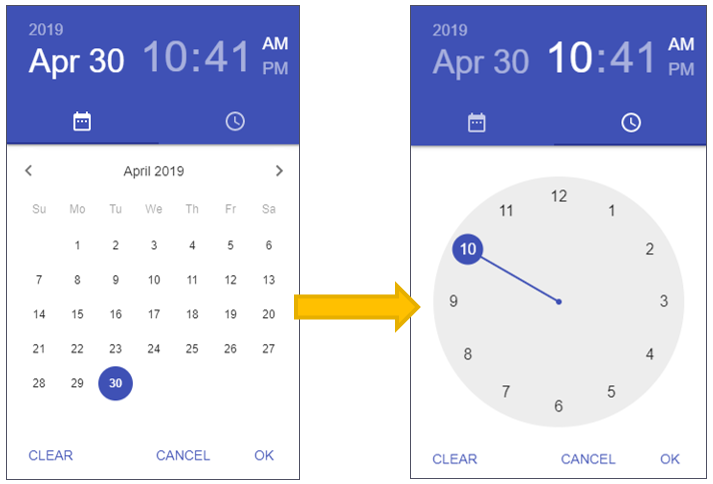
- End: enter collection end date and time. Even when online, it will only be displayed until End date and time;
- Follow the same steps as Start (above) to select the collection end date and time.
- Start: enter the start date and time for the collection. Even when online it will only be displayed after the start date and time;
- [OPTIONAL] In the “THUMBNAILS” tab add an image to serve as the displayable thumbnail for the collection;
- Follow the same procedures as described in chapter "VODs > Create", step 5.
- [OPTIONAL] In the “POSTERS” tab add an image to serve as the displayable poster for the collection;
- Follow the same procedures as described in chapter "VODs > Create", step 5.
- [OPTIONAL] In the "CONTENT" tab, select the items that will be part of the collection as well as the nested collections;

- Items: select the videos (VODs or Live streams) that will be part of the collection being created;
- Collections: select the previously configured collections that will be nested from the collection being created.
Note that when editing a collection, a Reorder button will be shown on the Content tab to make it easier to reorder items and collections.
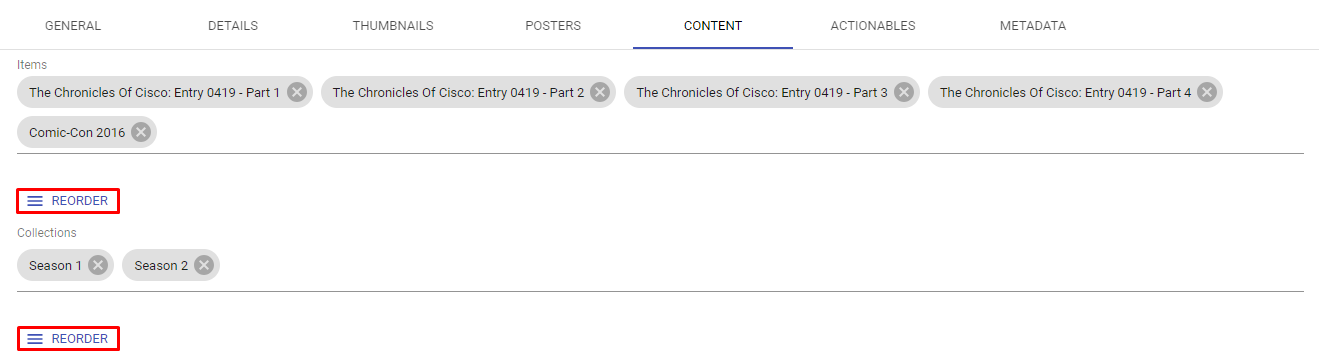
Clicking on it, the following screen will be displayed:
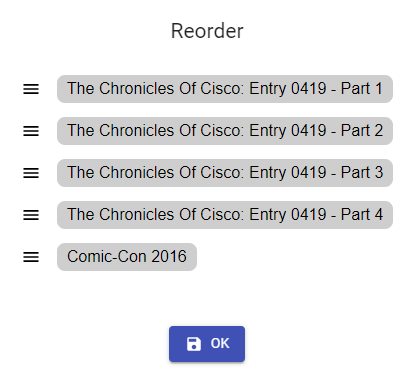
To rearrange the content, only click on the item you want to recorder and drag and drop it to the new position.
After that, click the "OK" button and save the order of the contents.
- [OPTIONAL] In the "ACTIONABLES" tab assign one or more previously created Actionables to be triggered along with the collection;
- Follow the same procedures as described in "Configuring Live Streams" page, step 8.
- [OPTIONAL] In the "METADATA" tab fill in the collection metadata;
- Follow the same procedures as described in "VODs > Create" page, step 10.
- Click "SAVE AND SHOW" to save and go to the preview of the created item, or "SAVE AND ADD" to save and continue adding more items.