¶ Concept Tagger
Revision date: 02/oct/2024
Software version: 2024.08.00_ed07c3a1_dev
The compatible products with this feature are MAM4PRO, mDECK, and mCODER.
In production and post-production environments, it’s essential to always have quick access to information. However, manually tagging and filtering all our assets’ metadata just so we can find one or two specific files is time-consuming.
With Concept Tagger, an AI-powered workflow, you can readily tag information related to a file in a simple operation!
Let’s see how to take advantage of it:
¶ Video Tutorial Instructions
¶ Step-by-step Instructions
From your dashboard, go to “Workflow Profiles”. Here, you’re going to add a new workflow of the “Metadata Enhancement” type, checking the “Concept Tagger” option:

Then, return to your dashboard. On “Asset Browser”, select your target media from a pre-configured Input:

On the “Job Control” widget, choose the created workflow. You can make use of the Priority Levels feature to better organize your operations! Finally, run the operation:

While the job’s running, make sure you have an “Asset Metadata” widget on your dashboard, as results will appear there, under the “Tags” tab:
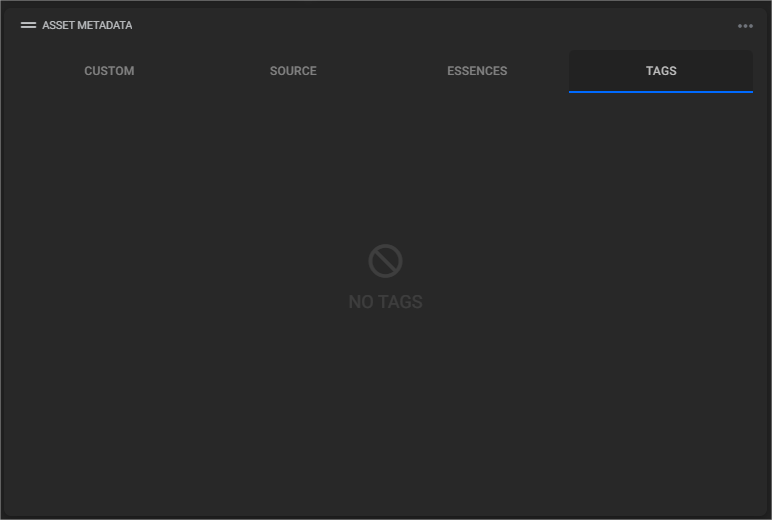
Once the operation’s over, just check the “Asset Metadata” widget to view the automatically generated tags. If they don’t appear, please confirm that the processed file is selected.
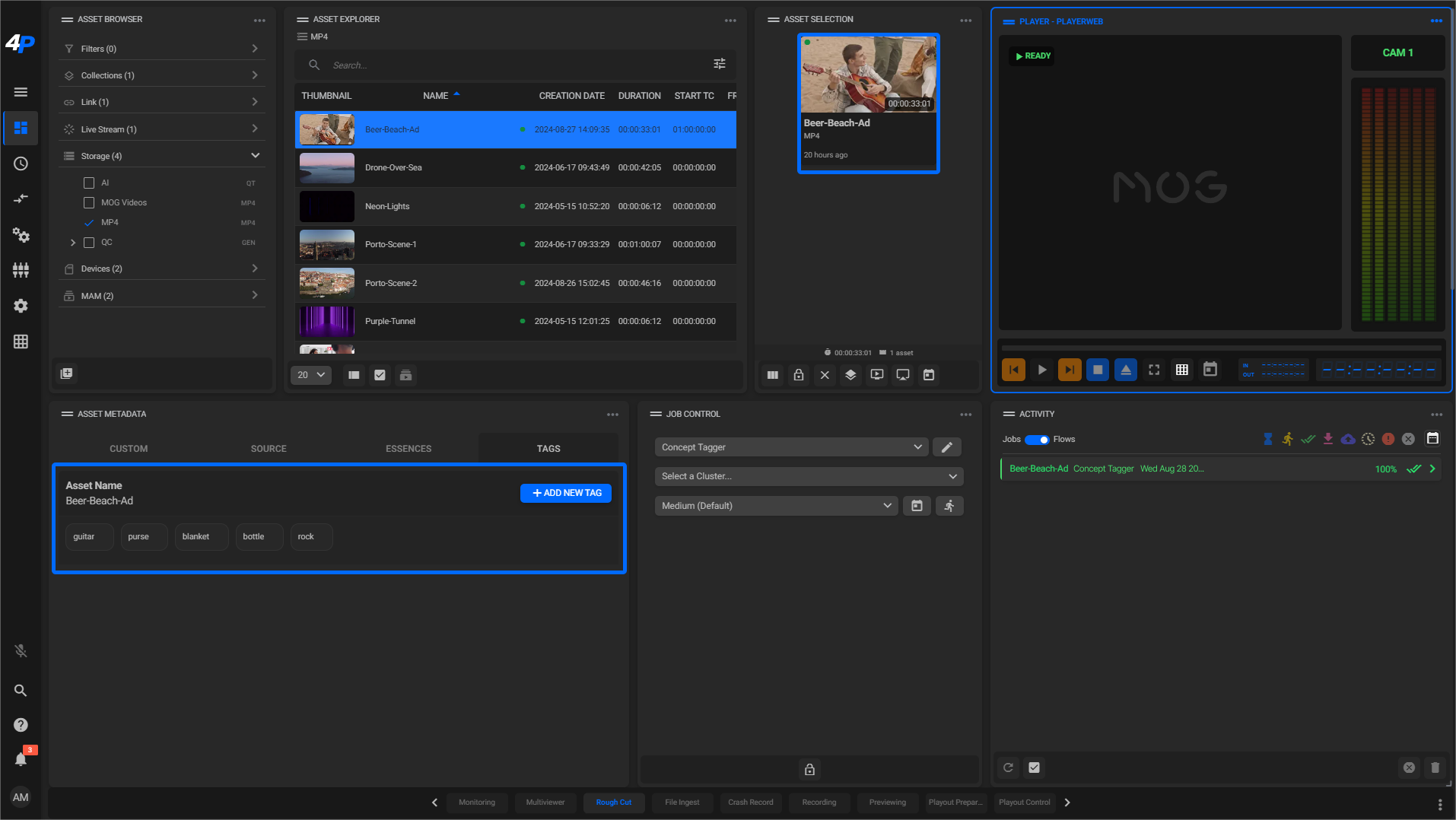
Please take note that, if you reproduce the file, no markers will appear on the Player.
You can edit, delete, or manually add new tags to further enrich the file’s metadata:

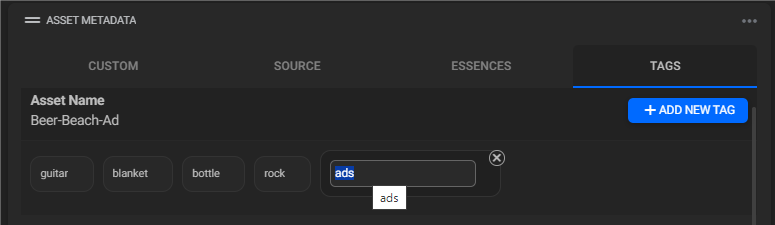
Now, whenever you’re looking for a specific asset, all you need to do is use the “Search” bar on the “Asset Explorer” widget. There, click on the “Add new filter” button, choose the “Tags” field, and type in the related tag in the “Value” area so you’ll easily find it!

Now you’ve successfully learned how to enhance your asset management workflow with the aid of our solutions’ powerful, AI-based procedures.
Save valuable time and effort that would otherwise be spent on manual metadata tagging, allowing you to focus more on creativity and increasing your productivity.

