¶ Asset Browser
Revision date: 12/sep/2024
Software version: 2024.07.00
The “Asset Browser” widget presents the locations options available on previously registered Collections, Link, Live Stream, Storage, Devices, Local Drive, Cloud, and MAM.
You can use this widget to add a new location, shown in the sub-chapter “Adding locations from the asset browser”, or you may be interested in looking for these chapters:
Selecting locations, will enable the search for assets in that instance and make the found assets appear on the “Asset Explorer” widget.
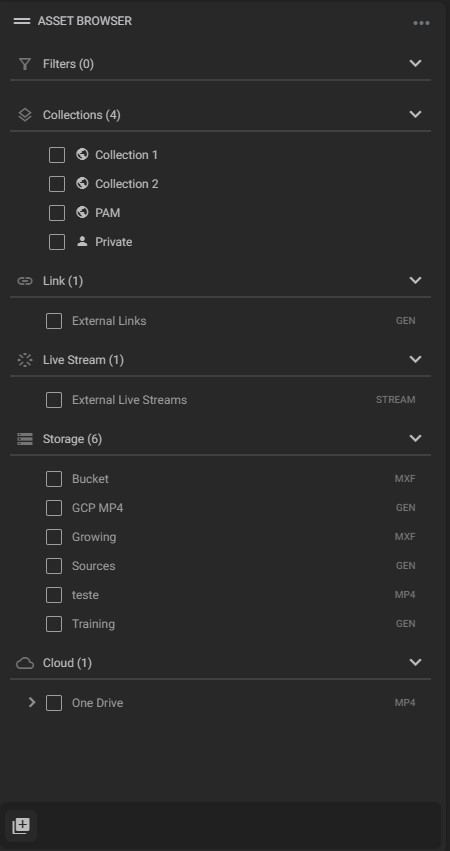
By hovering the mouse over each section, it is possible to refresh, edit, or remove an instance. These functions vary according to the type of section and the user’s permissions.
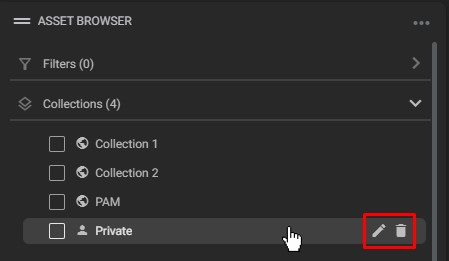
|
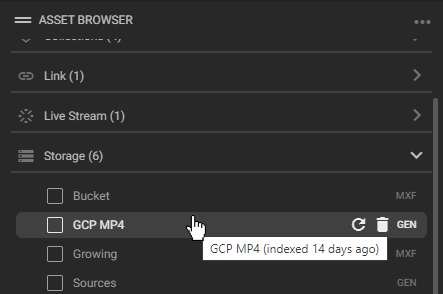
|
Tips:
- In the collections section, easily identify whether it’s private, public, or shared by the image to the left of the collection’s name and hover over the images to see which user created them;
- When hovering over the locations, the time elapsed since the last indexing of the location will be displayed.
¶ Adding locations from the asset browser
Clicking on the bottom-left corner, in the “File Input Browser” button, will make the following dialog box appear:
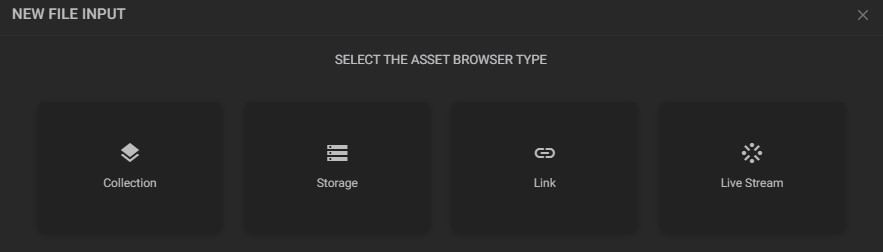
Click on the respective options to add locations of the following types:
- Collection: click on “collection” to add a new collection directly from the “Asset Browser” widget. To learn how to set it up, please see the “Managing Collections” page;
- Storage: by clicking on the “Storage” option, all previously configured storage will be displayed. After selecting the desired storage input, a form will be displayed to configure the location. To find out how to setup a file input location, see the “From a Storage Server” page;
To add a file input from the system’s Shared Folders, click on the “My Shared Folders” option:
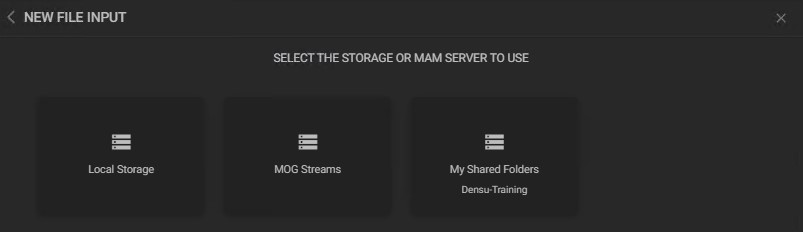
After that, a new storage is automatically created so that you can define the location of the file. - Link: click on this option to set up a location using a link. To find out how to set it up, please see the “From a Link” page;
- Live Stream: click on this option to set up Live Stream as a location. To learn how to set it up, please see the “From a Live Stream” page.