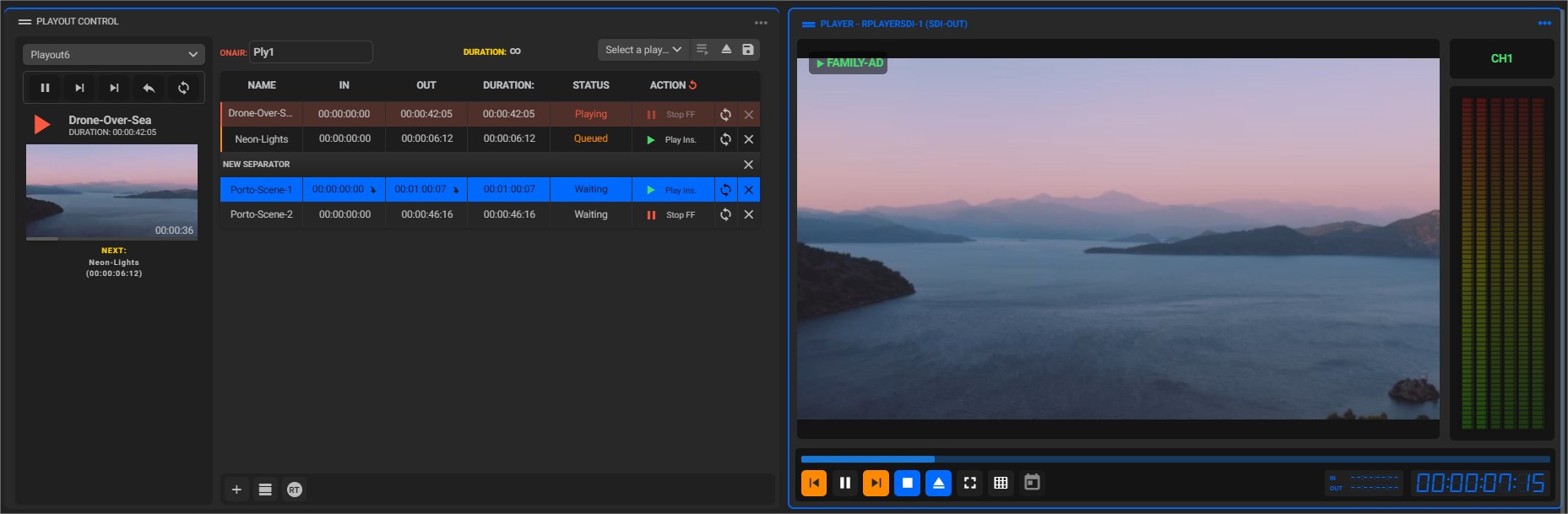¶ Create a Playlist and Start Broadcasting Immediately
Revision date: 26/aug/2024
MAM4PRO version: 2024.08.00_ed07c3a1_dev
The compatible products with this feature are MAM4PRO, mDECK, and mPLAY.
Preparation and time are decisive factors in the broadcasting world. While our solutions offer a solid preparation environment for playlists, we also know that prep can sometimes take over much-needed time, which is why we’re happy to say that our products also allow you to build and reproduce a playlist in a single place!
Reduce steps in your operations, and save time in your transmissions without losing a drop of efficiency now!
Let’s see how to take advantage of it:
¶ Step-by-Step Instructions
Instead of having to create the playlist on the “Playlist Builder” widget and load it to the playout, it is possible to build playlists directly from the “Playout Control” widget.
To add media to the “Playout Control” widget, just drag-and-drop your selected clips as they appear on the “Asset Selection” widget:
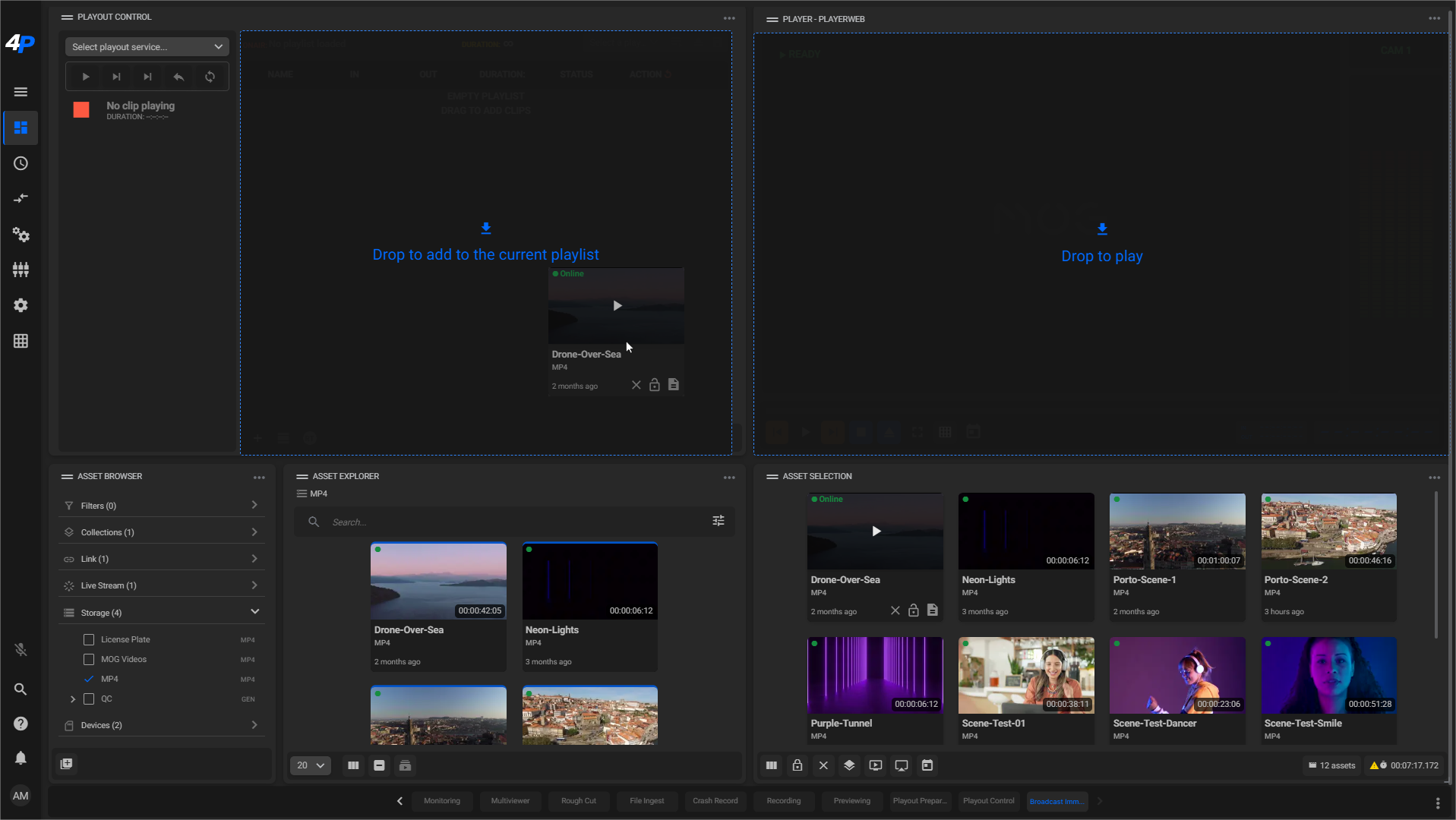
You can also add a live stream as a clip. To do this, just click on the “Add clip” button in the lower-left corner of the “Playout Control” widget and then on the “Live” option. Fill in the pop-up form to configure the Live Input:
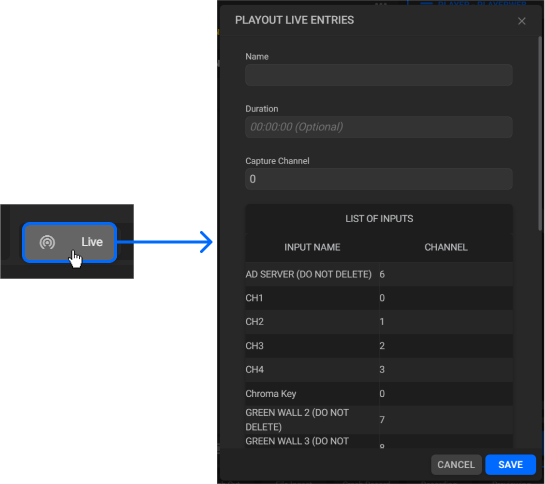
At any time you can add separators to the list by simply selecting one of the clips and clicking the “Add Separator” button at the bottom of the widget. This way, the separator will be inserted just above the selected clip.
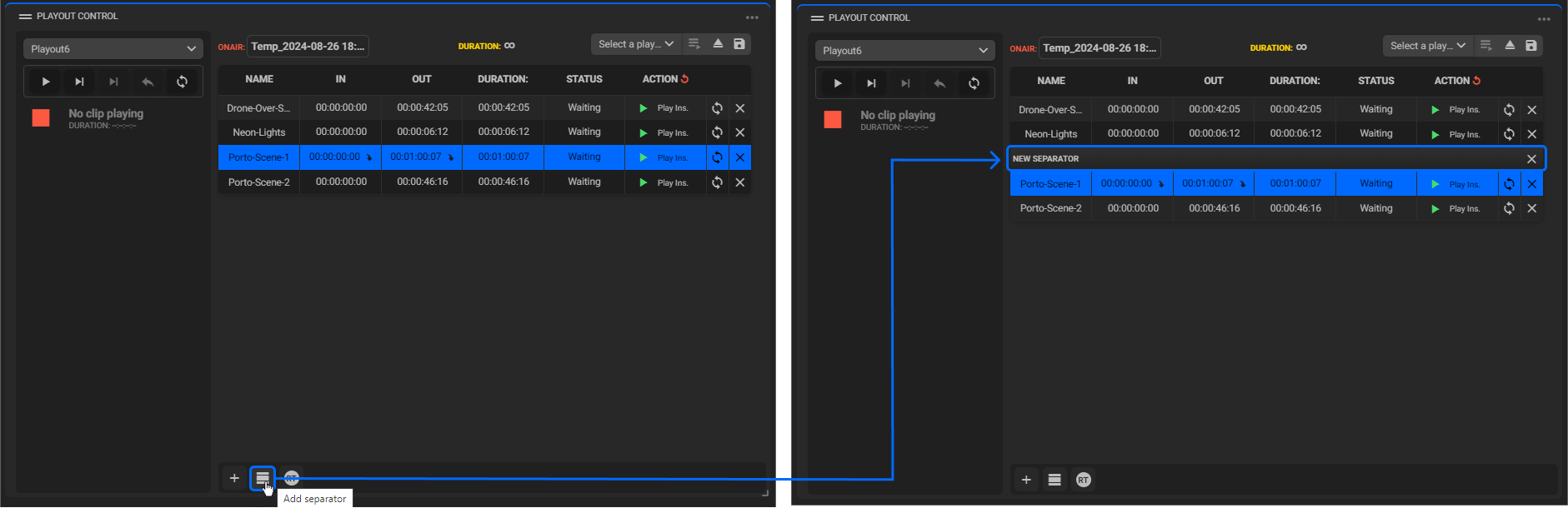
You might want to split the playlist into blocks. To do this, click on the separator and drag it where you need it.
To configure the behavior of the clips, click on the “Action” field of each clip. With each click, the options will change between “Play instantly”, “Stop on first frame” and “Stop on last frame”:
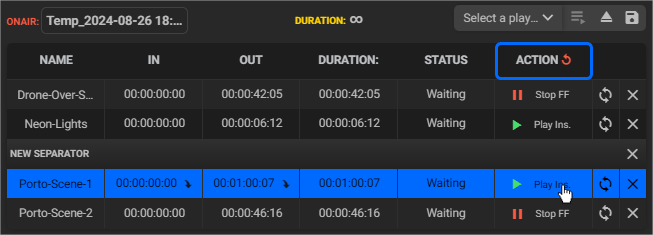
Once the playlist has been configured, give it a name, and click on the “Save/Update Playlist” button:
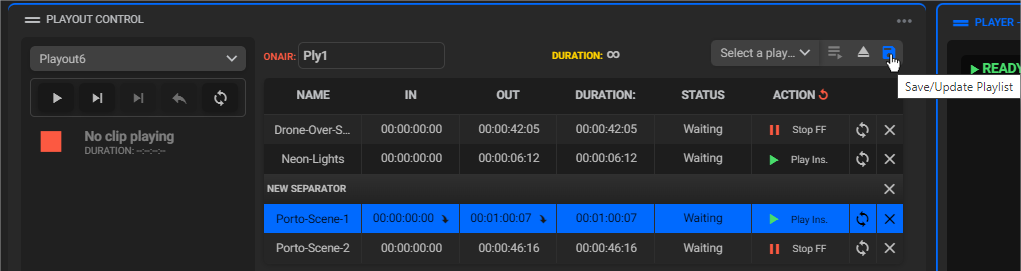
Now just start the broadcast by clicking on “Play” to the left of the “Playout” widget!