¶ Managing Collections
Revision date: 12/sep/2024
Software version: 2024.07.00
Distributing assets by collections in a Production Asset Management system is crucial for efficient asset management, organization, and retrieval in complex production environments. Collections help group related assets, making it easier to manage and navigate large volumes of files, ensuring that production teams can quickly find, use, and track the assets they need.
¶ Adding Collections
Collections can be added in two ways: either by configuring them when adding or editing File Locations, or through the Asset Browser widget. In both methods, the configuration form below will open, allowing you to set up the new collection.
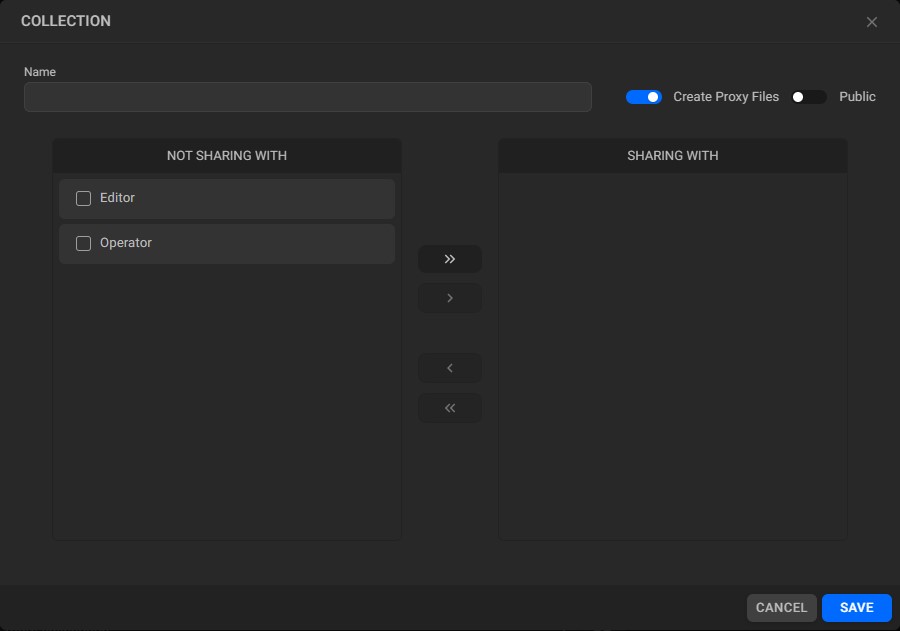
- Name: enter the collection name;
- Create proxy files: active by default, this option creates a proxy resolution for all assets added to the current collection. Uncheck this if it doesn’t apply to your collection;
Note: when working with large media files, it may be more efficient to generate video proxies during low workload periods or manually. To achieve this, disable the “Create proxy files” option and use the system’s default “MOG proxy” workflow to manually generate proxies via Job Control. Alternatively, you can schedule proxy generation in the Automatic Jobs widget during low workload times, such as after midnight.
- Public checkbox: also active by default, this option makes the current collection visible to all users of your system. Uncheck this option if you don’t want the collection to be public and therefore the “Not sharing with” and “Sharing with” areas will be displayed.
a. “Not sharing with” area: shows all users who cannot view the collection;
b. “Sharing with” area: shows all users who can view the collection.
To edit users who may or may not view the collection, please select them and use the arrow buttons in the middle the “Not sharing with” and “Sharing with” areas.
¶ Editing Collections
Collections can also be edited when adding or editing File Locations, or through the Asset Browser widget. In both methods, click the “Edit” button  to open the configuration form, allowing you to modify the current collection using the same procedures outlined in Adding Collections.
to open the configuration form, allowing you to modify the current collection using the same procedures outlined in Adding Collections.
Note: ensure that when the “Create proxy files” option is enabled, the “Proxy storage” field on the “System Settings” is configured and that the mProxyFileServer service is activated in the MOG control panel.