¶ Metadata
Revision date: 05/sep/2024
Software version: 2023.08.00
Please note that the Metadata widget has been deprecated and replaced by Job Metadata and Asset Metadata. The first allows you to configure output metadata when running flows and the second displays source metadata. If you are using version 2024.07.00 or higher, we recommend visiting the Job Metadata and Asset Metadata widget pages for more details and information.
The “Metadata” widget displays relevant metadata from an Ingest workflow, as well as the metadata from the ingest source clip. The fields presented in this widget vary according to the metadata profile selected for a specific workflow and the selected asset.
The first tab assumes the workflow name selected on the “Job Control” Widget. This tab presents the metadata fields to be filled in before executing the workflow.
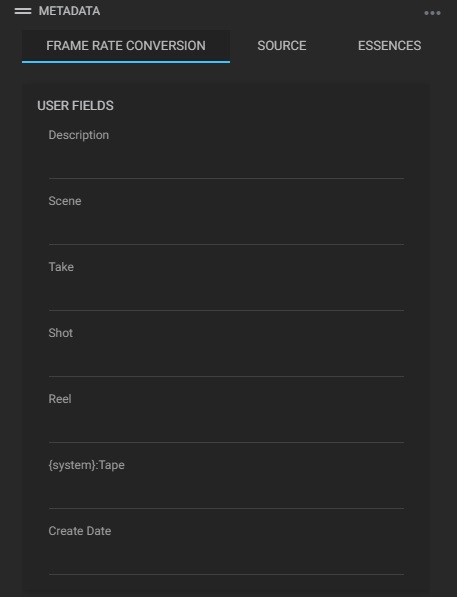
The “Source” tab shows metadata from the source asset and allows you to create and edit some metadata fields.
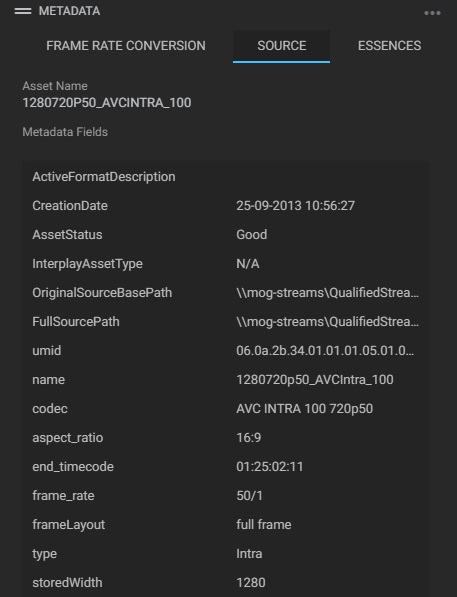
At the end of the source tab, click on “Show Tags” to view the tags of an asset. You can add, edit, and delete tags.
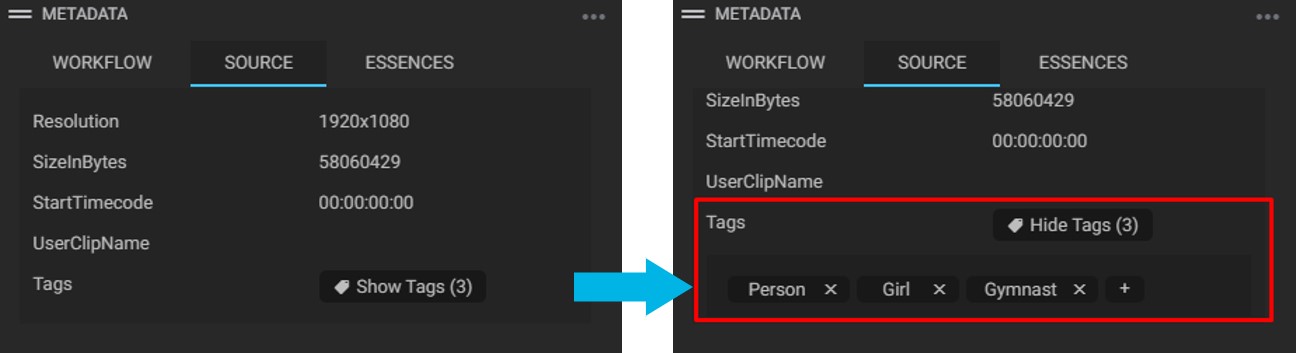
To add a new tag, click on the “Add”  button. To edit, click on the text tag and edit them. And to delete one tag, click on the “Delete”
button. To edit, click on the text tag and edit them. And to delete one tag, click on the “Delete”  button.
button.
Notes:
- A predefined list of tags can be inserted. To find out how, go to "Widget Settings" sub-chapter, Advanced tab, step 6;
- After executing a metadata enhancement workflow (chapter "Creating a Metadata Enhancement Workflow" with the “Concept Tagger” option active, the tags will be displayed here too.
To add a new metadata field, click on “Add New Field” at the end of the widget and a form below will appear:
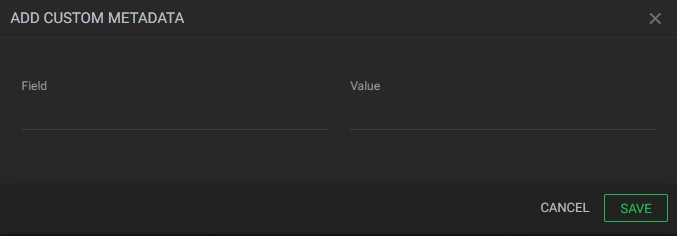
- Field: enter the name of the new metadata field;
- Value: enter the value of the new field;
To edit a metadata value, just double-click on the value field;
To delete a metadata field, hover over a field name, click the “Delete"  button shown to the left of the chosen metadata, and confirm the exclusion.
button shown to the left of the chosen metadata, and confirm the exclusion.
The “Essences” tab shows the files linked to the selected asset. For example, Video, Audio, Proxy, Image, Thumbnail, Metadata, and Subtitles files.
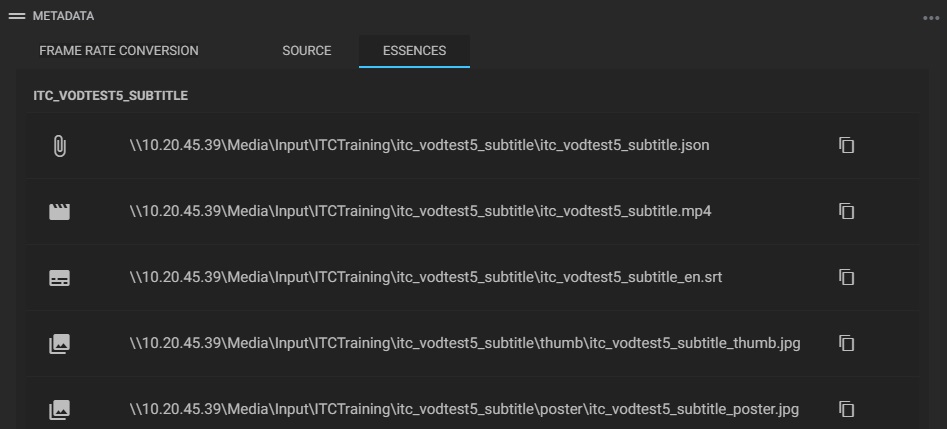
Note that when the original hi-res file is archived, its path is kept, but with a red icon for future Disk-to-Disk Storage Manager needs:
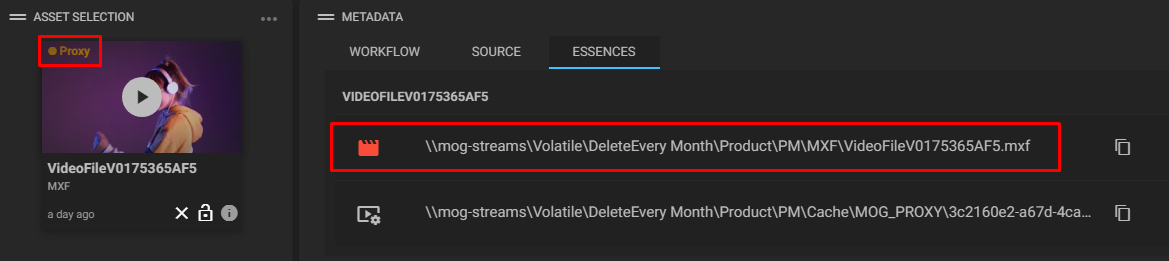
¶ Widget Settings
There is also an extra “Settings” window, to access it, in the upper right corner of the widget, click on the Options menu and then on Settings.
The “Favorites” tab allows you to mark metadata fields as favorites so that these fields appear above the other metadata in the “Source” tab of the widget. To do this, in the left column, click on the desired field and drag it to the right column.
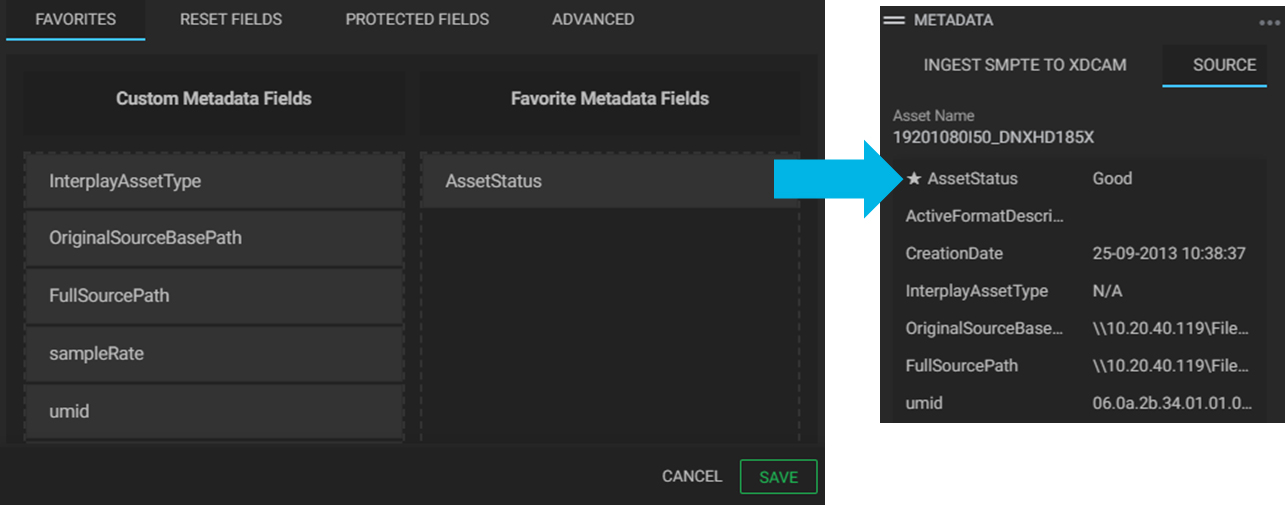
The “Reset Fields” tab allows resetting all custom metadata field values. Drag the custom metadata fields to the left panel to be reset.
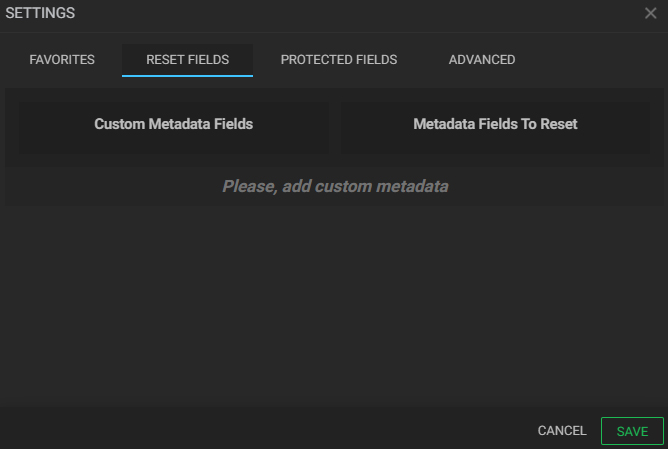
On the “Protected fields” tab, select the fields that cannot be edited on the “Source” tab of the widget. To do this, in the left column, click on the desired field and drag it to the right column.
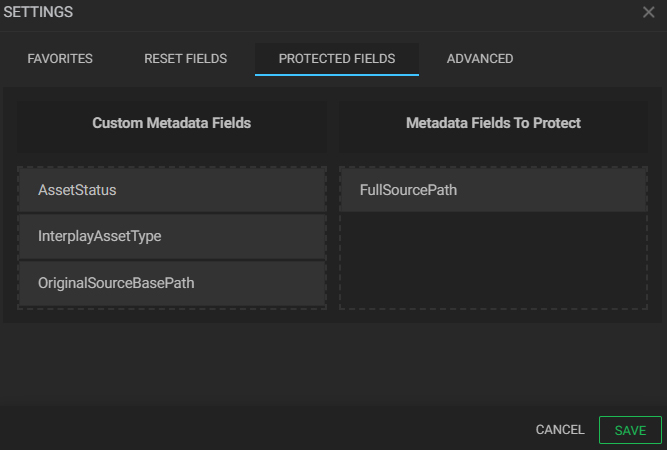
The “Advanced” tab presents some settings relevant to the widget.
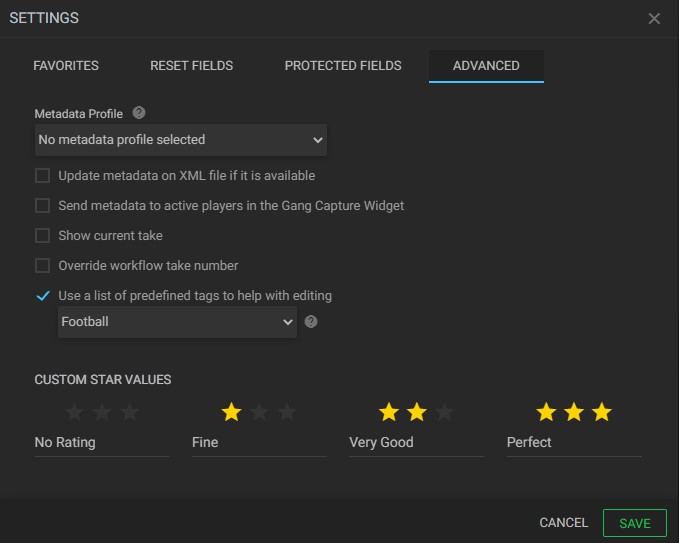
-
Metadata profile: when selecting a metadata profile, the fields configured in it will be available in the “Source” tab for filling;
-
Update metadata on XML if it is available: check this box to update the metadata on the corresponding XML file when updated on the interface;
-
Send metadata to active players in the gang capture widget: send metadata changes to all assets on the gang record;
-
Show current take: display metadata for current take;
-
Override workflow take number: override overflow take number with value on interface;
-
Use a list of predefined tags to help with editing: to facilitate tag editing, a JSON file of pre-configured tags can be created in
"C:\Program Files\MOG\MAM4PRO\mCore\www_mSRv3\WebSite\app\config\constants".The file should be named “assetTagsPresets.json” and may have categories, as shown below.
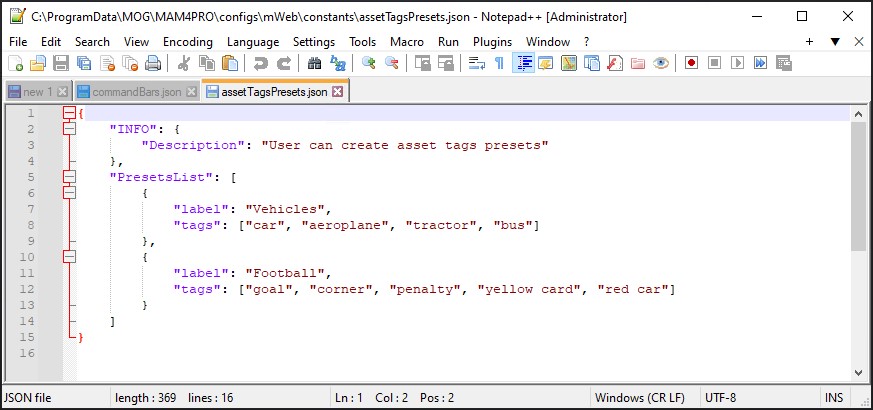
Once this list is created, select the “Use a list as predefined tags to help with editing” option and select which category will be used in the selected asset, as shown below.
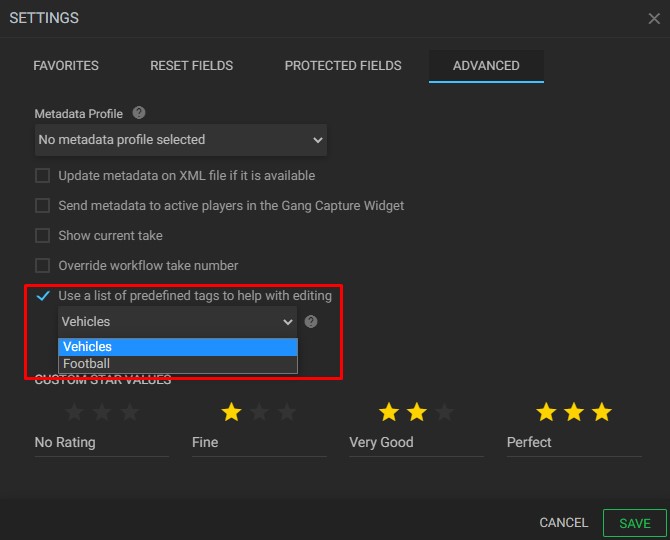
After that, at the end of the “Source” tab, select the tags that will be associated with the asset or simply type the desired tag.
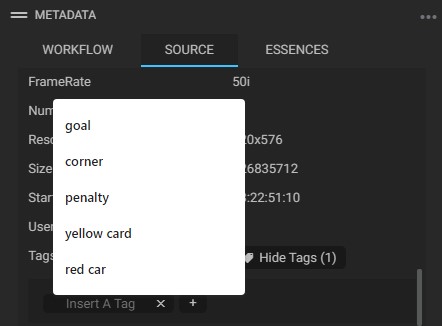
-
Custom star values: edit the names of the corresponding star rating values.