¶ Job Control
Revision date: 12/sep/2024
Software version: 2024.07.00
The “Job Control” widget is responsible for managing some of system’s operations.
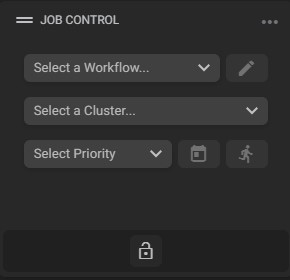
The “Job Control” widget is activated when, at least, one asset is selected on the “Asset Selection” widget. The available options are:
- Select a workflow: click to select from one of the available preconfigured workflows;
- Quick edit: click to edit workflow output settings;
Note: you can hide this option in the permissions settings by unchecking the “Workflow Profiles” option. See the page “Adding Permissions Profile” for more information.
-
Select a cluster: click to select a cluster (if available) to run the desired operation;
-
Select priority: applicable to ingest operations, use this setting to choose between Low, Medium (default), High or Critical levels for operations.
To better understand its behavior, let’s imagine that you have some ingest jobs running at medium priority and you start new jobs at critical priority. In this case, the lowest priority assets that started transcoding will complete the job, but the rest will remain on hold until the critical assets have successfully performed the operation.
Please check this quick guide, to better understand how it works. -
Scheduler event: click this button to launch a new window for ingest/copy event creation, with the following fields:
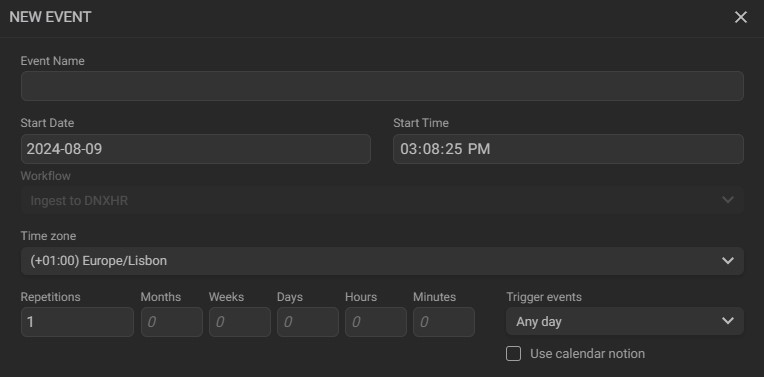
a. Name: enter the new event name;
b. Start date: configure the start date of the event;
c. Start time: configure the start time of the event;
d. Workflow: show the selected workflow;e. Time zone: click to select the Time zone;
f. Repetitions: choose the number of repetitions. If there are one or more repetitions of an event, you can configure how often the event repeats;
g. Trigger events: select when events will be triggered (any day, only working days, or only weekends);
h. Use calendar notion: tick this option to account for time shifts (Daylight Savings Time, Time Zone shifts, etc.). -
Run workflow: click to start the operation;
-
Locked / Unlocked: click to lock the selected workflow.
Tip: drag an asset from the “Asset Explorer” or “Asset Selection” to the “Job Control” will start the previously selected workflow.
Note: when working with assets from a Collection, the system’s default “MOG proxy” workflow will be available to manually generate video proxies. For more information about Collections, please refer to this page.