¶ Adding Permissions Profile
Revision date: 18/jan/2023
MAM4PRO version: 2022.12.00
Configure which menus, actions, and widgets will be available for each permission profile.
Added permissions will be assigned to a user. See the Users chapter for more information on linking permissions.
-
In the Navigation menu (left of the screen) click the “SETTINGS” module and then on “Permissions”;

-
In the options list area (lower-left corner) click the “Add”
 button to configure the permission;
button to configure the permission; -
Enter a name for the new permission, and in the “MENU” tab select from the available options which menu will be available;
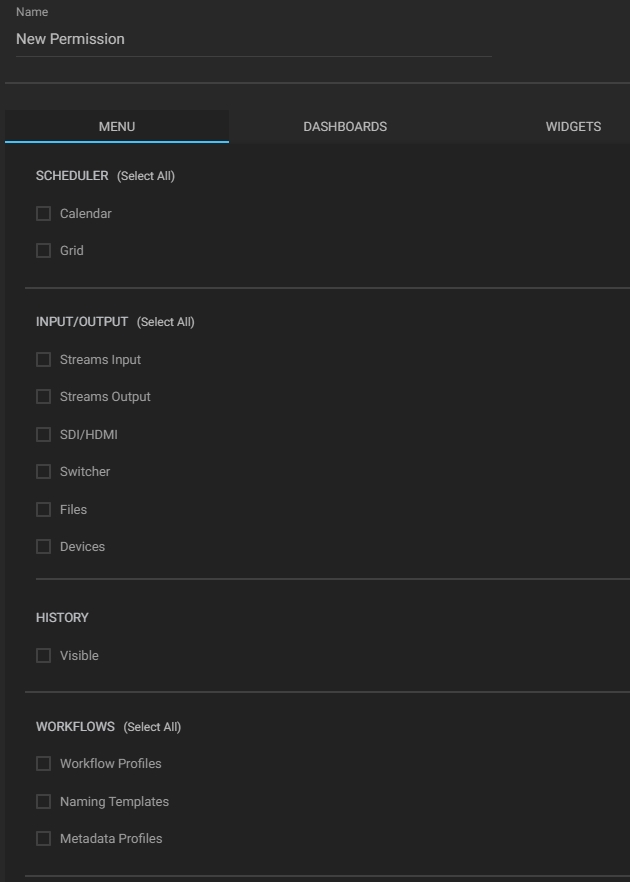
Note: if the “Workflow Profiles” option is disabled, the workflow edit button for widgets Gang Capture, Job Control, and Player will not be displayed.
-
In the “DASHBOARDS” tab, select which actions related to dashboards users with this type of permission can perform:
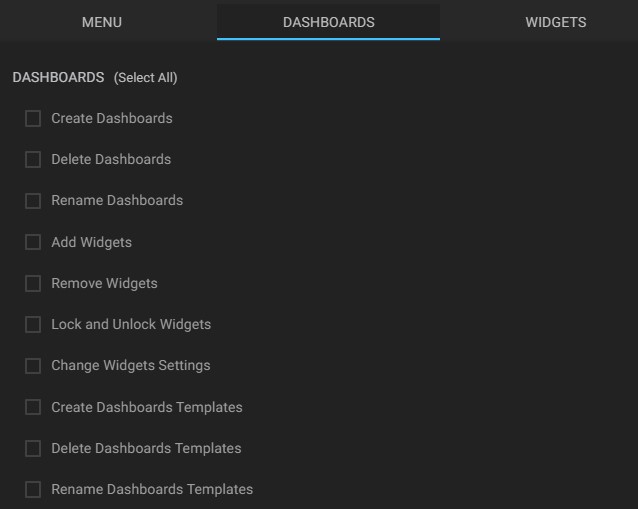
-
In the “WIDGETS” tab, select which widgets will be available for the permissions profile:

Some widgets present new configuration possibilities. To select which ones will be allowed in the current profile, click on the arrow positioned to the left of the widget name and then check the options that will be allowed:
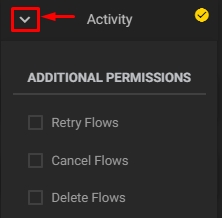
-
The “USERS USING THIS PERMISSIONS PROFILE” section, available on all tabs, will display the list of users using the permission rules queried/created:
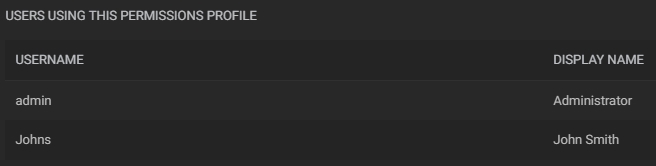
-
In the action toolbar (bottom right corner) click the “SAVE” button to save the settings.
Tip: after creating a user with a linked permission profile, you may want to ensure that the rules and permissions are as intended. Our User Impersonation guide can help you achieve this and enable you to provide the best possible experience for your users.