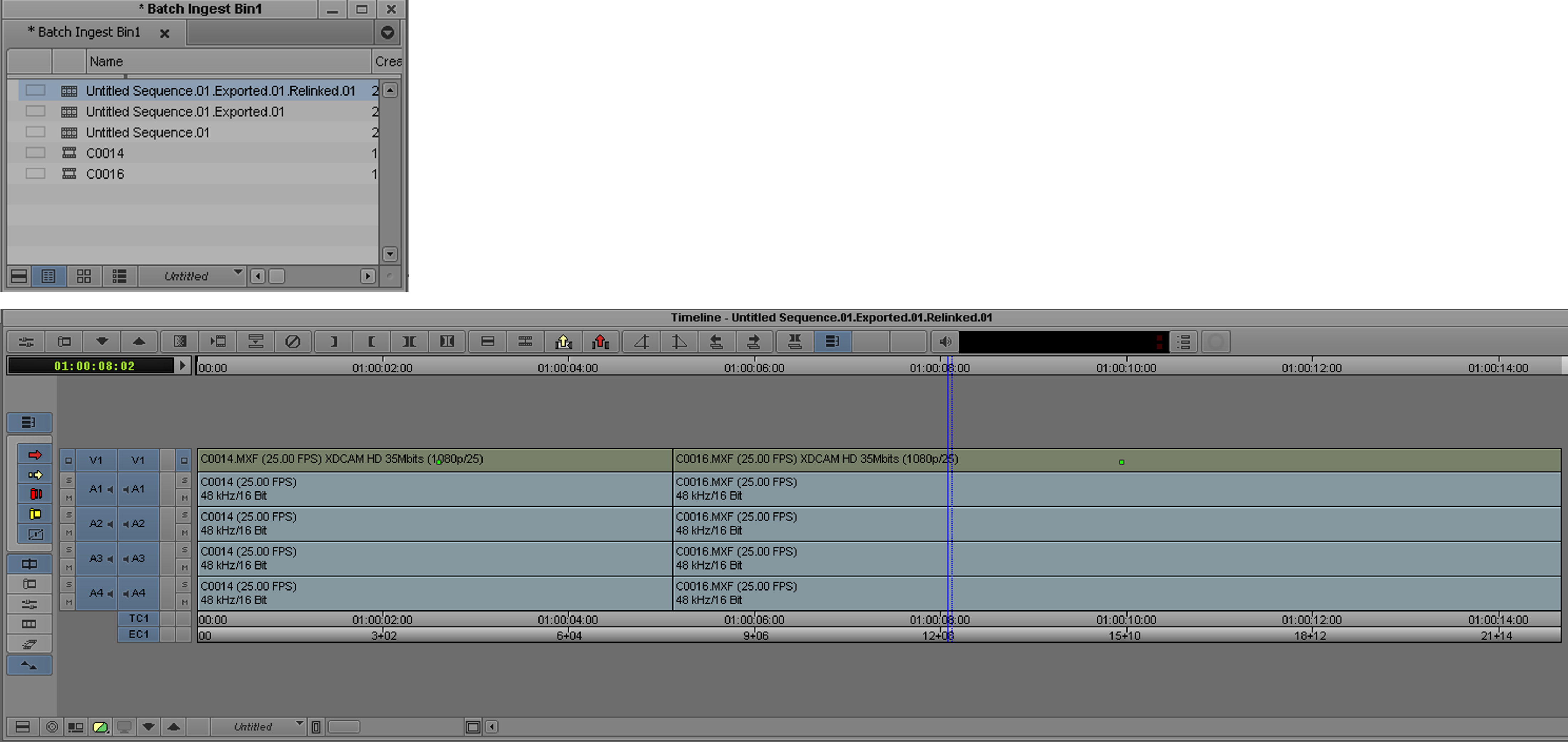¶ Batch Ingesting
Revision date: 14/jan/2022
MAM4PRO version: 2022.01.00
The idea behind the Batch Ingest operation is to save time, storage, and CPU load, by working with proxy resolutions for the source material and later ingesting only the necessary Hires footage.
A complete batch ingest workflow involves two main steps:
- Ingest a Proxy resolution copy of your footage;
- Ingest the hires material determined by an EDL created in editing software.
¶ Ingest a Proxy Resolution Copy of your Footage
First, configure your source location or device as a “Batch ingest source”:
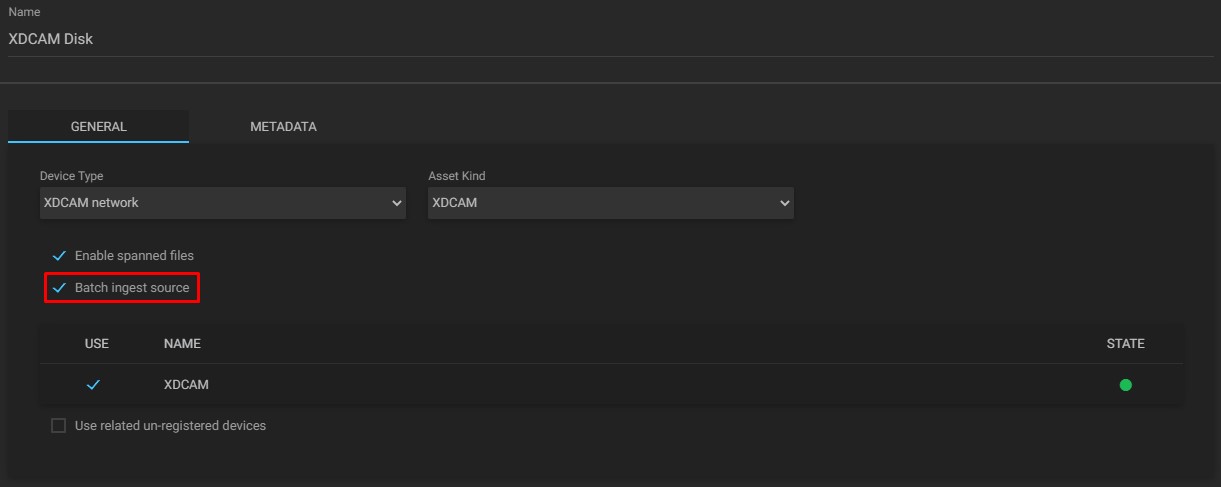
Notice that the option is not selected by default. Enabling it will allow MAM4PRO to automatically recur to this location, even if it isn’t selected on the “Asset Explorer” widget.
This will be necessary later when the Batch Ingest operation itself takes place.
Note: the example image depicts a device configuration, but a similar option is available for file locations as well.
Relinking your media in Media Composer will depend on the system field “Tape”. To add this information, go to the “Workflows > Metadata Profile” menu and create a new profile like the one in the image below:
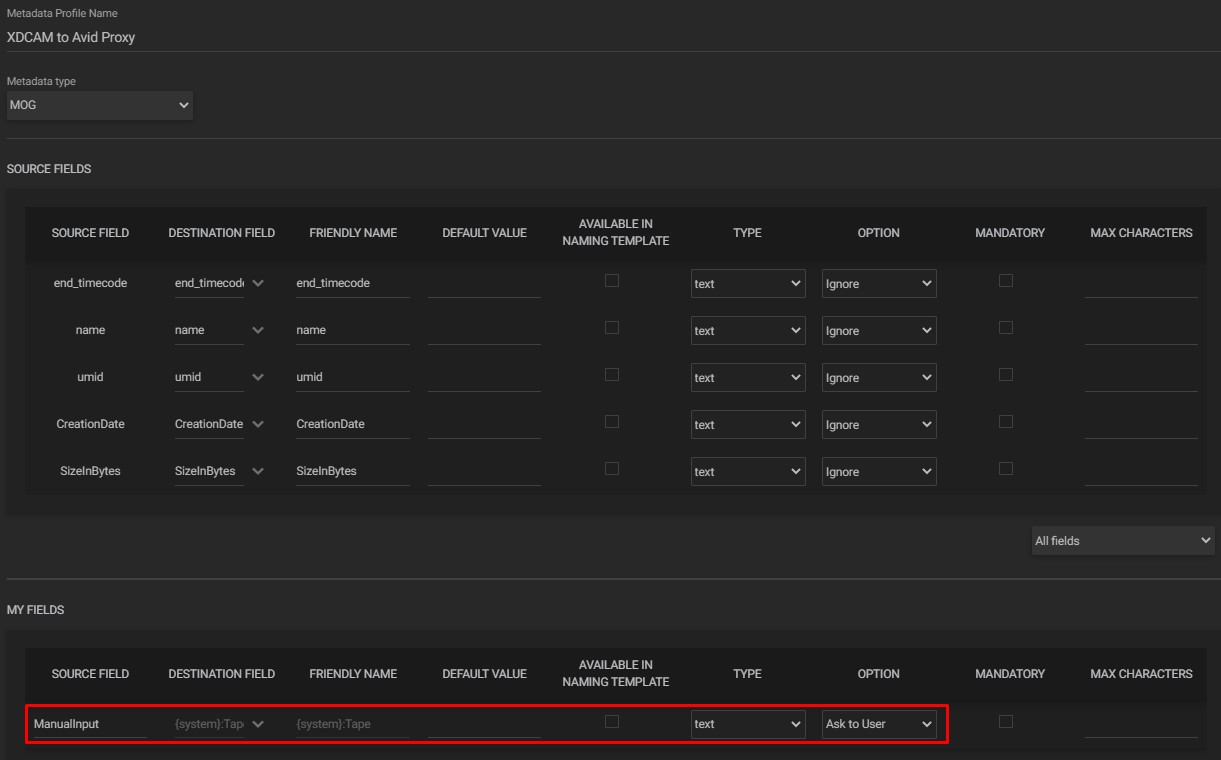
Under the “My fields” section configure a new field, make sure to choose the right option “{system}:Tape” in the Destination field and save your new metadata profile.
After that, add an “Ingest workflow” based on your source:
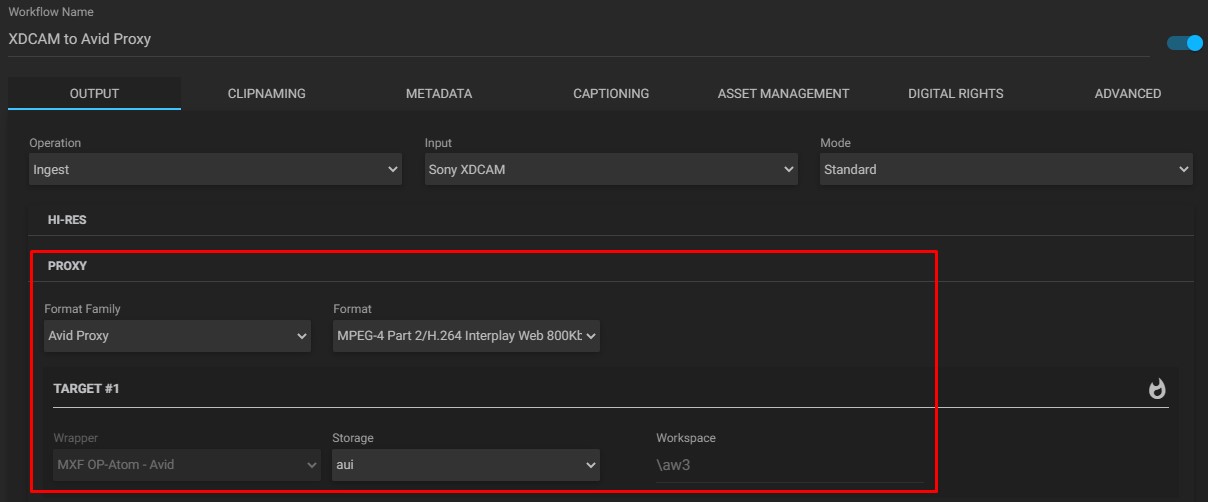
In the image above, note that only the proxy is being configured and that for example purposes, we are going to ingest XDCAM clips.
It is important to notice that the destination for the files should be a path that is currently being indexed by Media Composer, otherwise a manual copy of the clips will have to take place.
In the “Metadata” tab, select the metadata profile created earlier:

Now you can proceed with the ingest. To do this, on the dashboard, select the clips in the “Asset Explorer” widget and run the workflow through the “Job Control” widget.
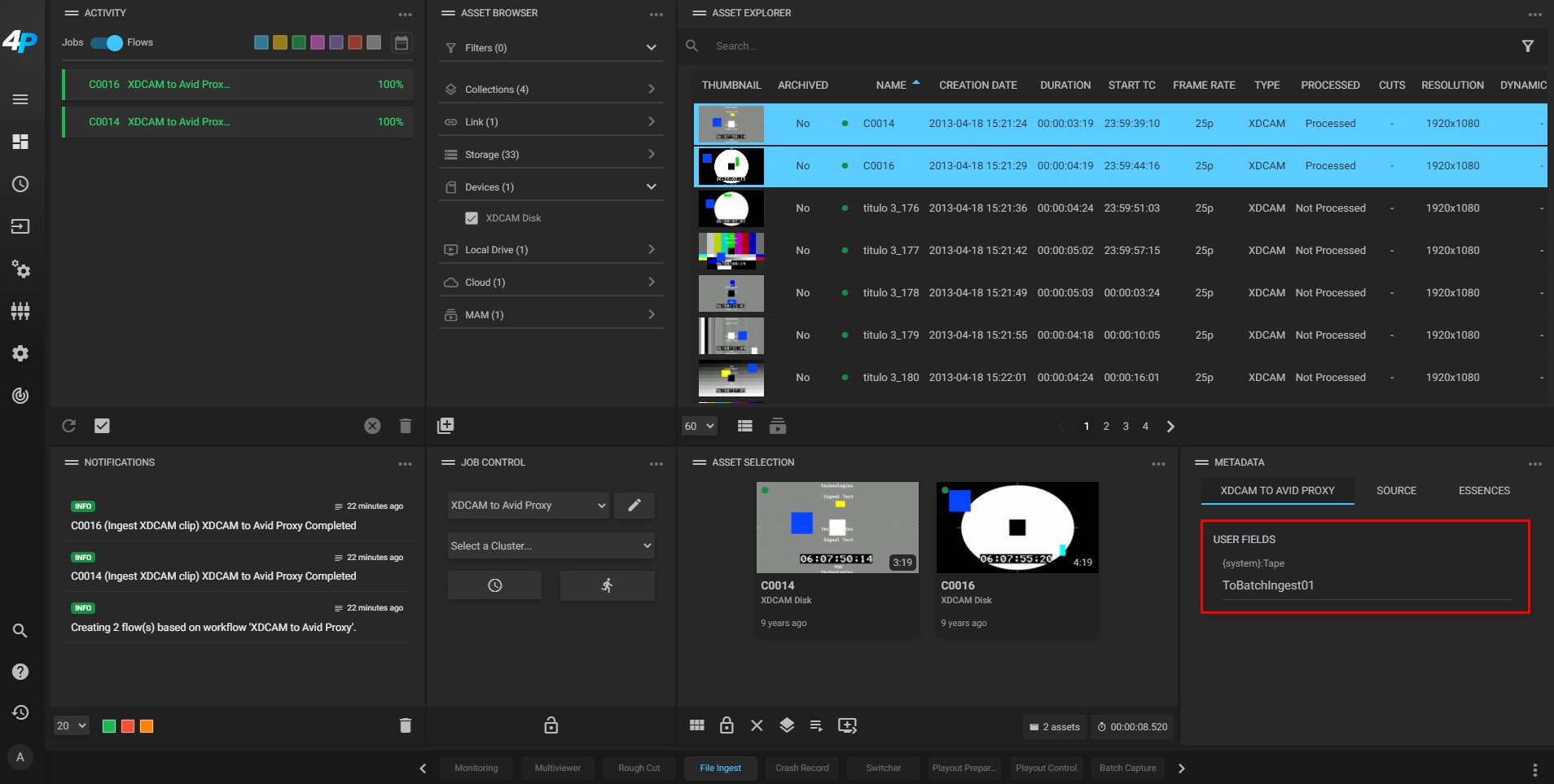
Remember to enter the tape information in the “Metadata” widget as without this step the process will not take place in Media Composer.
Once that’s done, use Media Composer to import the proxy clips, create, and export a sequence.
When exporting the sequence clips, make sure that the options AAF Edit Protocol, both for video and audio are selected and save the AAF file somewhere where it is accessible by MAM4PRO:
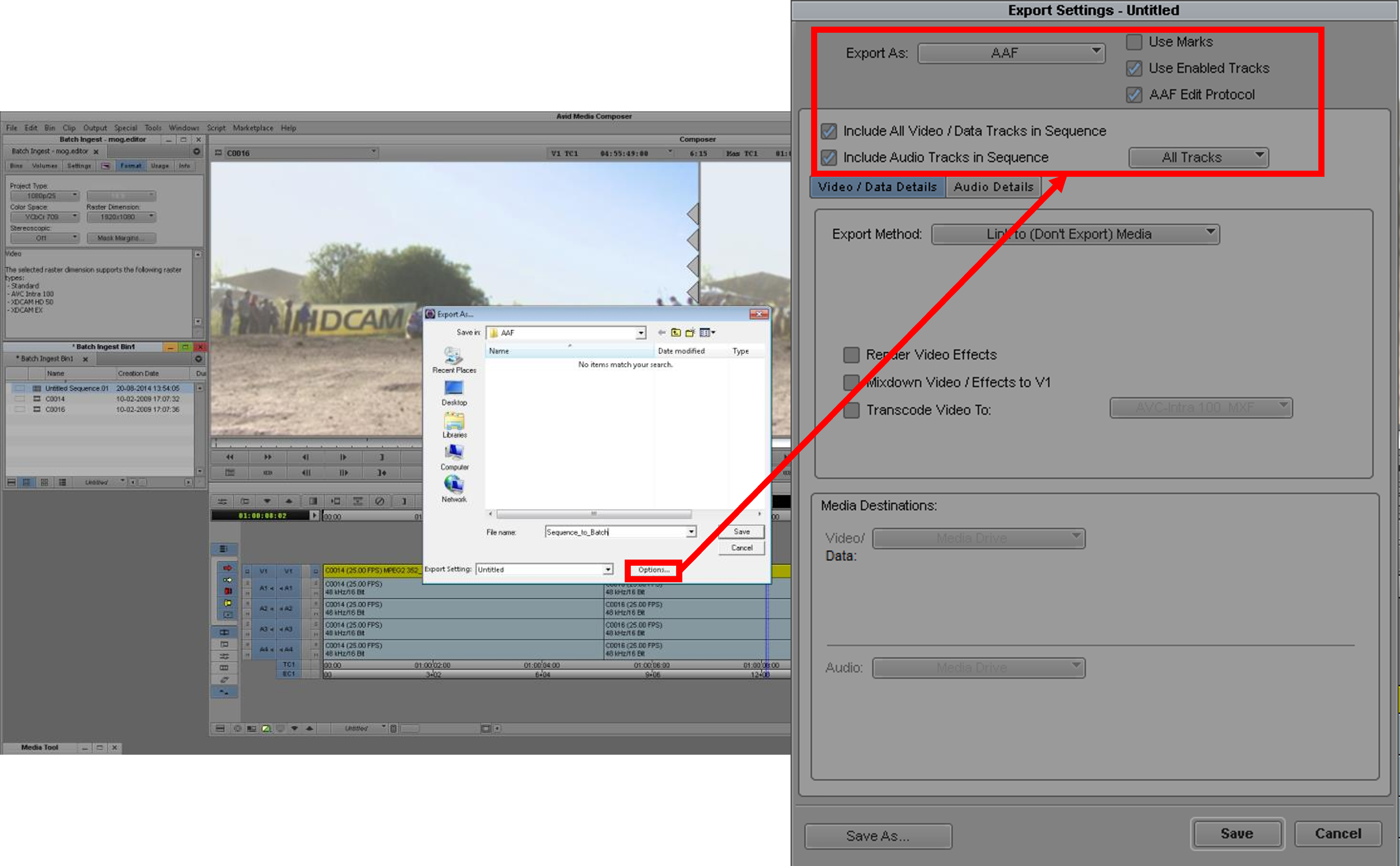
¶ Ingest the Hires Material Determined by an EDL Created in Editing Software
As for editing software, we will use Avid Media Composer.
Back in MAM4PRO, create a new file location pointing to the exported AAF sequence. Make sure the asset kind is “Batch Ingest AAF Hires”:

Create a new batch ingest workflow to ingest your sequence, like the image below:
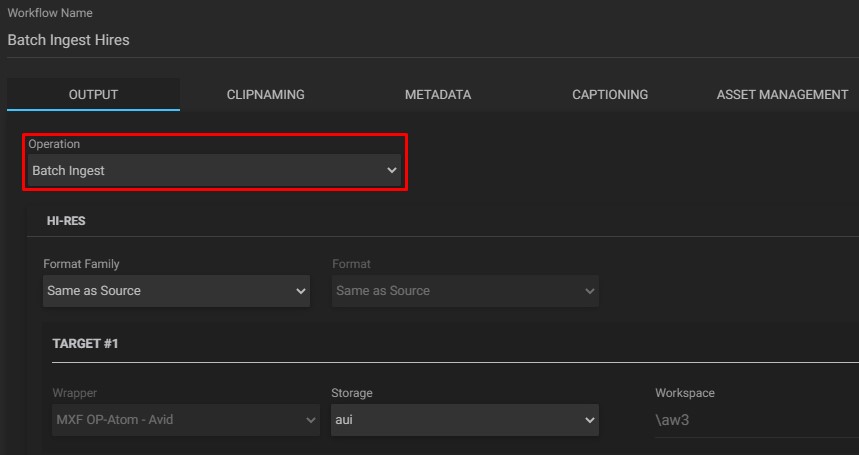
Make sure the “Batch Ingest” operation is selected, this will ensure that only the necessary hires footage (contained in the sequence) is ingested.
Go to the dashboard and ingest your sequence:
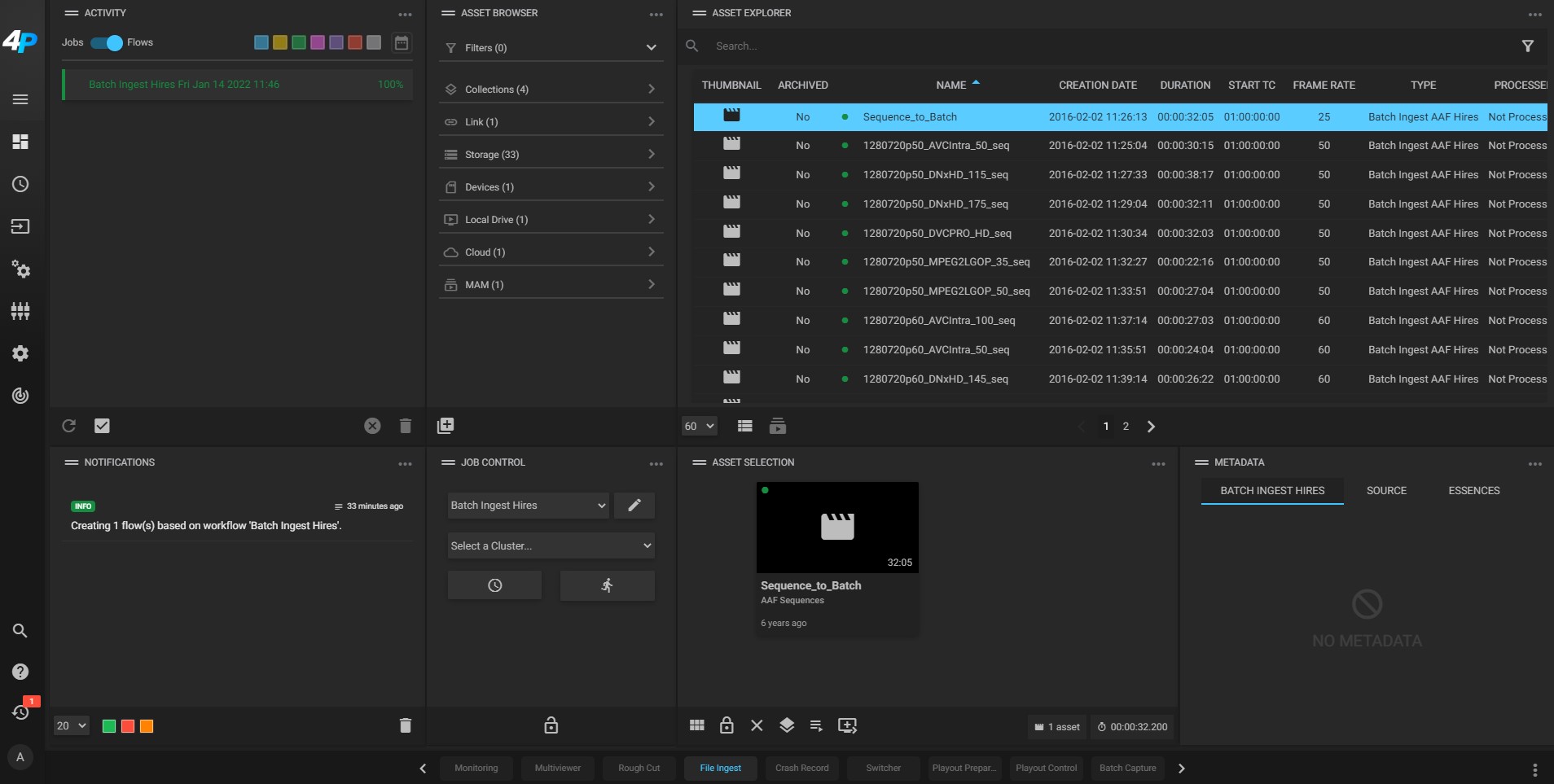
Follow the next steps to update your sequence, linking it to the Hires files on Media Composer.
First, confirm that the new Hires clips are visible in Media Tool. This will ensure that they were indeed indexed by Media Composer. They should share the exact same “Tape” field.
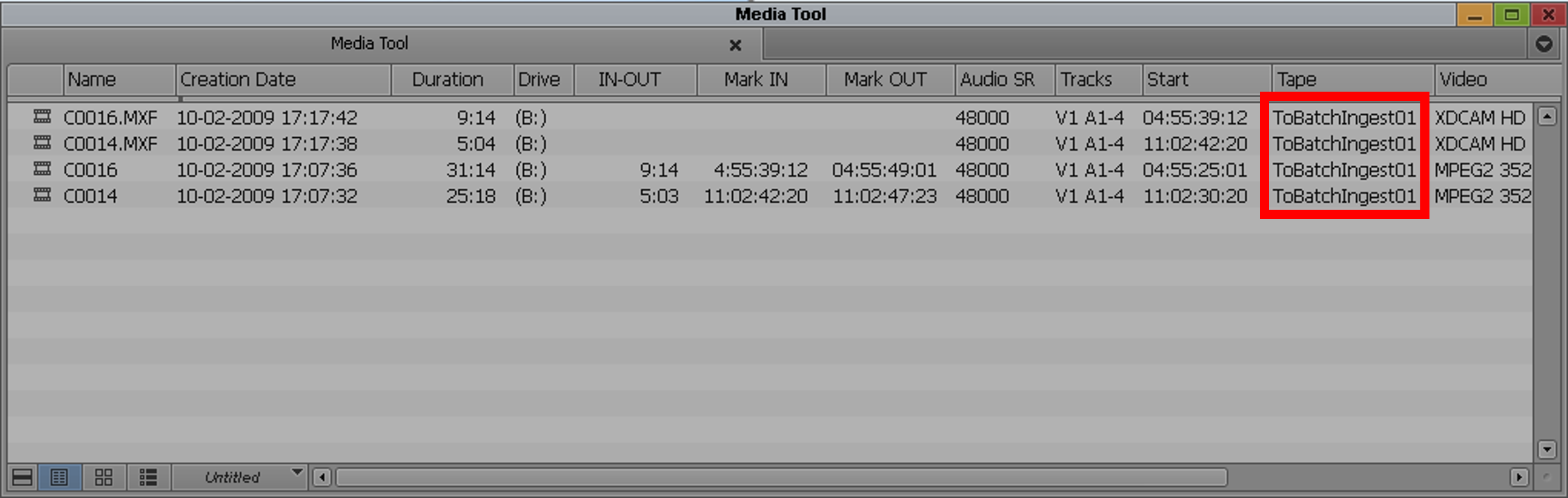
Right-click your original sequence and choose the “Relink” option. It is extremely important to uncheck the options highlighted in the image below:
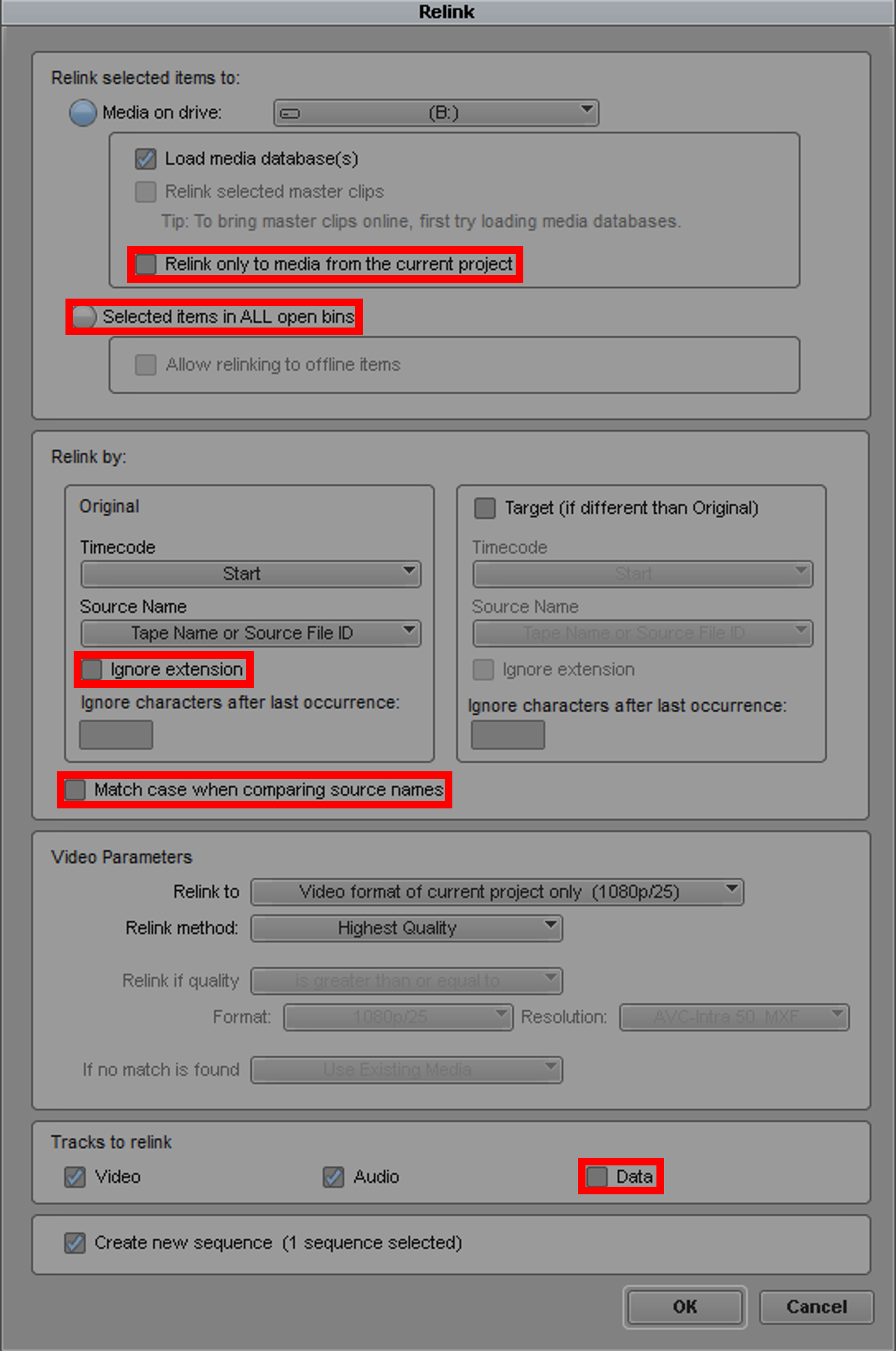
All set!
If the process went as expected, a new sequence is created in the project bin.
By loading this new sequence, you will be able to confirm that indeed the editing is the same while the formats for audio and video now correspond to the new Hires codecs.