¶ Standardizing File Names
Revision date: 24/feb/2023
MAM4PRO version: 2023.01.00
The lack of proper file organization and naming in the video production industry can easily lead to displaying incorrect content and also cause problems when working with other editors, archiving a project, or opening old projects.
Establishing a good file naming convention makes working with a large editorial team easier, as it ensures that everyone can quickly integrate into any project and also help editors open old archived projects, not wasting time looking for files or reverse engineering a workflow.
The good news is that MAM4PRO allows you to implement whatever naming strategy your company adopts quickly, automatically, and efficiently.
¶ Let’s see how to take advantage of it:
If you want to use custom metadata in the filename structure, you must first make those data usable. For this, when creating a Metatada Profile, check the “Available in naming template” option in the “My fields” section for the desired fields:
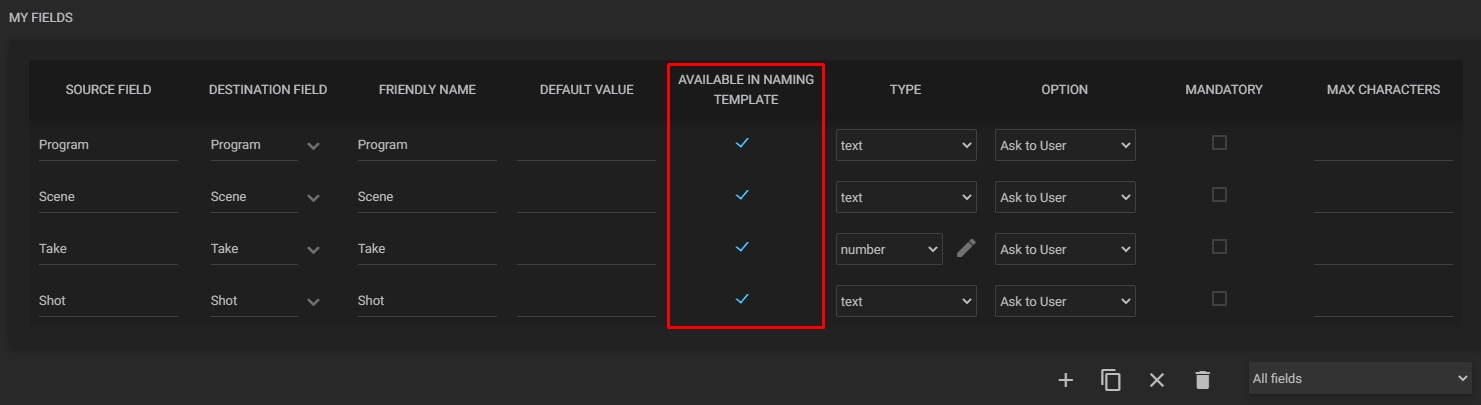
After that, configure the planned file naming structure in the Workflows > Naming Templates menu, linking the previously created metadata profile.
To mount the naming template, double-click or drag fields from the columns Common (some of the most used naming template fields), Metadata (fields created in the metadata profile), and Separator (some file name separators) to the Template field:
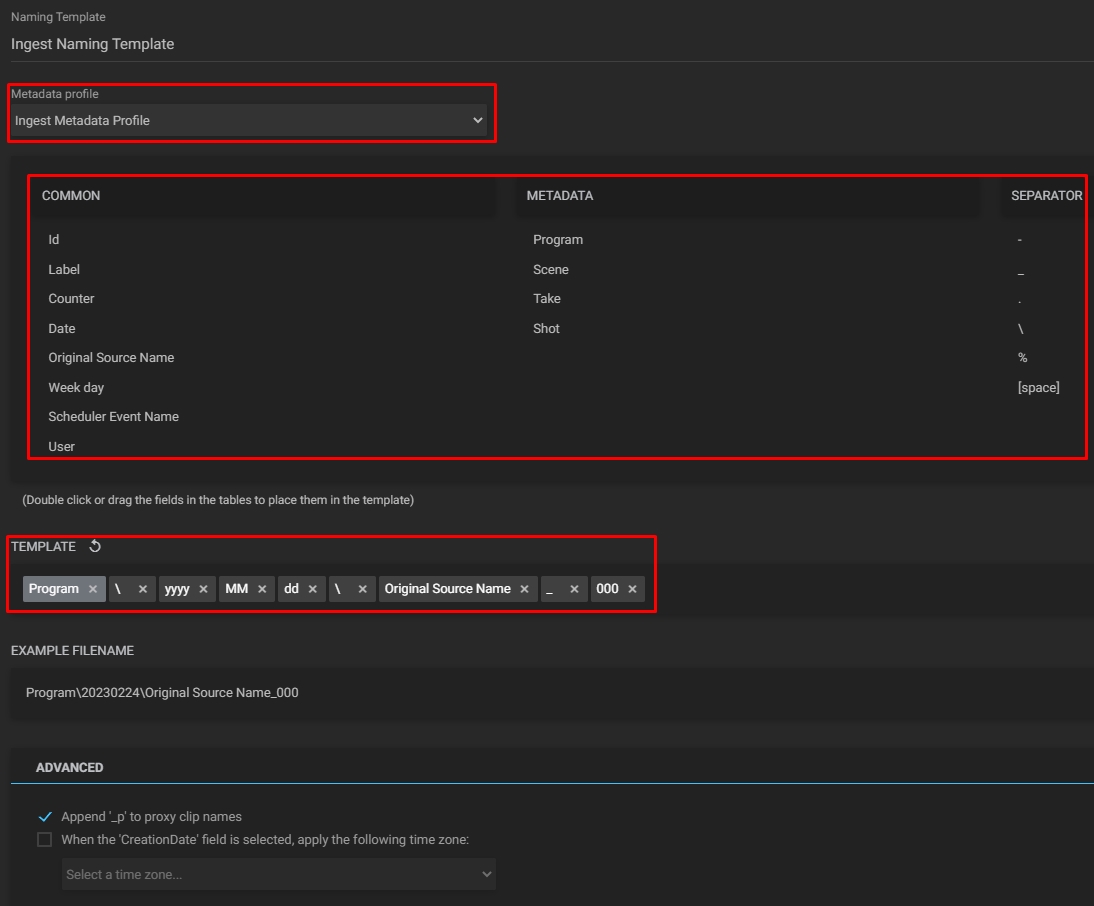
Note: the “\” separator creates a subfolder structure.
Some of the fields have other options to be used. To consult and change them, go to the “Template” area, click on one of the fields to open a list of options, and select the one that best suits you:
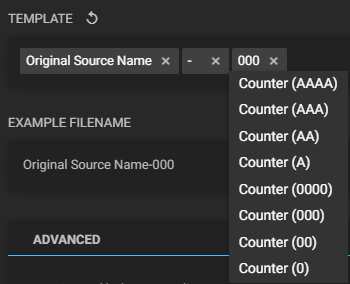
See how the file name will look in the “Example file name” field:
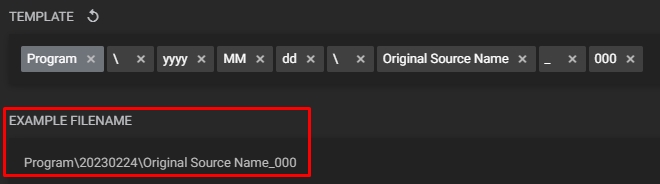
In the Advanced section, you can check the “Append ‘_p’ to proxy clip names” option to automatically add the string “_p” to the end of the proxy file name, and you can use a custom time zone in the naming template by checking the “When the ‘CreationDate’ field is selected, apply the following time zone” option. In the last case, use the “Select a time zone” field to set the desired time zone:
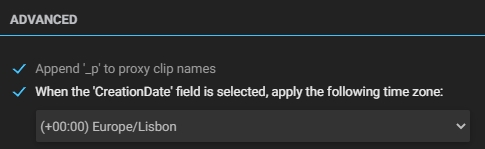
After configuring the template, add a workflow by selecting the newly configured structure in the Clipnaming tab:

After that, on the dashboard, select the workflow, fill in the metadata in the Metadata widget, and run the workflow:
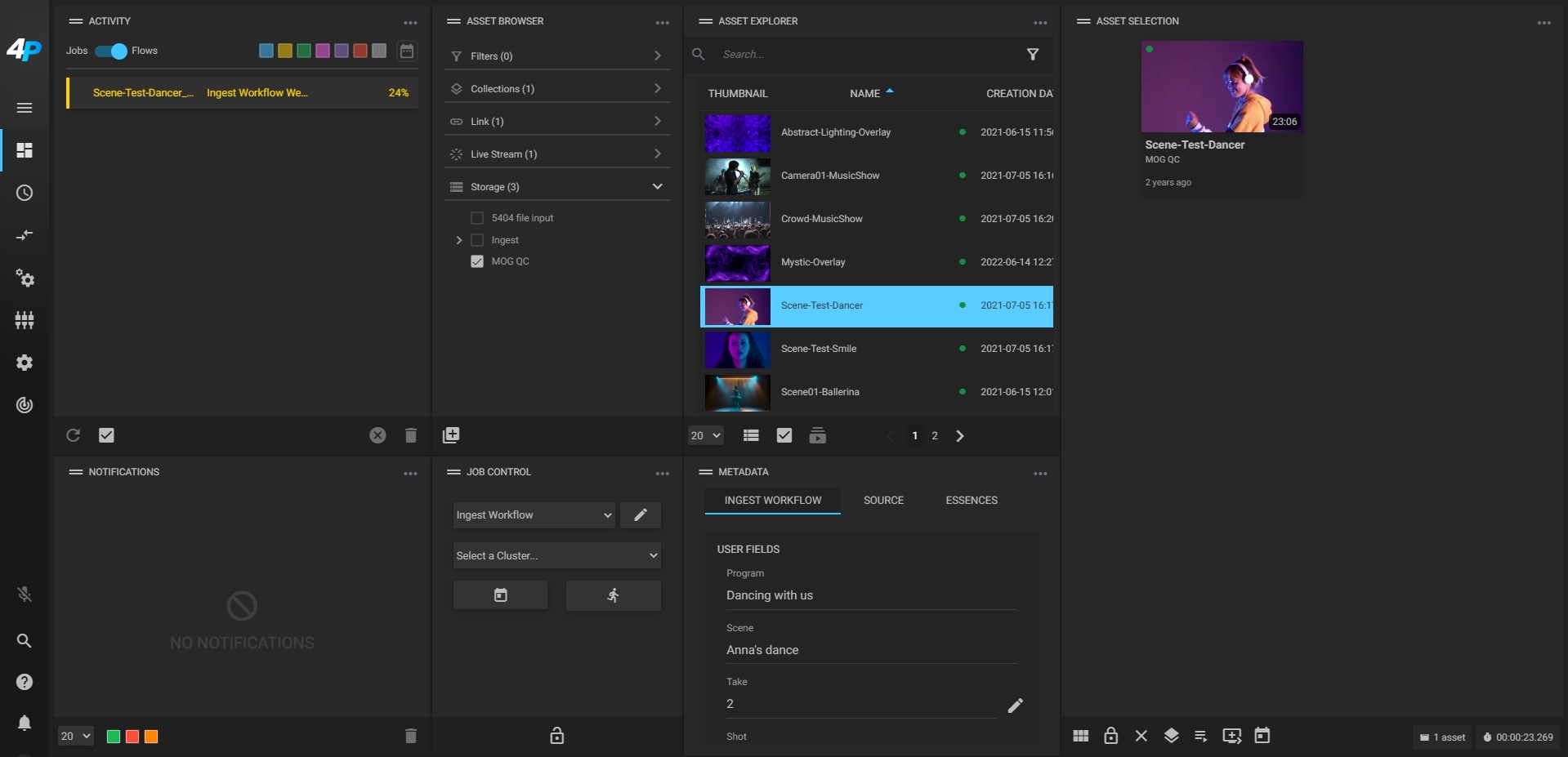
In the end, you will be able to verify that the file has been saved in the defined folder structure and that its name is as determined:
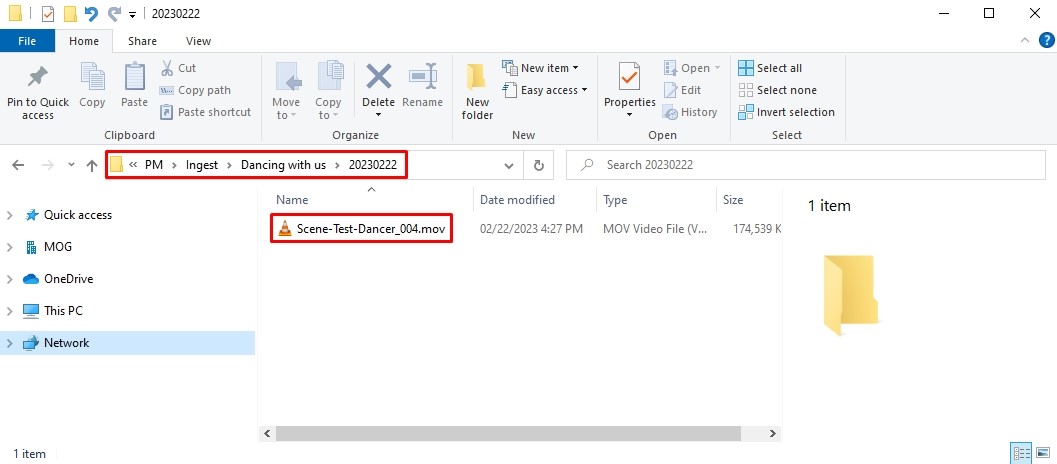
Take advantage of the tools that MAM4PRO can offer to make your media day-to-day tasks easier.