¶ Optimizing Proxy Generation in PAM System
Revision date: 15/oct/2024
Software version: 2024.10.00_a36ace59_dev
The compatible products with this feature are MAM4PRO and mDECK.
We’re excited to introduce a powerful new feature in our Production Asset Management (PAM) system designed to help teams working with massive media files—sometimes over 24 hours long—optimize their workflows. Previously, when large files were added to a PAM Collection, proxies would generate automatically, consuming most operational resources and slowing down key tasks like subclip creation.
What’s New? Now, you can disable automatic proxy generation and take control by generating proxies manually or scheduling them during low workload periods (like after midnight). This feature helps prevent bottlenecks and ensures smooth production workflows.
Let’s see how to take advantage of it:
¶ Set Up Collections with Proxy Disabled
To begin optimizing proxy generation, you’ll first need to create a collection with automatic proxy generation disabled. To this, navigate to the Asset Browser widget and click on the “File Input Browser” button. Select the “Collection” option, give it a name, and make sure the “Create Proxy Files” option is unchecked. Disabling this option gives you the flexibility to decide when proxies are created, saving valuable resources.
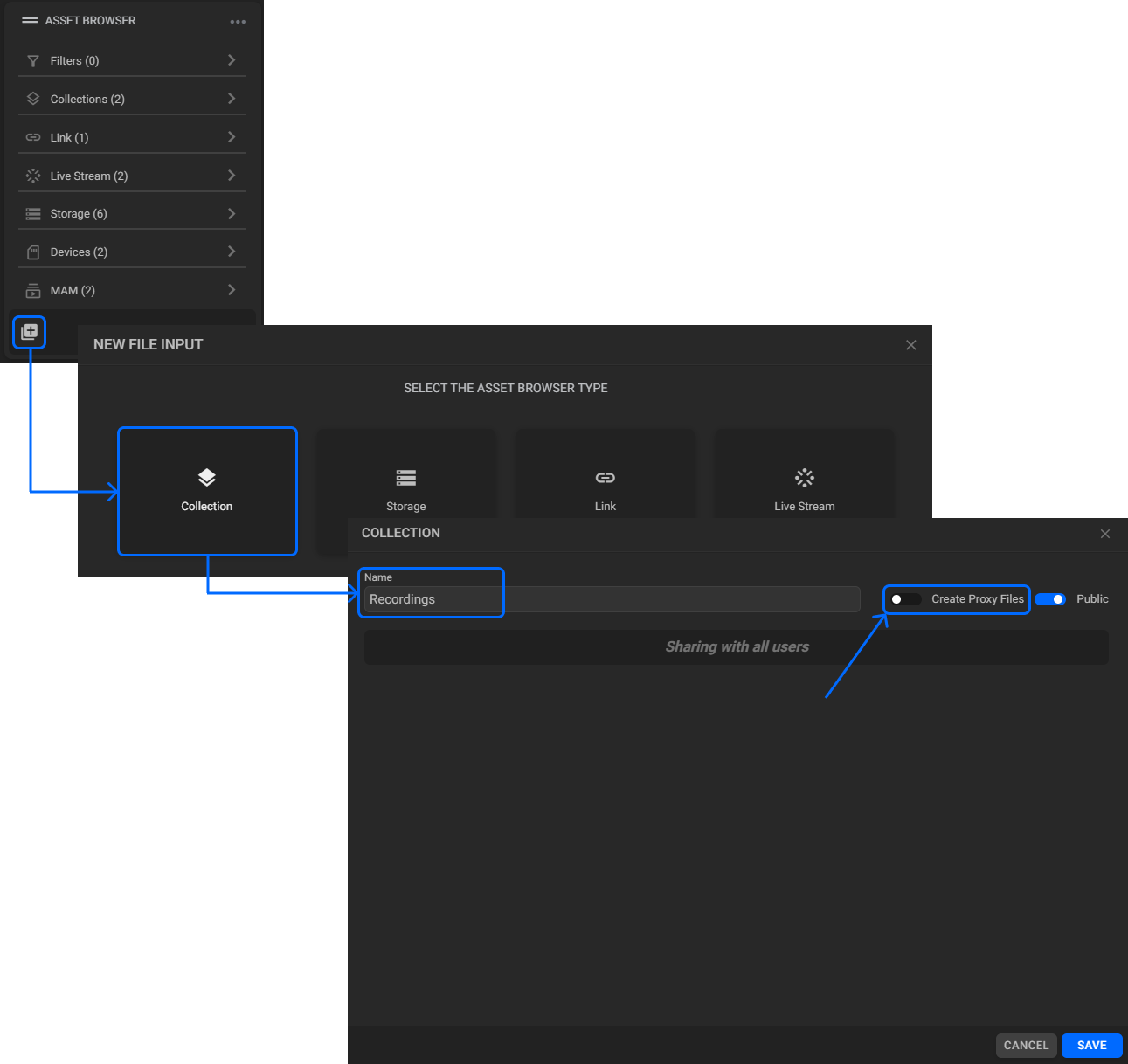
¶ Manual Proxy Generation
Since the “MOG Proxy” workflow only applies to assets in a collection, first transfer your files to the created collection. To do this, in the Asset Browser, choose the location where your high-res content is stored and in Asset Explorer, select the videos you want to generate proxies for:
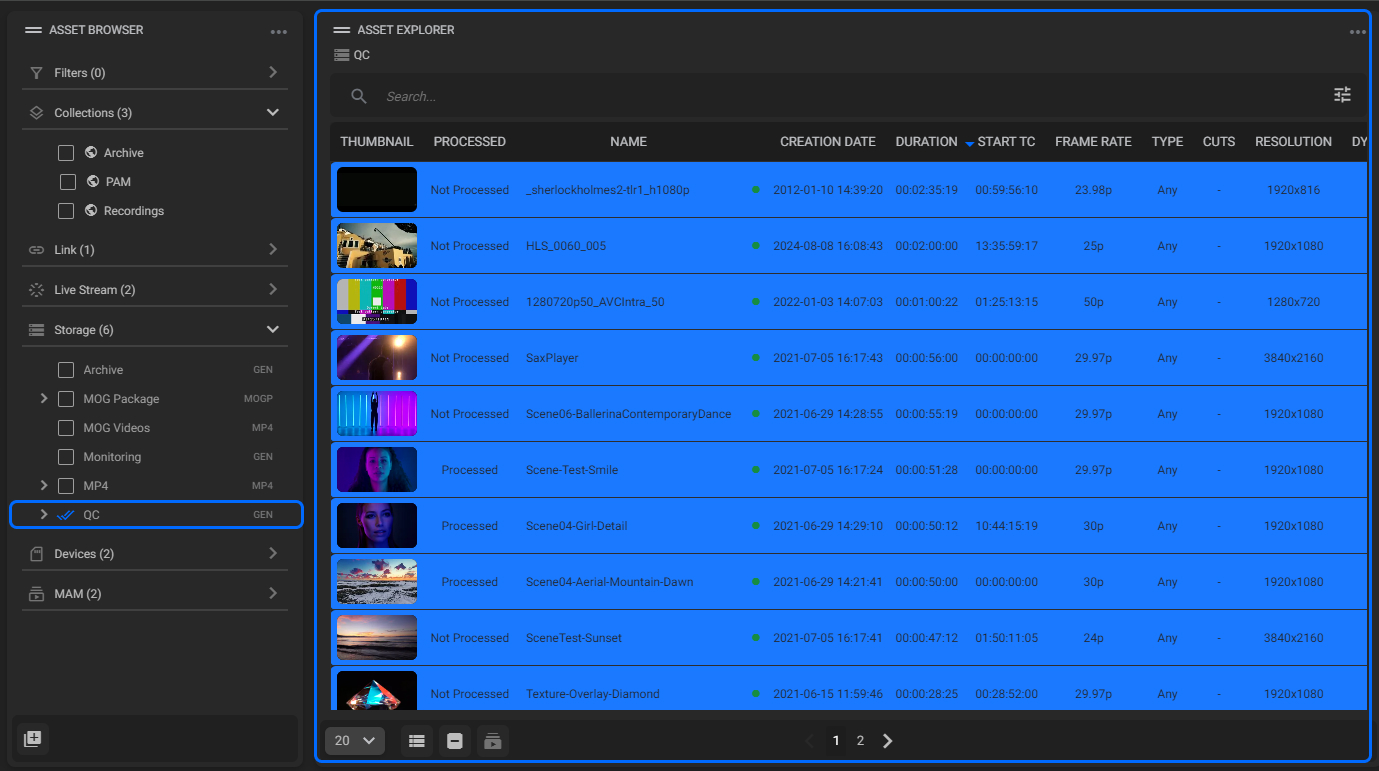
Now in the Asset Selection panel, click on the “Manage Assets Collections” button and choose the collection you created, ensuring the “Add to selected collections” option is checked, and click on the “Save” button:
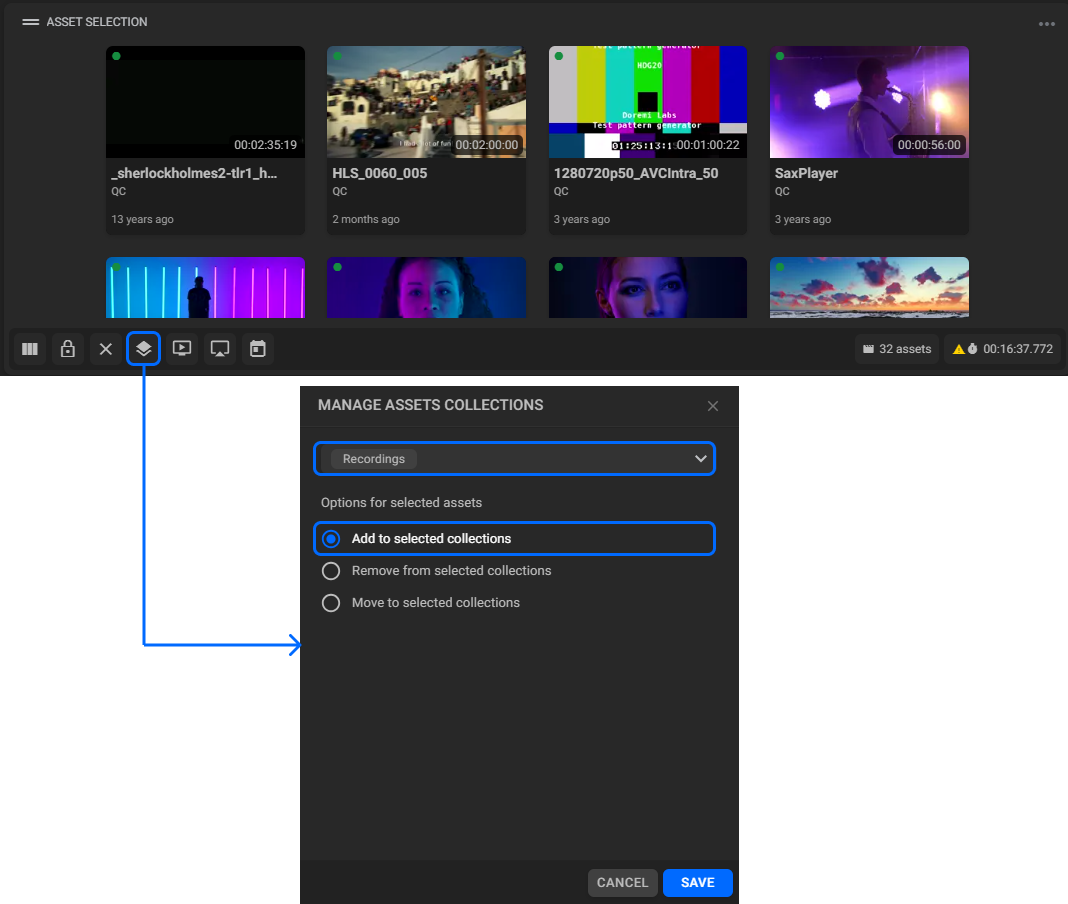
Once defined, all the selected files will be available in the chosen collection, and you’ll be ready to generate your proxies manually. To do this, access the Job Control widget, select the “MOG proxy” workflow, assign a Priority Level if needed, and then run the operation:
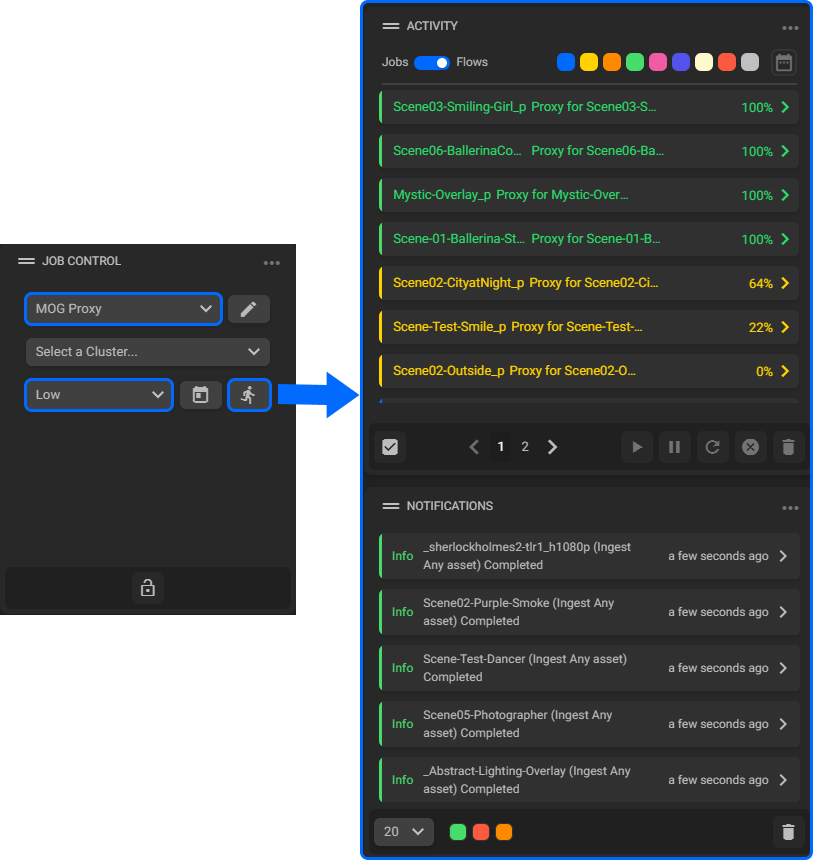
Upon completion, you can find the newly generated proxies by checking the Asset Metadata widget in your dashboard, under the Essences tab:
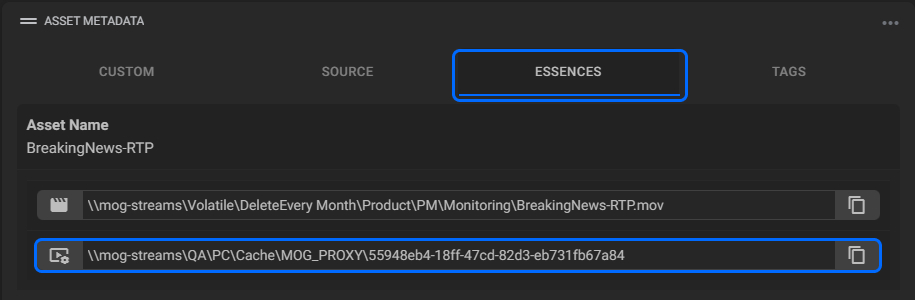
This manual process allows you to control proxy generation without disrupting other important tasks.
¶ Schedule Automatic Proxy Generation
Alternatively, you can automate proxy generation to occur during low workload periods, ensuring no disruption to your production workflows.
To this end, first, create a new static job in the Automatic Jobs widget, selecting the collection containing your assets as the input, the “MOG Proxy” workflow, and the flow priority, if necessary:
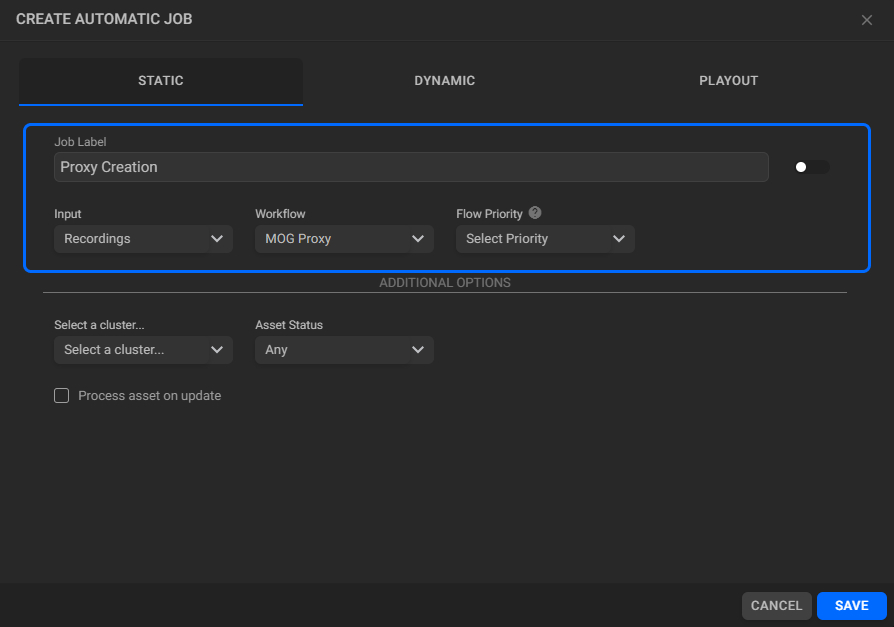
Next, to schedule the proxy generation job, go to the Calendar and add a new event of type Automatic Job selecting the Automatic job created earlier. For example, we could add an event to run once a day for ten days to process all the current files, as shown below:
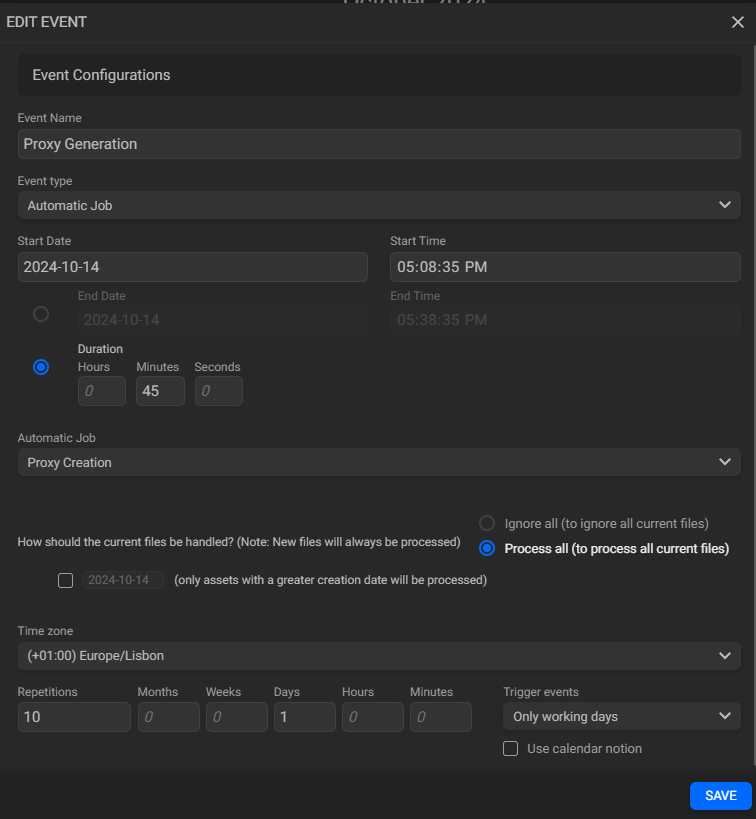
When the automatic job starts, the system will automatically skip files that already have proxies and process those that don’t, optimizing both time and resources.
With this new feature, companies handling large media files can eliminate the resource strain caused by automatic proxy generation, improving overall efficiency. Manual or scheduled proxy creation ensures that essential tasks like subclip creation are not disrupted, keeping your workflows smooth and your system’s performance optimized.

